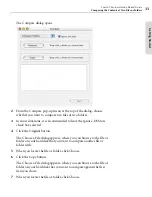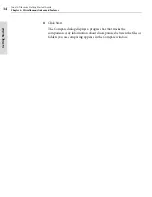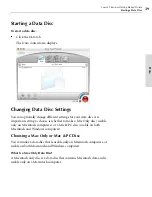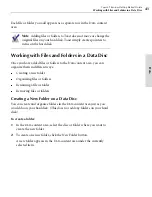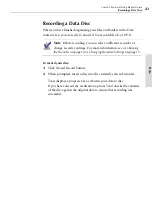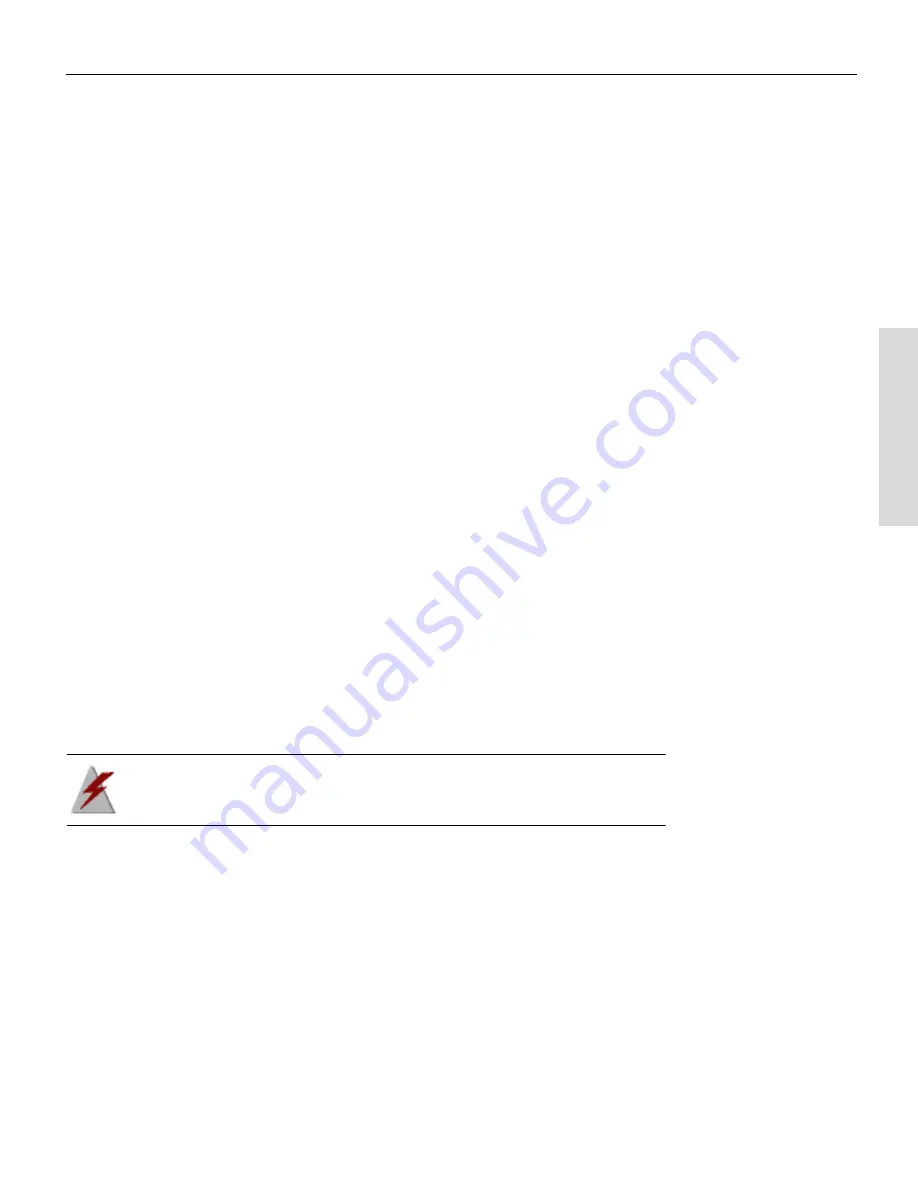
Toast 6 Titanium Getting Started Guide
Encrypting a Mac Only Data Disc
47
Da
ta
The disc opens into a folder, which contains the compressed file
containing the contents of the disc.
3
Double-click the compressed file.
The file will de-compress and you will be able to view the contents.
Encrypting a Mac Only Data Disc
If you are planning to record a Mac Only data disc, you can encrypt your
data with 128-bit encryption and protect it with a password.
Toast does not have to be installed on the Macintosh where you view the
contents of the disc, but inserting the disc into that computer will prompt
you for a password.
To encrypt a Mac Only data disc:
1
Set up your data disc.
2
In the Data tab, click the Disc Settings button (or the disc title).
The Disc Settings drawer opens.
3
In the Disc Settings drawer, select the Encrypted check box.
4
Click the red Record button.
The New Passphrase dialog appears, asking you to enter a password.
5
Enter a password, verify it, and click OK.
Warning
Keep your password in a safe place.
If you forget your
password, there will be no way to access the data on the disc
.
6
When prompted, insert a disc into the currently selected recorder.
Toast displays a progress bar as it burns your encrypted data to disc.
If you have selected the verification option, Toast checks the contents
of the disc against the original data to ensure that recording was
successful.
To use an encrypted disc after encryption:
1
Insert the encrypted disc into the drive.
Toast 6_0 GSG.book Page 47 Tuesday, July 8, 2003 5:32 PM
Summary of Contents for Toast 6 Titanium
Page 1: ...Getting Started Guide ...
Page 4: ......
Page 12: ......
Page 36: ......
Page 45: ...Data 5 Making Data Discs 37 6 Using Additional Data Features 45 ...
Page 46: ......
Page 54: ......
Page 60: ......
Page 61: ...Audio 7 Making Audio CDs 53 8 Making MP3 Discs 63 9 Using Additional Audio Features 71 ...
Page 62: ......
Page 86: ......
Page 88: ......
Page 112: ......
Page 117: ...Copy 13 Copying Discs 109 ...
Page 118: ......
Page 124: ......
Page 132: ......