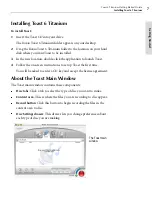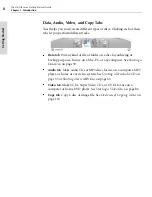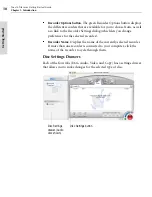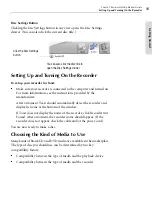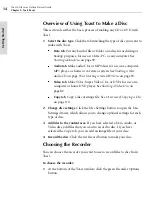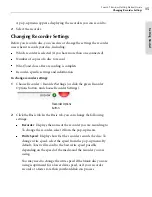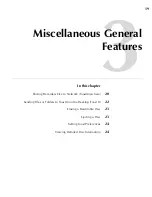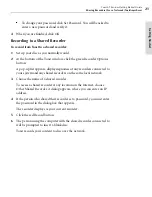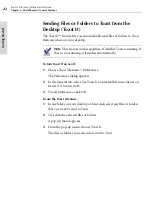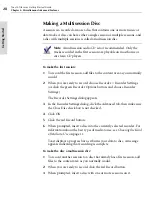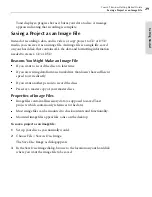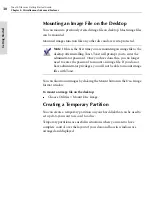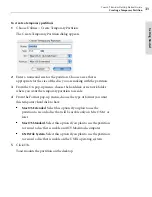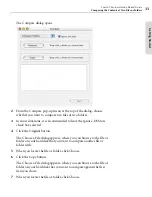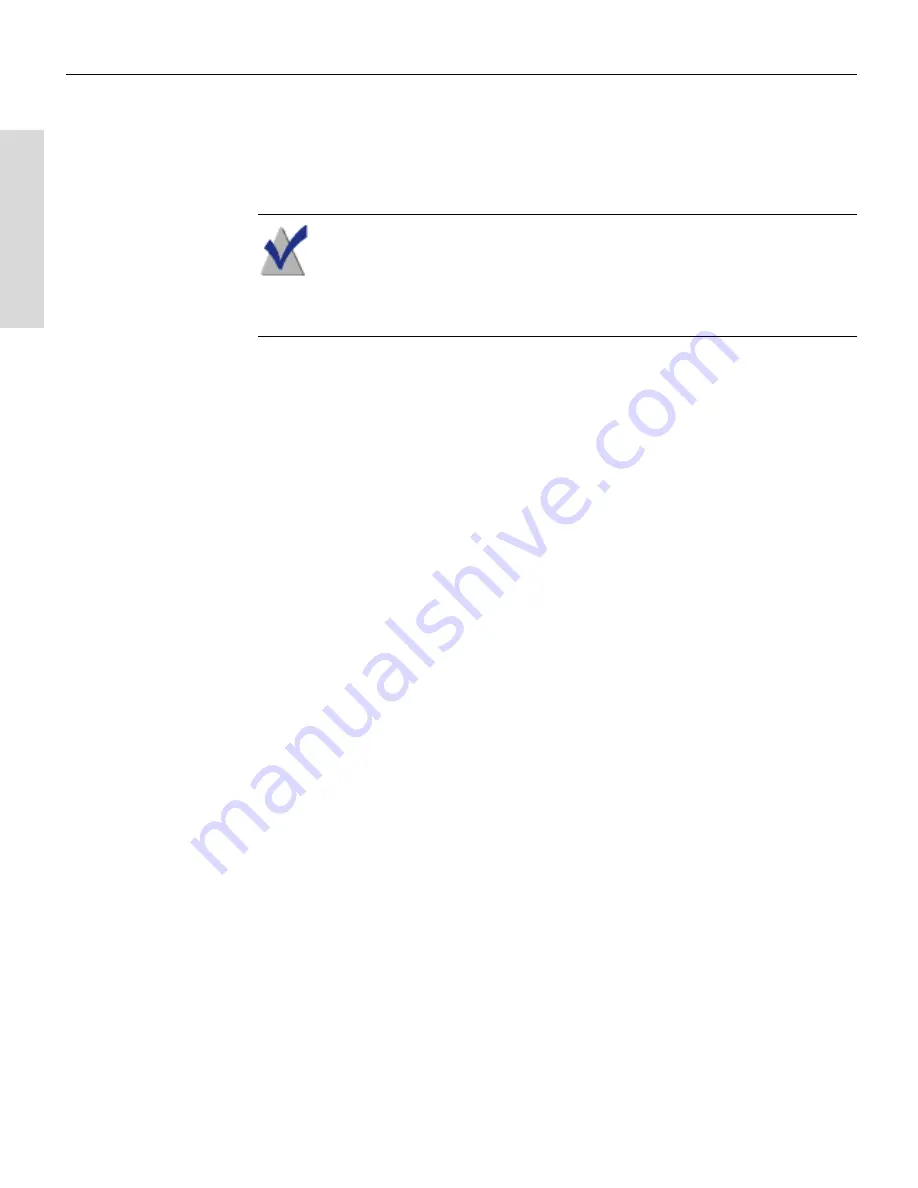
Toast 6 Titanium Getting Started Guide
Chapter 2: Toast Basics
18
Ge
tting Started
Saving and Opening Toast Projects
You can save a project or open existing projects.
Note
Toast saves pointers for the items in the content area so that
you can continue working on them later. If you move or delete any
of the original files or folders from your hard disk, Toast will not be
able to find them.
To open an existing project:
1
Choose File > Open.
2
Select the Toast file you want to open.
3
Click Open.
To save the current project:
■
Choose File > Save.
To save a project using a different name:
1
Choose File > Save As.
2
Type a file name, and select a location for the project.
3
Click Save.
Clearing Items from the Content Area
You can clear all items or selected items from the content area.
To clear items from the content area:
1
In the content area, select the items you want to clear.
To select all, choose Edit > Select All (or press Command-A).
2
Press the Delete key on your keyboard (or choose Edit > Clear).
Toast clears the content area of any selected items.
Toast 6_0 GSG.book Page 18 Tuesday, July 8, 2003 5:32 PM
Summary of Contents for Toast 6 Titanium
Page 1: ...Getting Started Guide ...
Page 4: ......
Page 12: ......
Page 36: ......
Page 45: ...Data 5 Making Data Discs 37 6 Using Additional Data Features 45 ...
Page 46: ......
Page 54: ......
Page 60: ......
Page 61: ...Audio 7 Making Audio CDs 53 8 Making MP3 Discs 63 9 Using Additional Audio Features 71 ...
Page 62: ......
Page 86: ......
Page 88: ......
Page 112: ......
Page 117: ...Copy 13 Copying Discs 109 ...
Page 118: ......
Page 124: ......
Page 132: ......