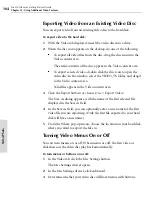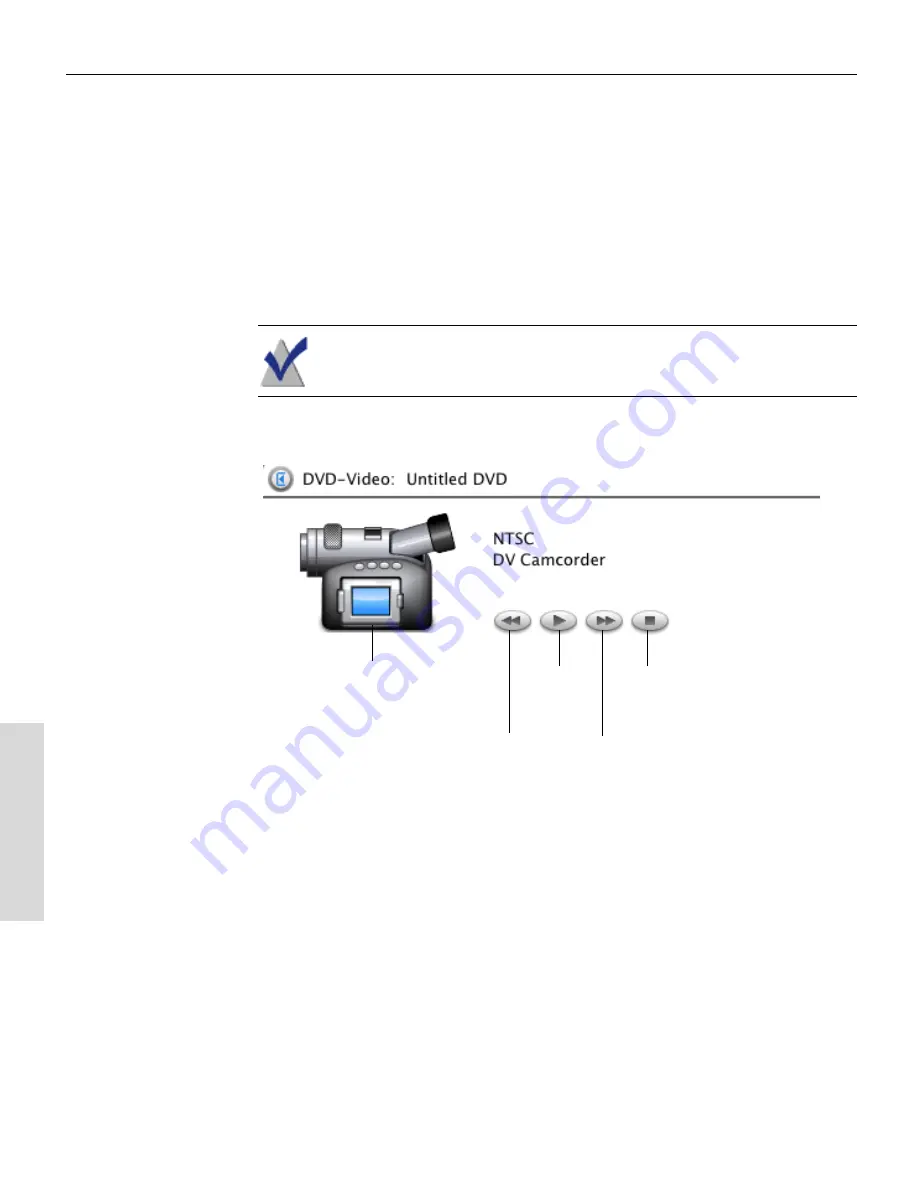
Toast 6 Titanium Getting Started Guide
Chapter 11: Importing Video from a DV Camcorder (Plug & Burn)
100
V
ideo
/Ph
oto
Using the Video Player Controls to Cue the
Tape
Once Toast is displaying the DV camcorder connected to your computer,
you can use the Video Player Controls to fast-forward or rewind to the
exact point where you want to begin importing video from the tape. Video
from the DV camcorder displays in the Video content area.
Note
If you want Toast to rewind to the beginning of the tape and
begin the import from there, select the Rewind First check box.
To use the Video Player Controls:
Importing Video into Toast from a DV
Camcorder
After you have connected the DV camcorder to your computer and cued
the tape to the point where you want to begin importing, you are ready to
begin importing video.
To import video into Toast from a DV camcorder:
■
In the Video content area row that displays the DV camcorder, click the
Import button.
Play/
Pause
Fast-forward
Rewind
Stop
The DV camera
icon changes
into a thumbnail
preview of the
digital video
Toast 6_0 GSG.book Page 100 Tuesday, July 8, 2003 5:32 PM
Summary of Contents for Toast 6 Titanium
Page 1: ...Getting Started Guide ...
Page 4: ......
Page 12: ......
Page 36: ......
Page 45: ...Data 5 Making Data Discs 37 6 Using Additional Data Features 45 ...
Page 46: ......
Page 54: ......
Page 60: ......
Page 61: ...Audio 7 Making Audio CDs 53 8 Making MP3 Discs 63 9 Using Additional Audio Features 71 ...
Page 62: ......
Page 86: ......
Page 88: ......
Page 112: ......
Page 117: ...Copy 13 Copying Discs 109 ...
Page 118: ......
Page 124: ......
Page 132: ......