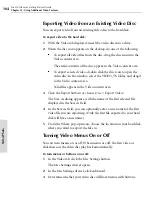Toast 6 Titanium Getting Started Guide
Chapter 13: Copying Discs
112
Copy
Copying an Image File to Disc
An image file is a single file, saved on your hard disk, that contains ALL the
data and formatting information needed to create a CD or DVD. The Disc
Image format in the Data tab lets you record an image file to disc.
Preserving Dates on a Disc Image
Before you get ready to record, decide whether you want to preserve the
creation and modified dates associated with the files contained in the disc
image. If the dates are important, lock the disc image before you mount it.
Otherwise, the disc image assumes the recording date as the modification
date.
1
On the desktop, select the disc image icon.
2
Choose File > Get Info.
The Info window appears.
3
In the Info window, open the Locked section and select the Locked
check box.
When you finish, the disc image icon displays a small padlock.
Making a Disc from an Image File
To make a disc from an image file:
1
Click the Copy tab, then click the Disc Settings button.
The Disc Settings drawer opens.
2
In the Disc Settings drawer, select the Image File option.
3
Do one of the following:
■
Drag the image file icon from the desktop to the Copy content
area.
■
Click the Select button. The Choose a File dialog appears, where
you can browse for the location of the image file. When you locate
it, click Choose.
The image file appears in the Copy content area. You can mount it
from here.
Toast 6_0 GSG.book Page 112 Tuesday, July 8, 2003 5:32 PM
Summary of Contents for Toast 6 Titanium
Page 1: ...Getting Started Guide ...
Page 4: ......
Page 12: ......
Page 36: ......
Page 45: ...Data 5 Making Data Discs 37 6 Using Additional Data Features 45 ...
Page 46: ......
Page 54: ......
Page 60: ......
Page 61: ...Audio 7 Making Audio CDs 53 8 Making MP3 Discs 63 9 Using Additional Audio Features 71 ...
Page 62: ......
Page 86: ......
Page 88: ......
Page 112: ......
Page 117: ...Copy 13 Copying Discs 109 ...
Page 118: ......
Page 124: ......
Page 132: ......