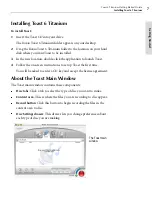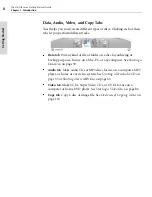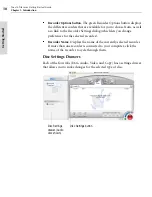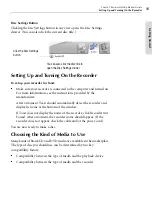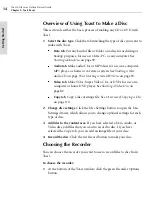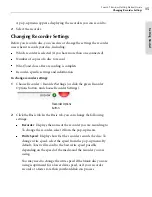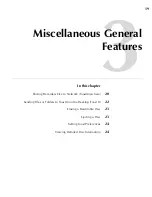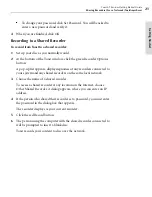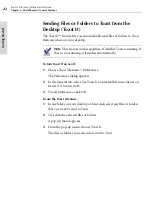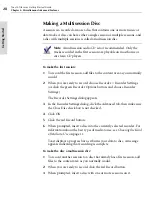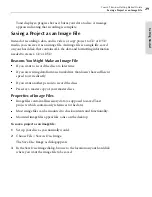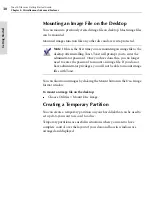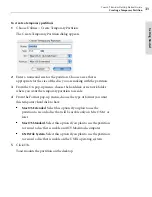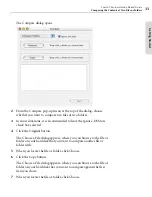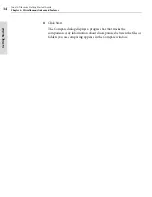Toast 6 Titanium Getting Started Guide
Sharing Recorders Over a Network (ToastAnywhere)
21
Getti
n
g Starte
d
■
To change your password, click Set Password. You will be asked to
enter a new password and verify it.
4
When you are finished, click OK.
Recording to a Shared Recorder
To record from Toast to a shared recorder:
1
Set up your disc as you normally would.
2
At the bottom of the Toast window, click the green Recorder Options
button.
A pop-up list appears, displaying names of any recorders connected to
your system and any shared recorders on the same local network.
3
Choose the name of a shared recorder.
To access a shared recorder at any location on the Internet, choose
Other Shared Recorder. A dialog appears, where you can enter an IP
address.
4
If the person who shared their recorder set a password, you must enter
the password in the dialog box that appears.
The recorder displays as your current recorder.
5
Click the red Record button.
6
The person using the computer with the shared recorder connected to
will be prompted to insert a blank disc.
Toast records your content to disc over the network.
Toast 6_0 GSG.book Page 21 Tuesday, July 8, 2003 5:32 PM
Summary of Contents for Toast 6 Titanium
Page 1: ...Getting Started Guide ...
Page 4: ......
Page 12: ......
Page 36: ......
Page 45: ...Data 5 Making Data Discs 37 6 Using Additional Data Features 45 ...
Page 46: ......
Page 54: ......
Page 60: ......
Page 61: ...Audio 7 Making Audio CDs 53 8 Making MP3 Discs 63 9 Using Additional Audio Features 71 ...
Page 62: ......
Page 86: ......
Page 88: ......
Page 112: ......
Page 117: ...Copy 13 Copying Discs 109 ...
Page 118: ......
Page 124: ......
Page 132: ......