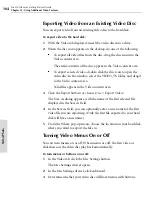Toast 6 Titanium Getting Started Guide
Editing a Slideshow in the Video Content Area
91
V
ideo/
Pho
to
2
In the Edit sheet, click the Slideshow tab.
3
Set the picture of the menu button for this slideshow:
■
In the list of photos, click the photo you want to use as the menu
button picture, then click the Set Button Picture button.
The photo you selected appears in the Button Preview.
4
From the Slide Duration pop-up menu, choose the time period that a
slide displays before it transitions to the next photo in the slideshow:
■
If you want automatic transitions based on number of seconds,
choose the number of seconds.
■
If you do not want slides to automatically transition, choose
Manual. When viewing the final disc, you will be able to advance
to the next slide by using your DVD player’s remote control.
5
You can add photos in either of these ways:
■
Drag one or more photos from the hard disk into the Slideshow
tab.
Toast 6_0 GSG.book Page 91 Tuesday, July 8, 2003 5:32 PM
Summary of Contents for Toast 6 Titanium
Page 1: ...Getting Started Guide ...
Page 4: ......
Page 12: ......
Page 36: ......
Page 45: ...Data 5 Making Data Discs 37 6 Using Additional Data Features 45 ...
Page 46: ......
Page 54: ......
Page 60: ......
Page 61: ...Audio 7 Making Audio CDs 53 8 Making MP3 Discs 63 9 Using Additional Audio Features 71 ...
Page 62: ......
Page 86: ......
Page 88: ......
Page 112: ......
Page 117: ...Copy 13 Copying Discs 109 ...
Page 118: ......
Page 124: ......
Page 132: ......