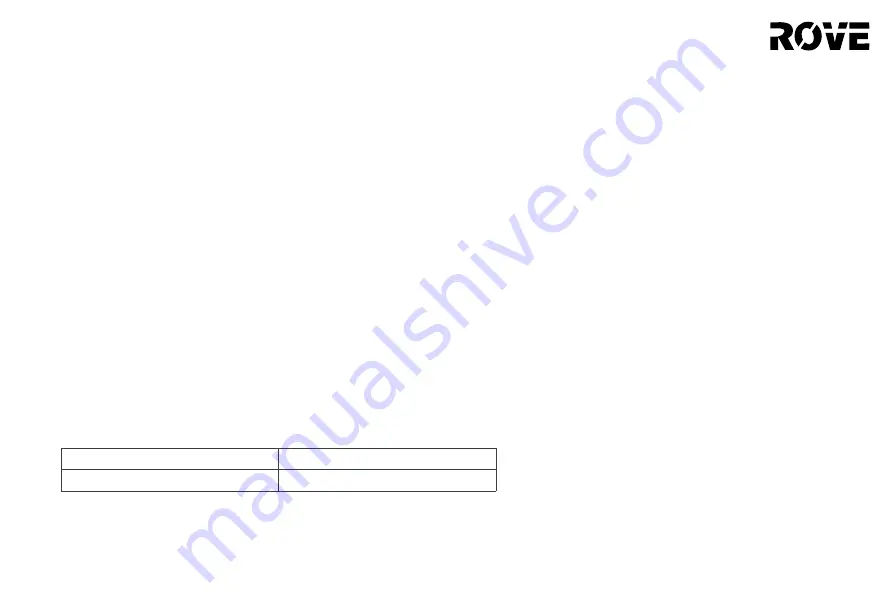
3
SAFTETY INFORMATION
Disposal Instructions
• The following information is only applicable to the disposal of this device, not its daily use.
• The chemical substances contained in the battery will pollute the environment. Before disposing of this product, remove the battery
from it and take it to a professional recycling station. The battery should only be removed after it has been used completely. Do
not under any circumstance allow the battery to come into contact with metal objects.
Removing the Battery
1. Ensuring that the robot is not touching the charging base, keep the product running until it uses up all of the battery and shuts
down.
2. Remove the screws from the battery cover.
3. Remove the battery cover, pull out the battery plug, and then remove the battery.
Laser Safety information
• LiDAR of the product complies with the standard for class1 laser products of lEC60825 and does not produce dangerous
laser radiation.
• Laser class lEC-60825 Class 1.
• The maximum laser output power of the product 10mW.
• Laser head Pulse time (1/2300s).
• invisible laser radiation.
• Laser energy-Exposure near aperture may cay cause burns.
• Standard: lEC 60825-1:2014
Frequency
2.4Ghz~2.4835Ghz
Power
≤ 17dBm






































