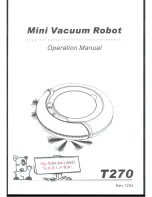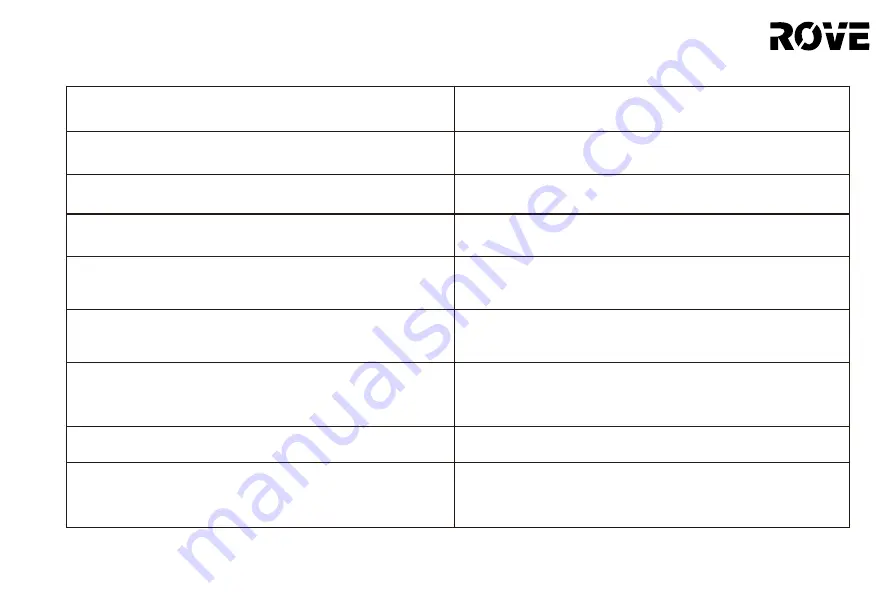
TROUBLESHOOTING GUIDE
17
ERROR CODE
SOLUTION
Error 9: Robot blocked. Restart in new position.
Move the device to a level surface, then restart it.
Error 10: Robot inclined. Restart in level surface.
The device is off the ground. Move the device to a level surface, then restart it.
Error 11: Main wheel may be stuck. Please check.
The driving wheel is stuck. C h e c k the primary wheel a n d remove a ny foreign objects.
Error 12: Brush bar may be stuck. Please check.
The main brush is stuck. C h e c k the main brush a n d remove a ny foreign objects.
Error 13: Side brush may be stuck. Please check.
The side brush is stuck. C h e c k the side brush
a n d remove a ny foreign objects.
Error 14: Charge station not found.
If the device says that the cha rging b a s e is not found or not p lu g g e d in, c h ec k
whether the cha rging b a s e indicator light is on, or move the device b a c k to the
cha rging base.
Error 15: Battery low
Pla c e the product on the cha rging base.
Error 16: Remove from charge station for power off.
The product ca nnot shut down when device is on the cha rging base. Move the
product a w a y from the cha rging base, a n d then press a n d hold the power
button for device shut down.