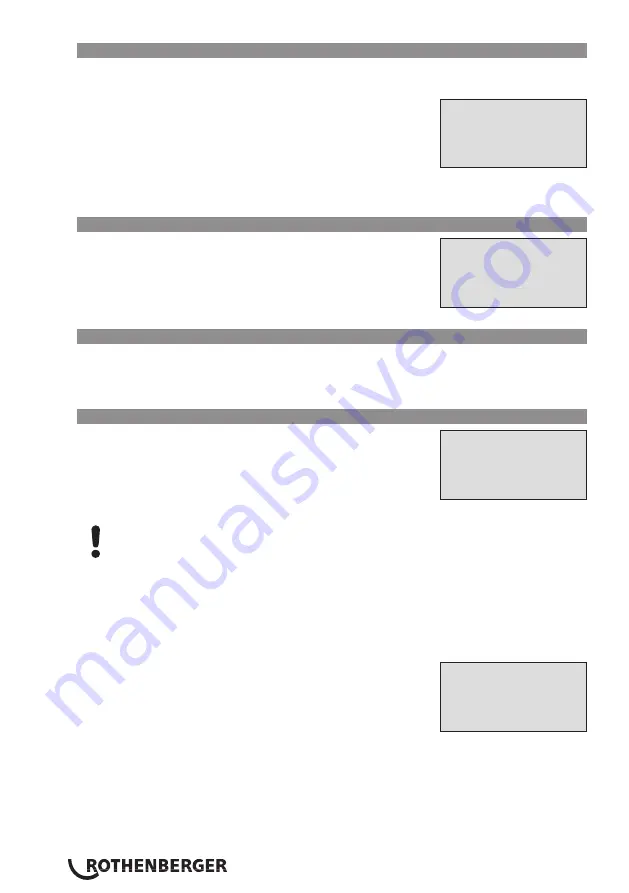
ENGLISH
26
6.4
Entering the Fitting Traceability Code
If this feature is enabled in the configuration menu, after the fitting code was entered, another
input “Fitting Code” is required. This is the so-called “traceability code” or “second fitting code”
of the fitting.
This input is entered either from a bar code using the scanner
Display 10
*** Fitting Code ***
********************
******
or
manually using the alphanumeric keypad (see Info in Sect. 5.2). Press
the START/SET key to confirm your input. If the code entered is not
correct, a “Code Error” message appears; check the string of
numbers and correct as needed. If the code entered is correct, it is
saved to system memory and inserted into the welding reports to be
printed. By pressing the STOP/RESET key, you skip this input.
6.5
Entering Weather Conditions
If the weather conditions feature is enabled in the system
Display 11
**** WEATHER ****
>sunny
dry
rain
set-up,
this input is required before the fitting code can be entered.
Use the arrow keys
ñ
,
ò
to select from “sunny,” “dry,” “rain,”
“wind,” “tent,” and “heating.” Press the START/SET key to confirm
your selection. The selection is saved to memory and will appear in
the printed welding report.
6.6
Entering Data on the Jointed Components
According to the same procedure as used for entering the fitting traceability code (see Sect. 6.4),
prior to the welding proper the ISO-compliant codes of the pipes to be welded, their length as
well as the installing company can be entered for inclusion in the welding reports. For this to be
possible, they have to have been enabled in the configuration menu.
6.7
Recording the Geo-data of the Planned Joint
This section applies only to the product
Display 12
Record Geo-Data
>Yes
No
version with GPS
module.
Provided that geo-data recording is enabled in the configuration
menu (see Sect. 10.2), the geographic coordinates can be
recorded, if the GPS module is on, as soon as Display 12 shows on
the screen.
Wait at least 1 minute from switching the GPS module on to the actual recording of
the geo-data, or the GPS module will throw a not-ready error.
During the first minute after switching the GPS module on the following messages may appear
on the screen: “No signal,” “GPS module failed,” “GPS Error, Restarting,” and “GPS Module not
Ready.” These are no errors during the starting minute of initialization right after switching on.
If they appear after this time, they have to be considered actual error messages. In this case, the
restart after a GPS (signal processing) error will be performed by the module itself, without any
user action. The Not Ready message disappears automatically, too, as soon as the module is ready
for recording.
The geo-data are recorded after you selected “Yes” in Display
Display 13
Current Position
050·38,4873'N
008·59,4141'E
Sat:7
12
using the
ñ
and
ò
arrow keys and confirmed this selection by
pressing the START/SET key. A message confirms that the data have
been recorded. The recorded data then show on the screen (see
Display 13). A second screen is used to display additional
information on the precision at the time of recording. To switch
back and forth between both geo-data screens, press the
ð
key.
If it is likely that no satisfactorily precise position will be recorded because of relatively poor
signal strength, a warning message tells you, after you pressed the START/SET key in Display 12,
“Poor GPS signal; record data?”. When this message is showing, you can still start recording the
position by pressing the START/SET key or go on without recording by pressing the STOP/RESET
key.
Summary of Contents for ROWELD ROFUSE Print+ V2
Page 70: ...68 Notes ...
Page 71: ...69 Notes ...
















































