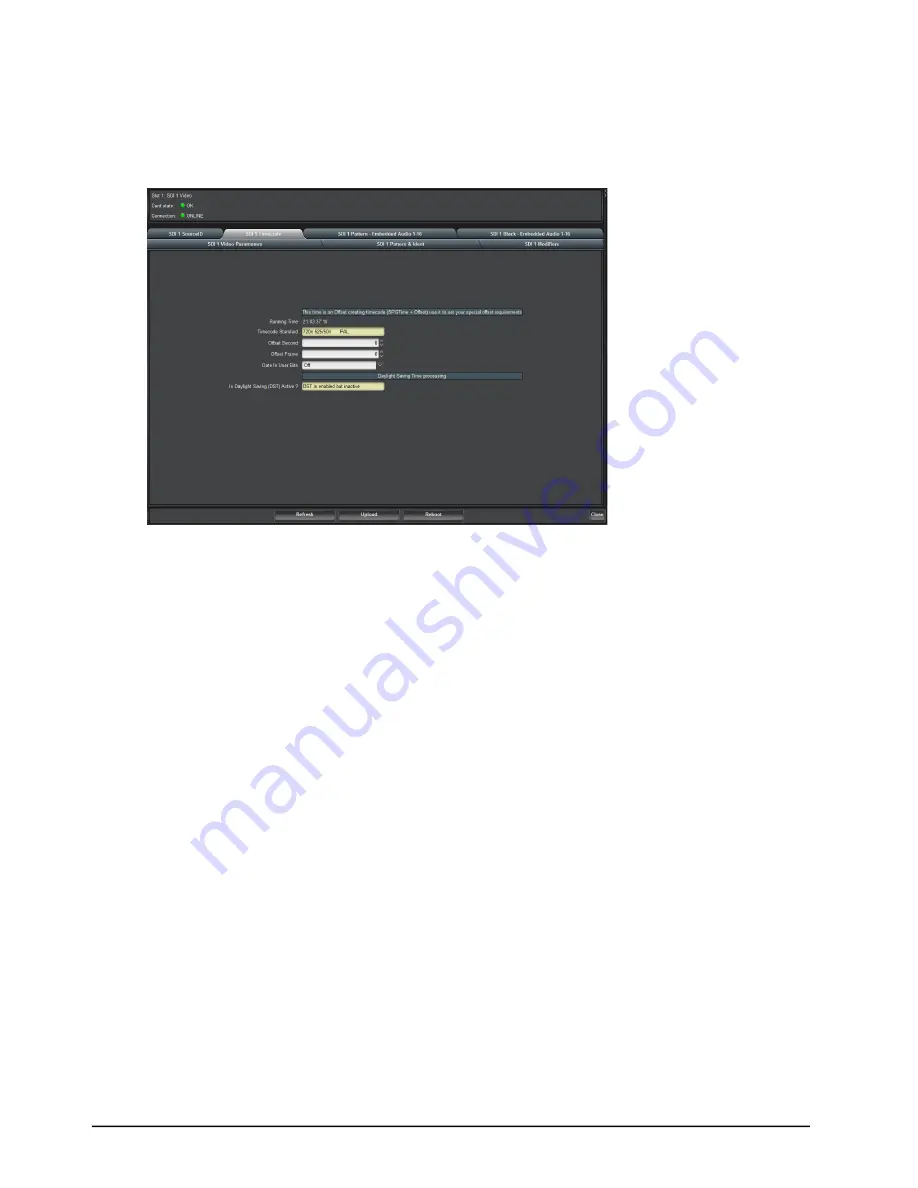
28 • Functional Check Procedures
SRG-2200 User Guide (v6.0)
To verify the timecode settings
1. Double-click the
Slot 1: SD 1 Video
node.
The
SD 1 Video
interface displays in the DashBoard window.
2. Select the
SDI 1 Timecode
tab.
3. Repeat for < Composite 1 VITC > by opening
Slot 5: Composite Video
.
4. Repeat < Black 2 VITC >.
Notes on the Timecode
• Video Timecodes count at the frame-rate defined by the video format of the selected video channel.
• LTC Timecodes count at the frame-rate defined by the format selected in the menu.
• SPGTime and UTC DateTime are both “FIXED”, counting at 50Hz.
• Summer DST Event, Winter DST Event and Leap Second Event do not count.
• The system has a capacitive backed real-time-clock. This runs independently of any other reference. It can
maintain reasonably accurate time over a few days while the unit is powered down. It is NOT to be trusted as
reliable where your application requires accurate time. As the NTP Client option is so cost effective, we
recommend its use in all vehicle installations where time is required to be locked to a remote time server.
Genlock Mode
The Genlock tab allows the user to select the required Genlock mode of the SRG-2200.
To verify the Genlock settings
1. Double-click the
Slot 0: SRG-2200
node.
The
SRG-2200
interface displays in the DashBoard window.
2. Select the
Genlock
tab.
Summary of Contents for SRG-2200
Page 1: ...SRG 2200 User Guide...
Page 8: ...iv Contents SRG 2200 User Guide v6 0...
Page 14: ...14 Before You Begin SRG 2200 User Guide v6 0...
Page 32: ...32 Functional Check Procedures SRG 2200 User Guide v6 0...
Page 66: ...66 Specifications SRG 2200 User Guide v6 0...
Page 72: ...72 Characters for Idents SRG 2200 User Guide v6 0...
Page 88: ...88 NTP Option SRG 2200 User Guide v6 0...
Page 94: ...94 Service Information SRG 2200 User Guide v6 0...






























