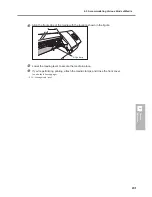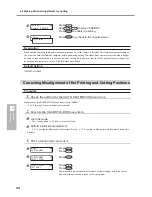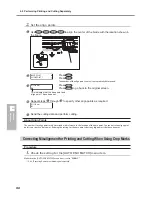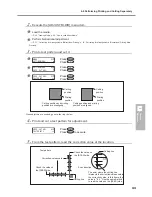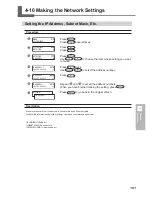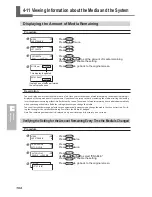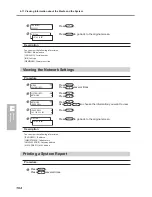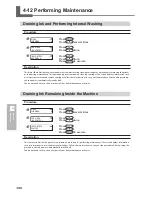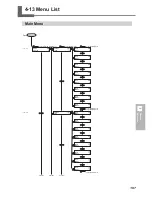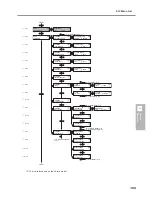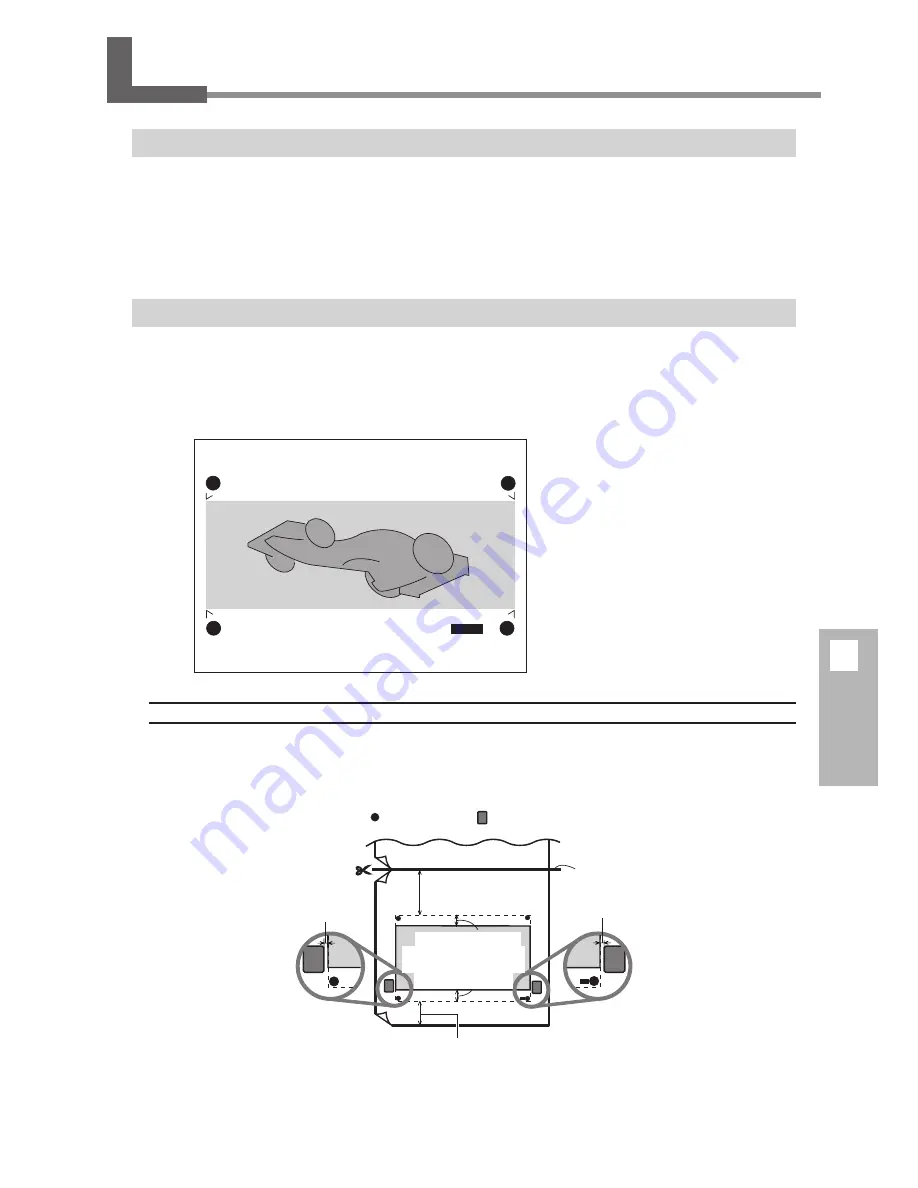
4
Feature
Reference
95
4-9 Performing Printing and Cutting Separately
To Perform Printing and Cutting Separately
When you remove printed media and then reload it and perform cutting, you carry out alignment to prevent misalignment
of the printing results and the cut lines. You do this at times such as when, for example, you perform lamination or other
processing after printing, then reload the media and perform cutting. At such times, you perform printing with crop marks.
You can perform automatic alignment with detection of the printed crop marks when you perform cutting.
Printing with Crop Marks
Use your software RIP to make the settings for printing crop marks. For information on how to make the setting, refer to the
documentation for the software RIP you're using. Alignment marks and symbols drawn using a graphics program cannot
be used as crop marks.
The crop marks are printed as shown in the figure.
Media Sizes Allowing Automatic Crop Mark Detection
When you are printing with crop marks, set a margin of at least 90 mm (3.5 in.) before the next print-start position.
You can set the margin value with the software RIP you're using. For information on how to make the setting, refer to the
documentation for the software RIP you're using.
Crop Mark
(Align point 2)
Crop Mark
(Align point 3)
Crop Mark
(Base point)
Crop Mark
(Align point 1)
90 mm (3.5 in.) or
more
Pinch rollers
Where to cut the media off
Crop marks
80 mm (3.2 in.) or more
1.5 mm (about 0.06 in.)
1.5 mm (about 0.06 in.)
The actual size where
output is possible
22.5 mm (0.89 in.)
22.5 mm (0.89 in.)
Summary of Contents for SP-300i
Page 1: ......
Page 2: ......
Page 24: ...22 ...
Page 25: ...23 1 Introduction Chapter 1 Introduction ...
Page 30: ...28 ...
Page 31: ...29 2 Operation Chapter 2 Operation ...
Page 50: ...48 ...
Page 51: ...49 3 Maintenance and Adjustment Chapter 3 Maintenance and Adjustment ...
Page 68: ...66 3 Maintenance and Adjustment ...
Page 69: ...67 4 Feature Reference Chapter 4 Feature Reference ...
Page 115: ...113 Chapter 5 What to Do If 5 What to Do If ...
Page 125: ...123 6 Specifications Chapter 6 Specifications ...
Page 133: ......
Page 134: ...R1 090619 ...