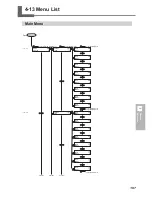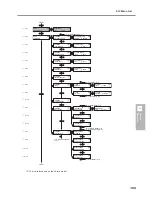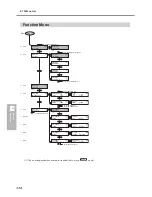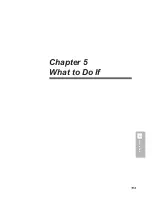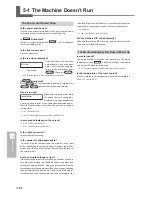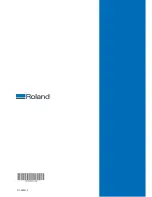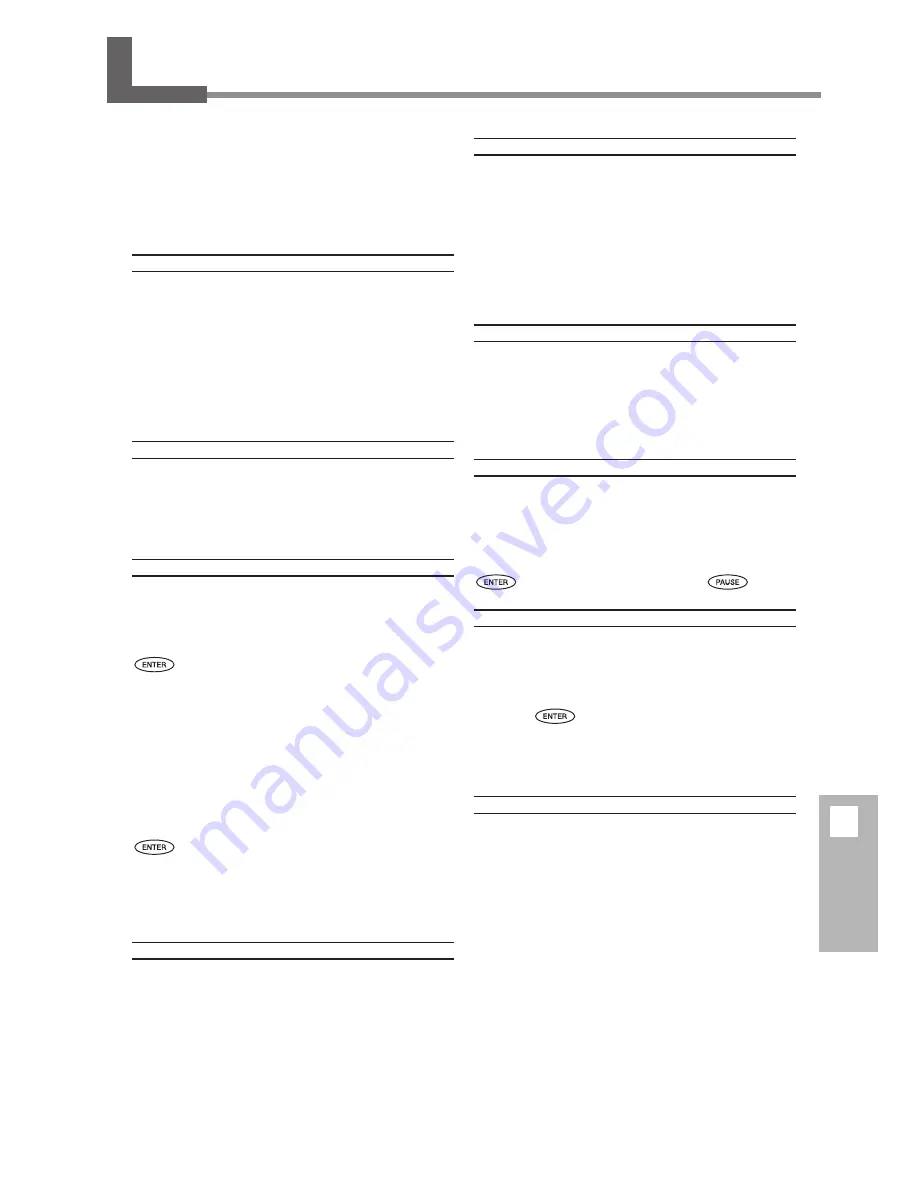
121
5
What to Do If
This describes the error messages that may appear
on the machine's display, and how to take action to
remedy the problem. If the action described here
does not correct the problem, or if an error message
not described here appears, contact your authorized
Roland DG Corp. dealer.
[ALIGN POINT POSITION INVALID]
An attempt was made to set an align point at a loca-
tion where the setting cannot be made.
No align point can be set when the angle of the base point and
the align point is too large.
Reload the media correctly, so that the angle is minimized, then
set the base point and the align point again to match the crop
marks.
P. 96, "Aligning Automatically and Cutting"
[AVOIDING DRY-UP TURN POWER OFF]
The print heads were forced to standby position to
prevent them from drying out.
Operation cannot be continued. Switch the sub power off, then
back on.
[CAN'T PRINT CROP CONTINUE?]
The size of the data including the crop marks is
larger than the printing or cutting area of the loaded
media.
To continue performing output without correcting this, press
. At this time, the portion extending beyond the print-
ing or cutting area and the crop marks are not printed. To stop
output, stop sending data from the computer, then raise the
loading lever. Make the printing or cutting area wider, such as by
replacing the media with a larger piece of media or by changing
the positions of the pinch rollers, then send the data again.
The size of the data being output is too small.
Make the scanning-direction size of the data at least 65 mm
(2.6 in).
To continue performing output without correcting this, press
. At this time, the data is output without printing the
crop marks. To stop output, stop sending data from the com-
puter, then raise the loading lever. Change the size of the data,
then send the data again. There is no limitation in the size of the
data in the media-feed direction.
[CARRIAGES ARE SEPARATED]
The cutting carriage and the print-head carriage were
improperly disconnected.
A problem such as a media jam occurred, impeding correct op-
eration. Operation cannot be continued. Switch the sub power
off, then back on.
5-7 If an Error Message Appears
[CROPMARK ERROR NOT FOUND]
Automatic detection of crop marks could not be ac-
complished.
Load the media at the correct position and perform detection of
crop marks again. Depending on the media, it may not be pos-
sible to detect crop marks automatically. If repeating automatic
crop-mark detection results in an error again, then perform
manual crop-mark detection.
P. 97, "Aligning Manually and Cutting"
[DATA ERROR CANCELING...]
Output was stopped because a problem was found
in the data received.
Operation cannot be continued. Check for a problem with the
connector cable or the computer, and redo the operation from
the step of loading the media.
[HEATING TIMEOUT CONTINUE?]
The print heater or dryer did not reach the preset
temperature.
This occurs because the temperature of the location where the
machine is installed is too low. We recommend raising the tem-
perature. To continue waiting for the temperature to rise, press
. To start printing immediately, press
.
[LONG MEDIA CLAMP IS INSTALLED]
Media cutoff was attempted even though [MEDIA
CLAMP] is set to “LONG.”
To prevent malfunction or damage to the machine, media-cutoff
operations are not performed when [MEDIA CLAMP] is set to
“LONG.” Use
to go back to the original screen, then either
detach the media clamps, or replace them with short media
clamps and set [MEDIA CLAMP] to “SHORT.”
P. 38, "Cutting Off the Media"
[MOTOR ERROR TURN POWER OFF]
A motor error occurred.
Operation cannot be continued. Switch off the sub power. Next,
eliminate the cause of the error, then immediately switch on
the sub power. If the machine is allowed to stand with the error
uncorrected, the print heads may dry out and become damaged.
This error may be caused by such factors as a mistake in loading
the media, a media jam, or an operation that pulls the media
with excessive force.
The media has jammed.
Carefully remove the jammed media. The print heads may also
be damaged. Perform head cleaning, then perform a printing
test and check the results.
Summary of Contents for SP-300i
Page 1: ......
Page 2: ......
Page 24: ...22 ...
Page 25: ...23 1 Introduction Chapter 1 Introduction ...
Page 30: ...28 ...
Page 31: ...29 2 Operation Chapter 2 Operation ...
Page 50: ...48 ...
Page 51: ...49 3 Maintenance and Adjustment Chapter 3 Maintenance and Adjustment ...
Page 68: ...66 3 Maintenance and Adjustment ...
Page 69: ...67 4 Feature Reference Chapter 4 Feature Reference ...
Page 115: ...113 Chapter 5 What to Do If 5 What to Do If ...
Page 125: ...123 6 Specifications Chapter 6 Specifications ...
Page 133: ......
Page 134: ...R1 090619 ...