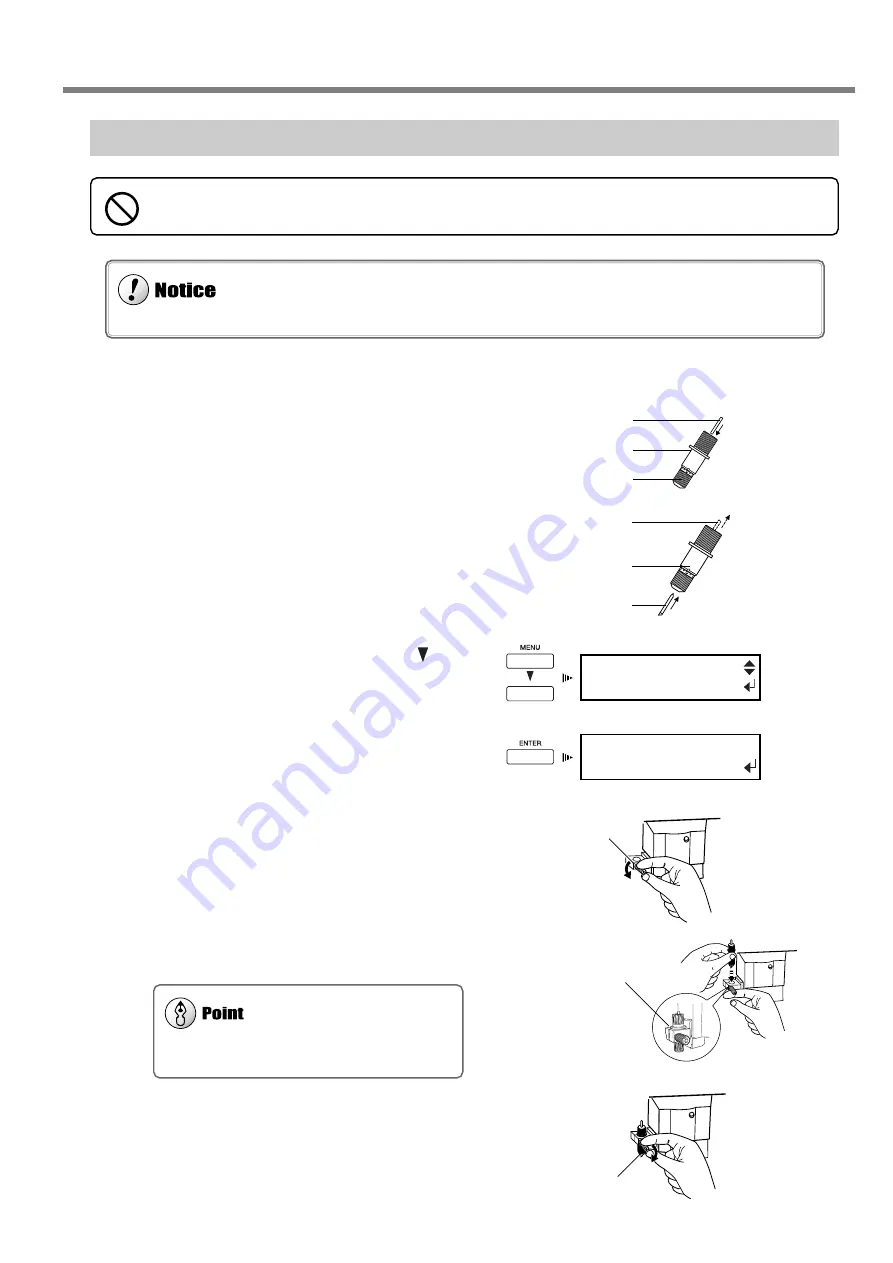
1. Getting Started
31
Step 9: Install the Blade
Install the blade to the cutting carriage.
1
Insert the pin into the blade holder.
2
Insert a blade into the blade holder until it snaps
into place with an audible click.
3
Press the [MENU] key, then press the [ ] key
to select [REPLACE KNIFE].
4
Press the [ENTER] key.
When the forrowing screen appears, the printing carriage
simultaneously moves to the left.
5
Open the front cover, then loosen the screw
shown in the figure.
6
Support the tool-mounting screw from below
and install the blade holder.
7
Tighten the screw.
Tug the blade holder upward to make sure it does not
come loose.
8
Close the front cover, then press the [ENTER]
key.
Never touch the tip of the blade with your fingers.
Doing so may result in injury, and the cutting performance of the blade will be impaired.
Never leave the tool-mounting screw tightened. Tightening the screw makes it more difficult to install the blade holder.
Pin
Blade holder
Blade
1-3 Assembling and Installing
MENU
REPLACE KNIFE
FINISHED?
Insert the blade holder
until the collar is flush
with the carriage.
If installed without supporting the screw in this way,
cutting quality may become poor.
Screw
Screw
Pin
Blade holder
Cap
Summary of Contents for SP-300
Page 48: ...46 2 Basic Operation MEMO ...
Page 58: ...56 3 Performing Output MEMO ...
Page 93: ...91 6 About the Menus This chapter provides detailed item about the operation menus ...
Page 109: ...107 8 Appendix ...
Page 115: ...R3 031201 ...






























