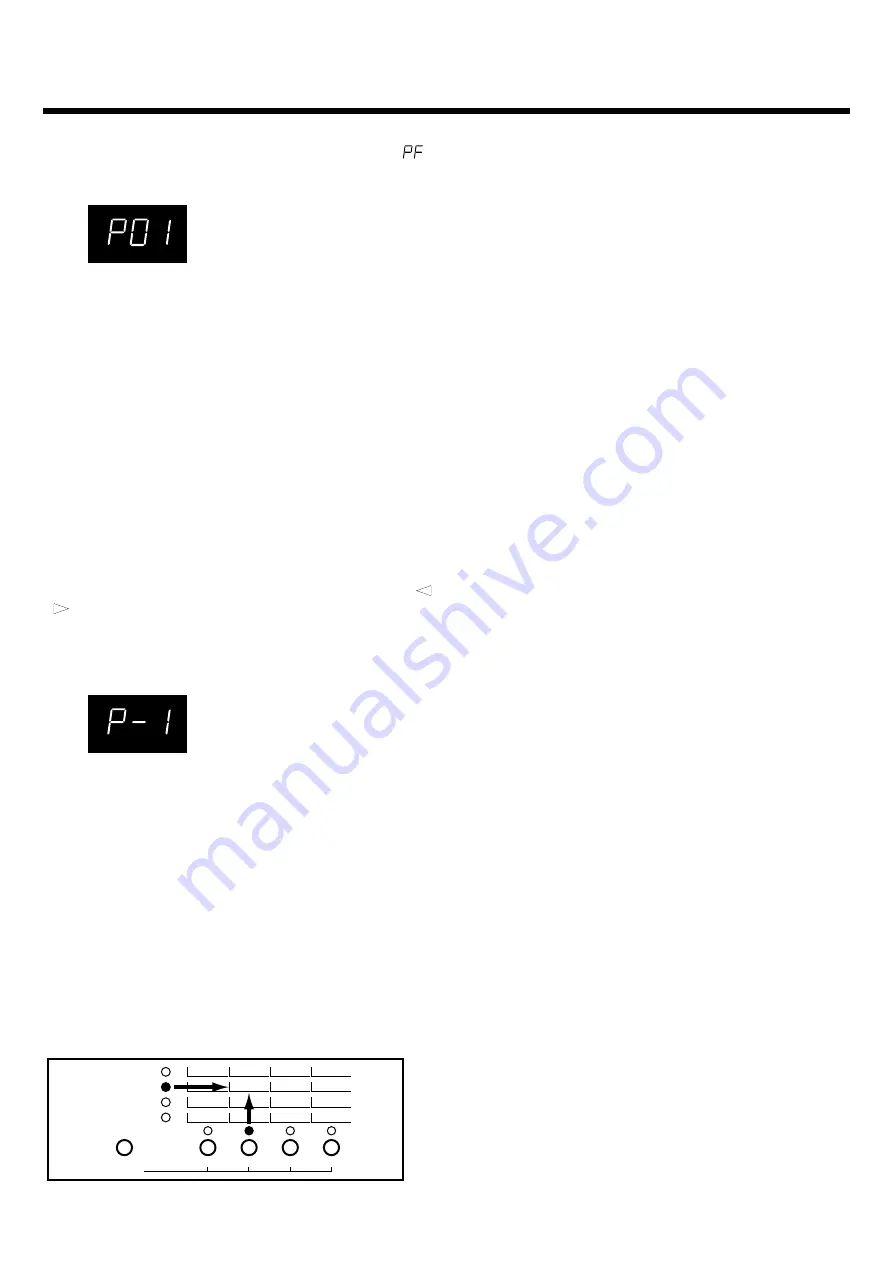
■
Choosing a Performance...................................
Hold down the Select button and press the F1 button. “
”
appears on the display. Then the currently selected Performance
number appears on the display, as shown below.
While in this state, you can use the Value buttons to choose a
Performance. Pressing the Enter button makes it possible to start
playing with the selected Performance. To cancel instead, press
the Exit button.
For more information on the settings for each Performance, refer
to the Performance Chart in the owner’s manual for the particu-
lar model that you’re using.
■
Changing Performance Settings ........................
If the MIDI receive channels set for the various Parts don’t match
the MIDI send channels used by the connected MIDI keyboard,
no sound is played.
Try changing the settings for the Patches and Effects assigned to
the Parts to modify a Performance to suit your own style of play.
Here’s how to change these settings.
• Choosing a Part
To switch Parts, hold down the Part button while you press
/
. The display shows you which Part is selected — for exam-
ple, “P-1” on the display indicates “Part 1”; and “P-2” means
“Part2.”
The figure below shows how the display looks when Part 1 has
been selected.
• Changing the Patches and Rhythm Set
Press the Patch button to make the indicator light up, and then
use the Value buttons to choose the desired Patches or Rhythm
Set.
* A Rhythm Set can be assigned only to Part 8.
• Changing Parameter Settings
You can make changes to the various Parameters printed on the
right-hand side of the unit’s front panel.
Choose the Parameter Group with the Select button, and then
use the F1, F2, F3, or F4 button to select the Parameter. The lit-up
indicator shows you which Parameter has been selected.
In the example below, the Key Shift Parameter is selected.
View the value shown in the display while using the Value but-
tons to change the value.
■
About the Functions for the Parameters ............
The Parameters that make up Part Param 1, Part Param 2 and a
part of MIDI Rx (Vol&Hold, Prog Chg) can be set independently
for each Part. The Parameters contained in Master and a part of
MIDI Rx (Bank Sel, SysEx) are set commonly for all Parts.
See the Parameter Chart on page 9 for a description of each
Parameter’s possible range and their default values.
• Part Param 1 (Part Parameter 1)
Level:
This adjusts the volume level for each Part.
Pan:
Allows you to localize the sound image for each Part. At
“0,” the sound is centered in the stereo field. Settings of “L1” to
“L64” place the sound at positions toward the left, with a larger
number indicating a further distance away from the center. In
the same way, settings of “r1” to “r63” position the sound to the
right, with a larger number indicating a further distance away
from the center.
Reverb (Reverb Level):
This sets the depth of the Reverb effect
(reverberation effect) for each of the Parts.
Chorus (Chorus Level):
This sets the depth of the Chorus effect
(an effect that makes the sound “fatter”) that is applied to each
Part.
There are patches that are set the chorus output send to reverb.
The chorus level is changed, and the reverb level changes when
using the these patches.
• Part Param 2 (Part Parameters 2)
Rx Ch (MIDI Receive Channel):
This sets the MIDI receive
channel for each Part.
Key Shift:
This alters, in half-steps, the pitch at which each Part
is played. This pitch is raise (or lowered) by an octave for each
setting of +12 (or –12).
This parameter is set to too high or low value, and this unit
might not sound or make strange sound in key range.
Detune:
This is used to make fine adjustments in the pitch for
each Part. The pitch is raised (or lowered) by half a semitone for
each setting of +50 (or –50).
Assign (Voice Assign):
This assigns a minimum number of
voices available for play by a Part. This unit can simultaneously
play a maximum of 28 voices. If you are using a sequencer to
play complex arrangements, the number of voices available may
not be enough, and some notes could be dropped.
If this happens, you may want to assign a number of voices that
are required for certain Parts to prevent voices for such impor-
tant Parts from being stolen, even when the total number of
simultaneous notes exceeds 28. Remember, however, that the
total number of voices assigned to all Parts together cannot be
greater that 28.
Part Param1
Part Param2
Master
MIDI Rx
Select
F1
F2
F3
F4
Level
Tune
Vol&Hold
Rx Ch
Pan
Device ID
Prog Chg
Key Shift
Reverb
Reverb
Bank Sel
Detune
Chorus
Chorus
Sys Ex
Assign
4
Quick Start






























