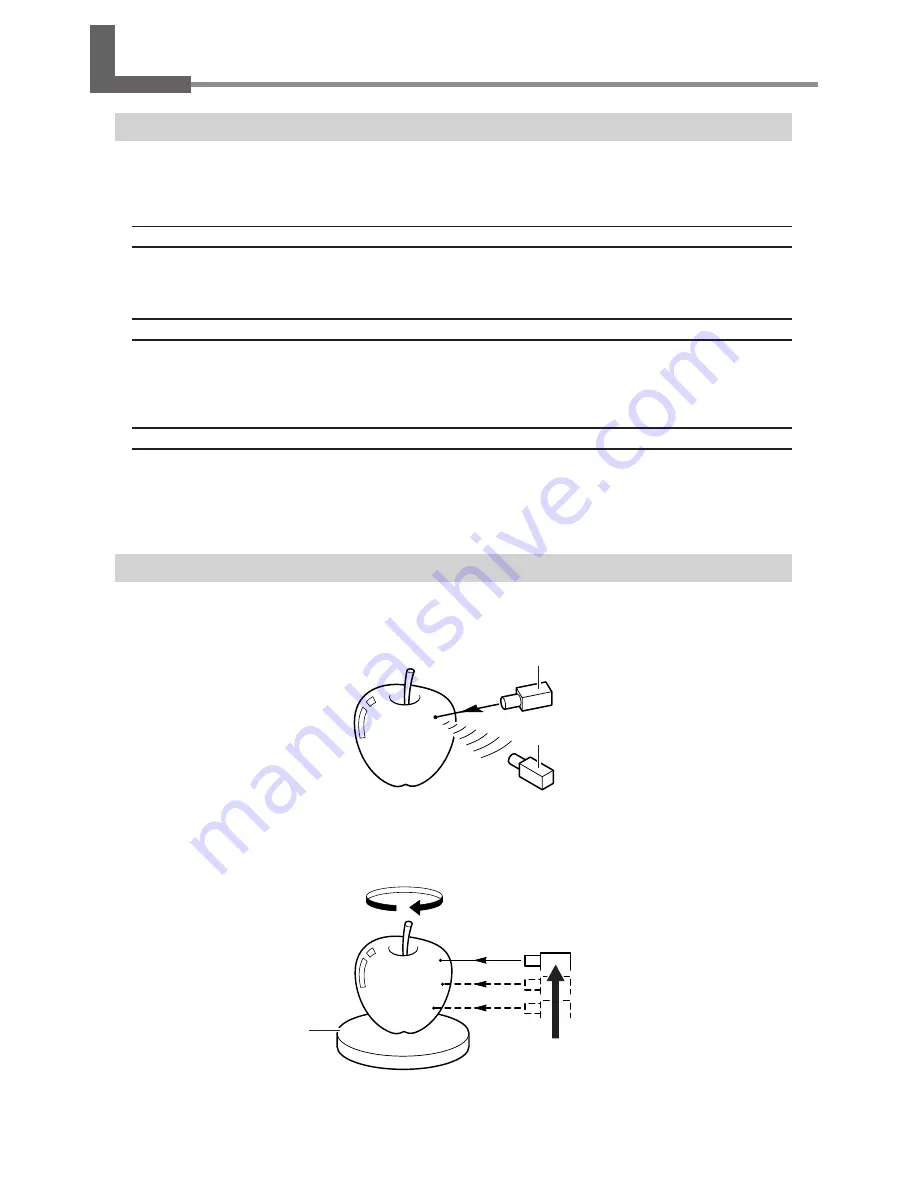
Rotating table
Laser emitter
Sensor
1-1 What Is the LPX-600?
Features
The LPX-600 is a three-dimensional (3D) scanner that uses a noncontacting laser method to scan the shape of solid ob-
jects.
Noncontacting Laser System for Fast, Dependable Scanning
You can perform scanning without contact with the scan object, using a laser beam. This enables high-speed scanning
without the worry of damage to the object.
Support for Two Scanning Modes
Using the included Dr. PICZA3 program lets you perform scanning in either of two modes: plane scan or rotary scan. You
can choose the scanning mode that matches the shape of the scan object. By combining the two modes, you can even scan
objects with complex shapes.
A Wide Array of Scanning Functions
In addition to the two basic scanning modes, line-segment and point scanning functions are also supported. By using Dr.
PICZA3, you can extract the data for just the characteristic line segments (such as contour lines) and points of an object.
Using this as auxiliary data for three-dimensional modeling operations using CAD or computer-graphics programs makes it
possible to reduce the time and effort of modeling operations.
Scanning System
The LPX-600 scans objects using laser light. It emits a spot beam onto the scan object and detects reflected light from the
object with sensors.
It performs scanning as it rotates the scan object and moves the laser beam from bottom to top.
10
1. Getting Started
Summary of Contents for Picza LPX-600
Page 11: ...1 Getting Started 9...
Page 17: ...15...
Page 30: ...28...
Page 54: ...52...
Page 59: ...6 Appendix 57...
Page 63: ......











































