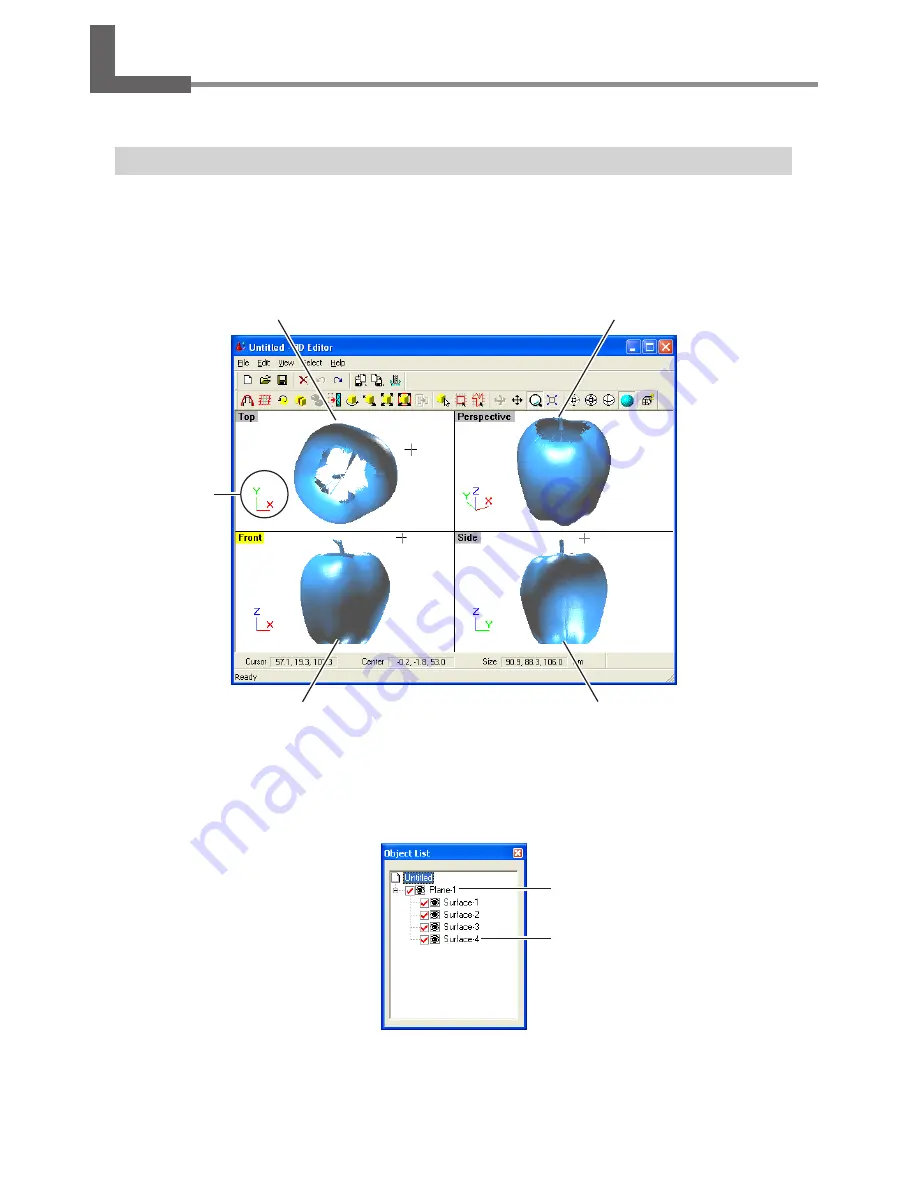
4-3 Basic Operations for Objects
This section describes the windows in 3D Editor and how to perform simple editing using the program.
How to View the 3D Editor Window
The 3D Editor window is composed of panels that display the object from four different perspectives at the same time. You
can carry out editing tasks using any one of these views.
Imported objects appear in the Object List. You can perform tasks such as displaying only the objects you want to view and
deleting unneeded objects.
Side
This is a view of the object seen directly from the side.
You use it at times such as when you want to move
only in the Y or Z direction. X-direction movement is
not possible.
Front
This is a view of the object seen from directly in front.
You use it at times such as when you want to move
only in the X or Z direction. Y-direction movement is
not possible.
Top
This is a view of the object seen from directly above.
You use it at times such as when you want to move
only in the X or Y direction. Z-direction movement is
not possible.
Perspective
You use this when you want to view the overall shape.
You can move in all three directions (X, Y, and Z), but it
does not let you gauge the direction or distance of such
movement with any accuracy.
This indicates
the X, Y, and Z
orientation.
Object List
Group name
This is a collection of multiple objects.
Object name
48
4. Editing Scanning Results
Summary of Contents for Picza LPX-600
Page 11: ...1 Getting Started 9...
Page 17: ...15...
Page 30: ...28...
Page 54: ...52...
Page 59: ...6 Appendix 57...
Page 63: ......















































