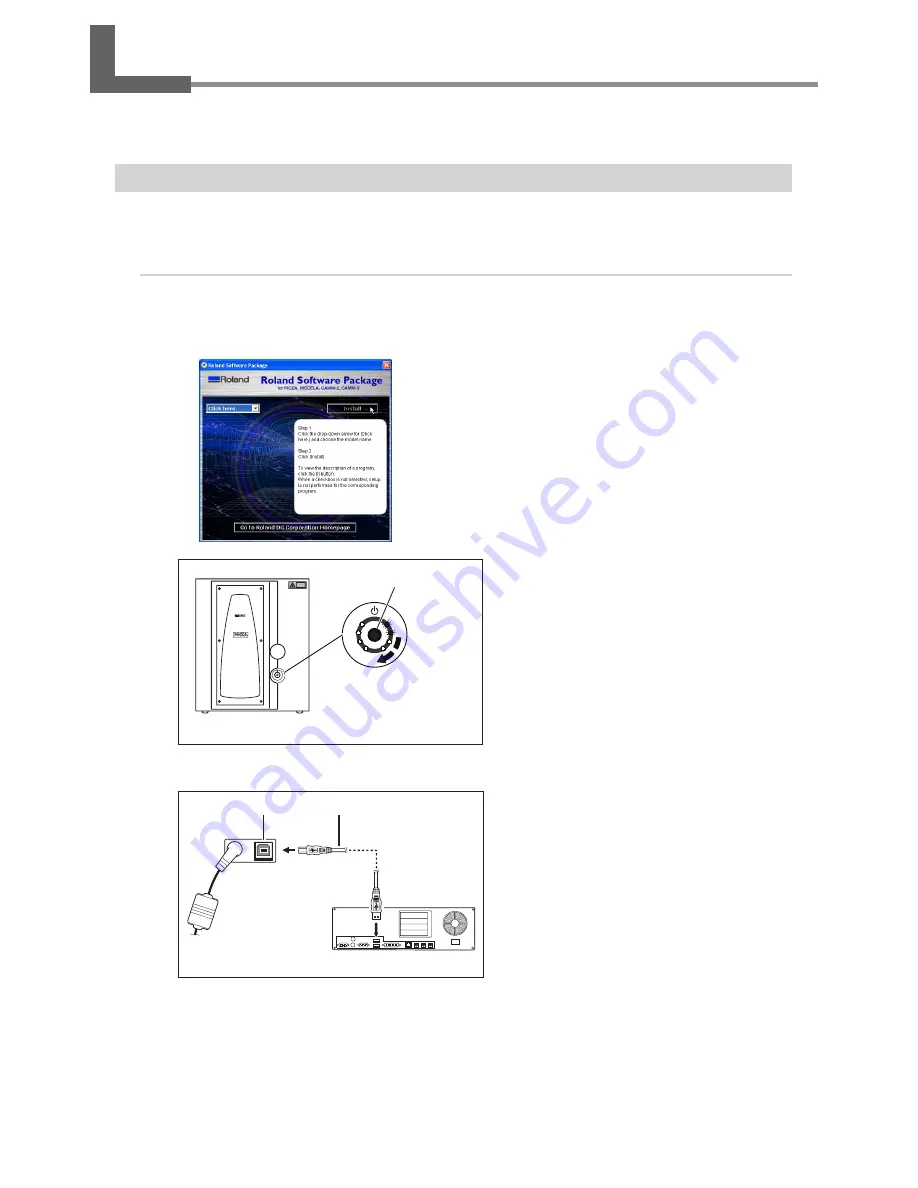
2-4 Installing and Setting Up the Software
Here you connect the machine to your computer and install and set up the included software on the computer, enabling
you to perform scanning with the machine.
Installing the Driver
Be sure to follow this procedure to install the driver. Failure to do so may make installation impossible.
Go to "5-1 What to Do If ...," see "What to Do If Installation Is Impossible."
Procedure
Windows XP
Start Windows and log on as "Administrator."
Insert the Roland Software Package CD-ROM into
the CD-ROM drive.
The window shown in the figure appears automatically.
Switch on the machine.
Wait a short while until the lights stop flashing.
The flashing continues for about one minute.
From this point on, keep the door closed until
installation ends. Failure to do so switches off
the power, which may prevent installation from
completing correctly.
Connect the included USB cable.
The [Found New Hardware Wizard] dialog box
appears.
USB connector
USB cable
These lights flash
clockwise two at a time.
Press the power button.
USB port
The back of
the machine
Computer
20
Summary of Contents for Picza LPX-600
Page 11: ...1 Getting Started 9...
Page 17: ...15...
Page 30: ...28...
Page 54: ...52...
Page 59: ...6 Appendix 57...
Page 63: ......






























