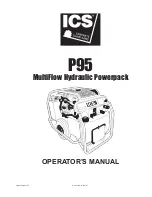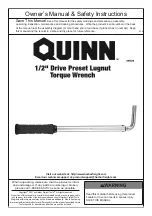Summary of Contents for monoFab SRM-20
Page 18: ...18 VPanel Operation Panel QuitVPanel Click ...
Page 33: ...SRP Player 33 5 Click 6 Select the unit of length and click ...
Page 99: ...Cutting One Side Cutting 99 Completing Cutting Click ...
Page 146: ...Appendix Specifications 147 External View 147 Main Specifications 151 ...
Page 149: ...Specifications 149 Machine Interior Side Face 140 100 2 M3x0 5 140 100 2 M3x0 5 Unit mm ...
Page 152: ...R4 171006 FA01218 ...