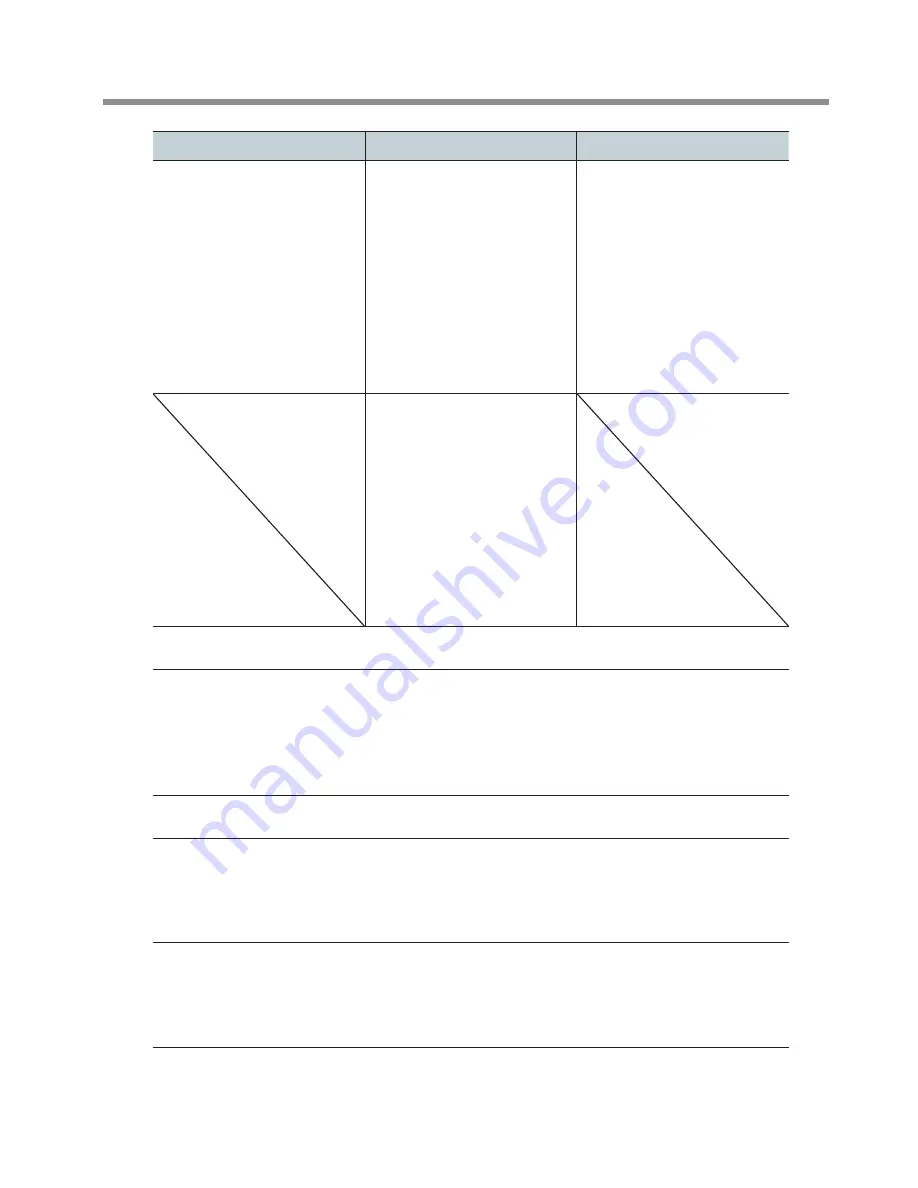
Chapter 4 Appendix
Windows 10
Windows 8.1
Windows 7
C
Check whether
"USB Projector" is
displayed under "USB
Display Adapters."
If “USB Projector”
is displayed,
perform procedure
E
. If not, perform
the procedures
F
through
H
.
C
From [Control Panel],
click [Hardware and
Sound] and then
[Device Manager].
The [Device Manager]
appears.
C
Check whether
"USB Projector" is
displayed under "USB
Display Adapters."
If “USB Projector”
is displayed,
perform procedure
E
. If not, perform
the procedures
F
through
H
.
D
Check whether
"USB Projector" is
displayed under "USB
Display Adapters."
If “USB Projector”
is displayed,
perform procedure
E
. If not, perform
the procedures
F
through
H
.
E
Click [Control Panel] and then [Adjust Screen Resolution].
F
If “Multiple displays” is set to “Extend these displays,” uninstall and re-install the
projector driver.
"
P.70 "Uninstalling the Driver for the Projector"
If “Multiple displays” is not set to “Extend these displays,” change the setting to “Extend
these displays.”
G
Click [Control Panel] and then click [Uninstall a Program].
H
Look for “DisplayLink Core Software” and “DisplayLink Graphics.”
If neither “DisplayLink Core Software” nor “DisplayLink Graphics” is shown, the projector driver
has not been installed. Install the driver.
"
P.60 "Installing the Projector Driver Separately"
I
Make sure that the USB cable is connected. If there is no problem with the
connection but “USB Display Adapters” is still not shown, uninstall the driver for
the projector and install it again.
"
P.70 "Uninstalling the Driver for the Projector"
Troubleshooting
69
Summary of Contents for DWP-80S
Page 78: ...R1 161121 FA01081 ...
























