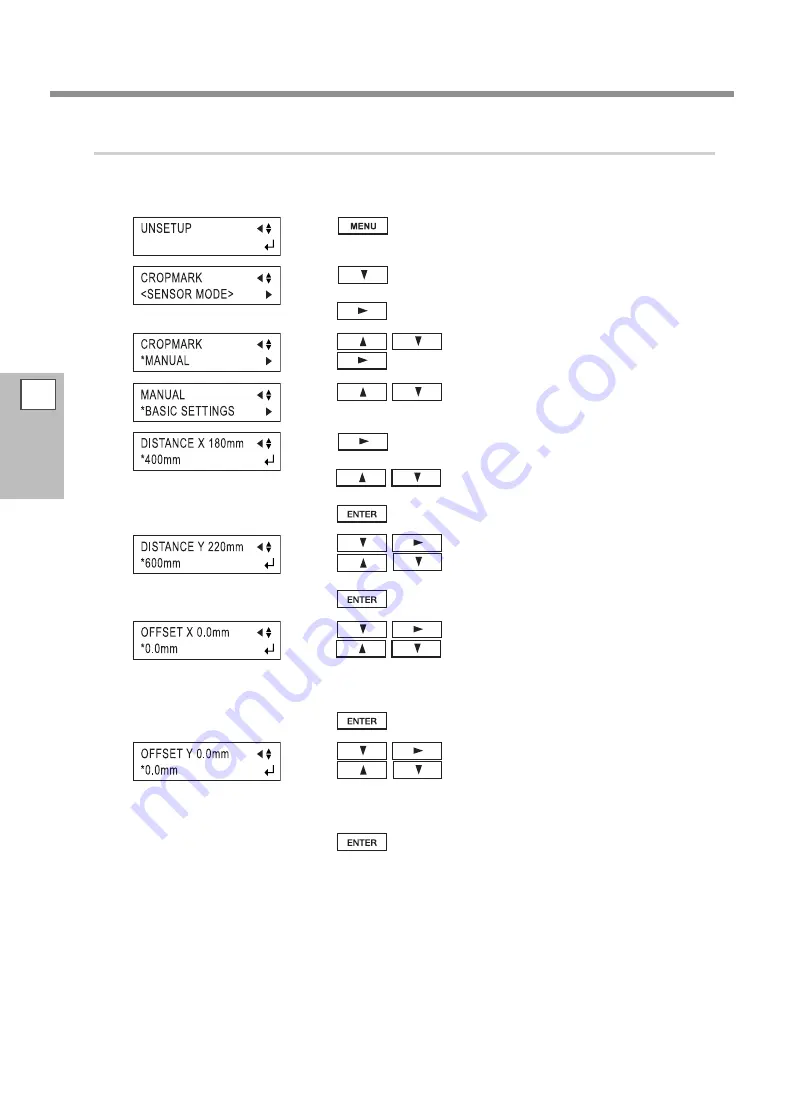
The Crop Mark Feature
3.
Select the operation mode and enter the setting values.
Set the [CROPMARK] menu item to [MANUAL], then manually enter the values such as the distances between
the crop marks you drew when you created the figure.
Press
several times until the screen shown in the
figure appears.
Press
several times until the screen shown in the
figure appears.
Press
.
Press
to select [MANUAL].
Press
.
Press
to select [BASIC SETTINGS].
Press
several times until the screen shown in the
figure appears.
Press
to enter the horizontal distance between
the crop marks.
Press
to enable the setting.
Press
to show the screen in the figure.
Press
to enter the vertical (lengthwise) dis
-
tance between the crop marks.
Press
to enable the setting.
Press
to show the screen in the figure.
Press
to enter the horizontal distance between
the origin point for the cutting location and the origin point
for printing.
This is normally set at 0 mm.
Press
to enable the setting.
Press
to show the screen in the figure.
Press
to enter the vertical (lengthwise) dis
-
tance between the origin point for the cutting location and the
origin point for printing.
This is normally set at 0 mm.
Press
to enable the setting.
3
Part of
Practice
66
Summary of Contents for Camm-1Pro GX-300
Page 23: ...1 Getting Started 21 Menu List Menu List ...
Page 24: ...1 Getting Started Menu List 22 ...
Page 25: ...1 Getting Started Menu List 23 ...
Page 26: ...24 ...
Page 46: ...44 ...
Page 101: ...RolandDG Corp has licensed the MMP technology from the TPL Group ...
Page 102: ...R2 120604 ...






























