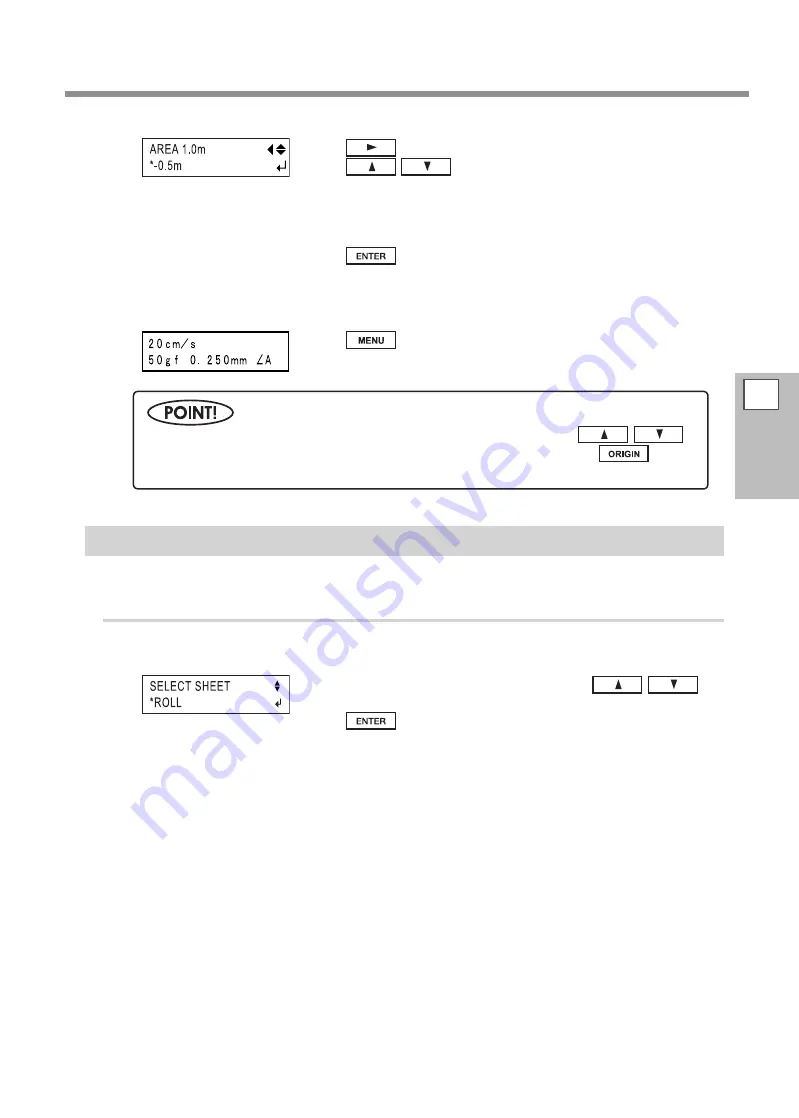
Front Loading
3
Part of
Practice
59
Press
to show the screen in the figure.
Press
to set the required material length for
cutting.
Set the length to a negative value. (A negative value signifies material feed
toward the back.) Set a value that is about 0.2 meters longer than the value
for the required material length in the cutting data.
Press
to enable the setting.
This feeds the set length of material toward the rear of the machine. After
material feed, the new origin point is automatically set at the lower left of
the cutting area made available.
Press
to go back to the screen shown in the figure.
If the material is crooked and looks like it might come loose from the pinch
rollers, or actually does come loose, reload the material.
Setting the Cutting Area Using the CAMM-1 Driver
When you use the CAMM-1 driver to select [Front Loading], the required cutting area is set by the computer.
Procedure
Refer to the page 26 “Loading the Material (Roll Material)” and load the material.
When the left figure is displayed, press
to
select either [ROLL] or [R-EDGE].
Press
to enable the setting.
At the CAMM-1 driver’s Properties window, click the [Options] tab, then select [Front
Loading].
On the [Size] tab, make the setting for [Cutting Area].
The cutting area of the size you set here is made available.
Send cutting data from the computer.
The material is fed toward the back without any cutting performed. A new origin point is set and the cut-
ting area of the size you had set in procedure
is made available automatically. Cutting then starts.
When cutting has finished, the tool returns to the origin point. If you are going to send another set of
cutting data, leave the location of the tool unchanged.
In addition to the preceding method, you can also set the origin point by using
to
feed out the required length of material to the rear of the machine, then pressing
.
P. 40, “Setting the Origin Point”
Summary of Contents for Camm-1Pro GX-300
Page 23: ...1 Getting Started 21 Menu List Menu List ...
Page 24: ...1 Getting Started Menu List 22 ...
Page 25: ...1 Getting Started Menu List 23 ...
Page 26: ...24 ...
Page 46: ...44 ...
Page 101: ...RolandDG Corp has licensed the MMP technology from the TPL Group ...
Page 102: ...R2 120604 ...






























