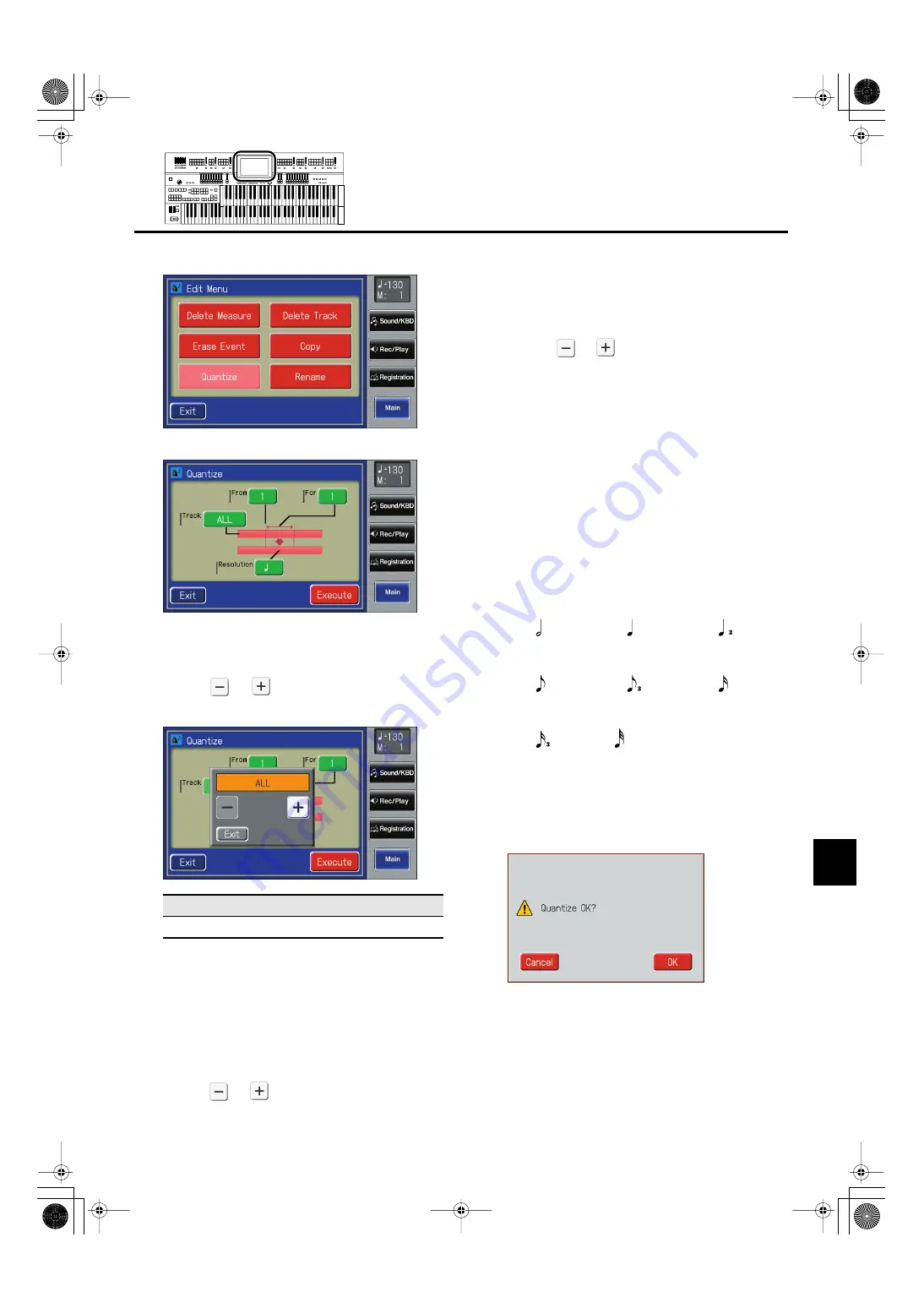
197
Editing Your Musical Performance Data
Editing Your Musical Performance Data
4.
Touch <Quantize>.
fig.08-17-2.eps
The Quantize screen appears.
fig.08-17.eps
5.
Touch the “Track” value (the track that will be
quantized).
6.
Touch <
> <
> to specify the “Track” (the
track that will be quantized).
fig.08-18.eps
If you select “ALL,” the recording in all the tracks will be
quantized.
7.
When you’re done making the settings, touch
<Exit>.
8.
Touch the “From” value (the measure at which
quantization will begin).
9.
Touch <
> <
> to set “From” (the measure
at which quantization will begin).
10.
When you’re done making the settings, touch
<Exit>.
11.
Touch the “For” value (the number of
measures that will be quantized).
12.
Touch <
> <
> to set “For” (the number of
measures that will be quantized).
To specify everything through to the last measure, set
“for: ALL.”
13.
When you’re done making the settings, touch
<Exit>.
14.
Touch the “Resolution” value (the resolution at
which notes will be aligned).
15.
Touch the screen to set “Resolution” (the
resolution at which notes will be aligned).
The “Resolution” (the timing to which notes are aligned)
can be set to one of the following settings.
fig.08-20.eps
16.
When you’re done making the settings, touch
<Exit>.
17.
Touch <Execute>.
The following display appears.
fig.08-25.eps
To cancel operation, touch <Cancel>.
18.
Touch <OK> to have the quantization carried
out.
When the quantizing is finished, you are returned to the
Quantize screen.
Track
ALL, RHYTHM, ACCOMP, BASS, LOWER, UPPER, SOLO
Quarter note triplet
Half note
8th note
Quarter note
8th note triplet
16th note
16 note triplet
32th note
AT-800_e.book 197 ページ 2008年10月15日 水曜日 午前9時37分






























