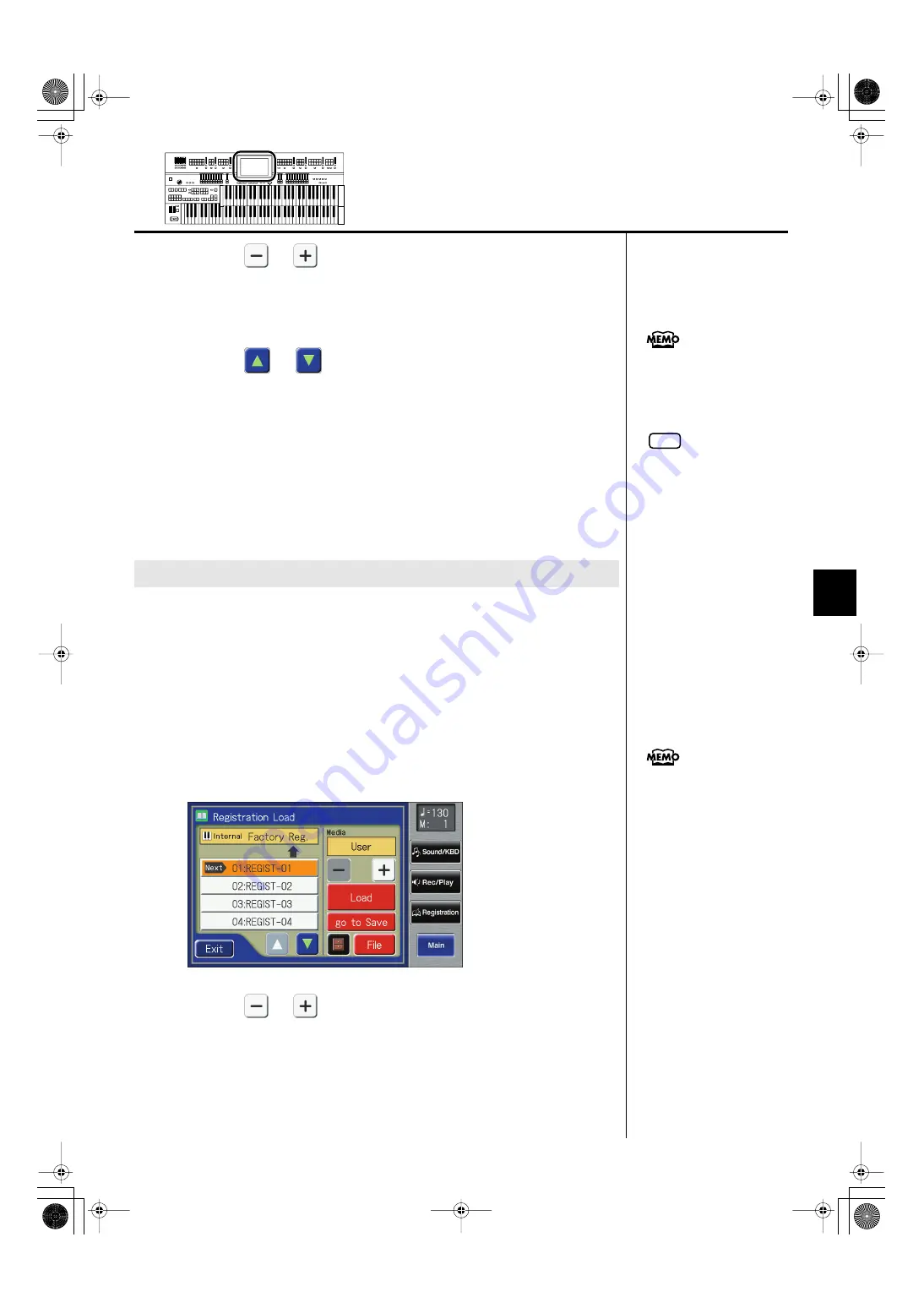
117
Using the Registration Buttons
Using the Registration Buttons
3.
Touch <
> <
> to select the desired media.
If you want to load from the Registration of USB memory, select “Ext Memory.”
If you want to load from the Registration of floppy disk, select “Disk.”
If you want to load from the Registration of user memory, select “User.”
4.
Touch <
> <
> to select the Registration that you wish
to load into internal memory.
To cancel operation, touch <Exit>.
5.
Touch <Load>.
The Registration data will start being load.
When the Registration has been loaded, the Registration Load screen will
reappear.
1.
If you want to load a Registration from USB memory,
connect your USB memory to the External Memory
connector.
If you want to load a Registration from a floppy disk, connect the floppy disk
drive to the Ext Drive connector, and insert the floppy disk containing the
Registration into the floppy disk drive.
2.
Touch <Registration> on the Main screen.
The Registration Load screen appears.
fig.03-05.eps
3.
Touch <
> <
> to select the desired media.
If you want to load from the Registration of USB memory, select “Ext Memory.”
If you want to load from the Registration of floppy disk, select “Disk.”
If you want to load from the Registration of user memory, select “User.”
Loading an Individual Registration
To select a Registration from a
folder, refer to “Selecting a
Registration from within a
folder” (p. 125).
NOTE
Since the ATELIER is designed
with compatibility in mind,
Registrations created on other
instruments in the ATELIER
series can be recalled.
However, due to differences in
the built-in sounds and
functions, there will be cases in
which the settings cannot be
exactly replicated.
You can also open the
Registration Load screen by
pressing the [Registration]
button.
AT-800_e.book 117 ページ 2008年10月15日 水曜日 午前9時37分






























