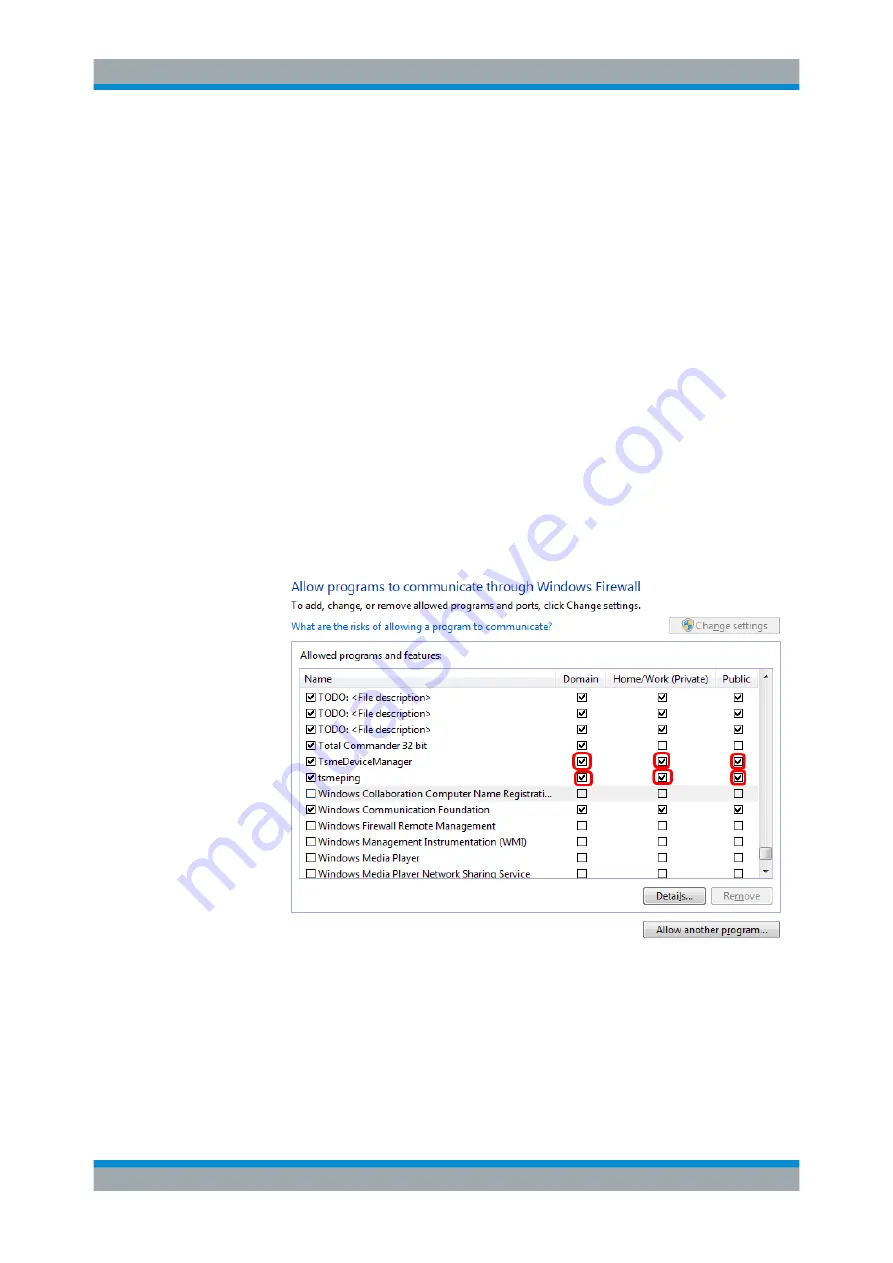
Preparing for Use
R&S
®
TSME
34
User Manual 1514.6542.02 ─ 10
2.4
Connecting the R&S
TSME to a Software Application
for the First Time
The following procedure describes the steps performed when you connect the
R&S
TSME to a software application (R&S
ROMES, R&S
NESTOR, or R&S
ViCom)
for the first time. Note that this process may take a few minutes initially.
1. Switch on the R&S
TSME and the host PC.
2. Start the R&S
ROMES / R&S
NESTOR / R&S
ViCom application on the host PC.
The application searches for R&S
TSMEs connected to the host PC.
If the R&S
TSME is detected by the software for the first time, the software down-
loads the calibration files from the R&S
TSME to the host PC. This may take a few
minutes.
3. If the firewall settings have not been defined to include the R&S
TSME applica-
tions, a Windows Security Alert may appear. Change the firewall settings to permit
access to the R&S
TSME applications:
a) In the Windows Control Panel, select "System and Security > Windows Firewall
> Allow programs to communicate through Windows Firewall".
b) Allow one or more specified application modules to communicate
on all three
network types
(domain, private, public).
In particular, select:
● TSME Device Manager Application
● tsmeping
Connecting the R&S
TSME to a Software Application for the First Time






























