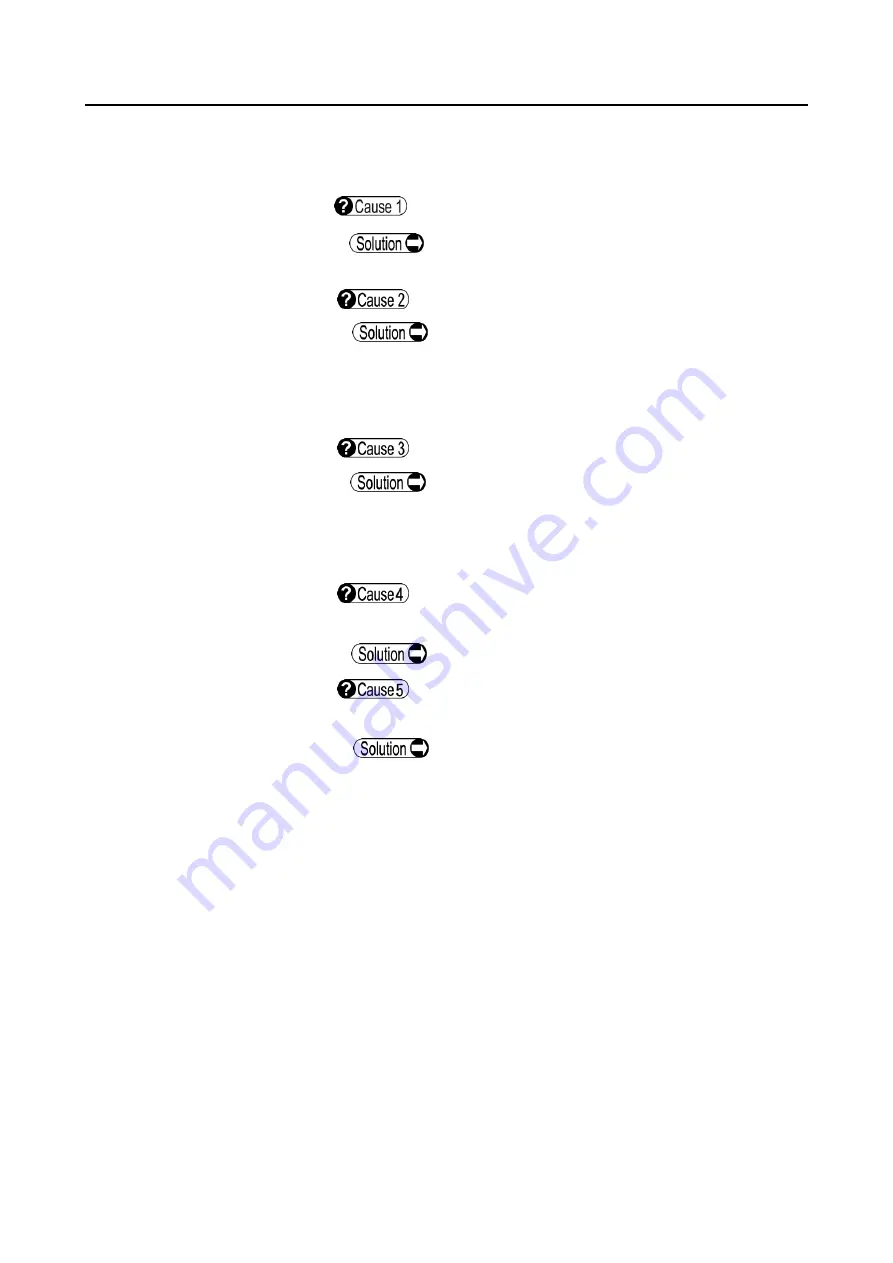
■
5-4
Communication with TOMEY Link or DATA Transfer cannot
be performed properly.
Cable is not connected properly.
Check that the connectors of the instrument and/or
connected device are plugged in properly.
TOMEY Link or DATA Transfer is not running.
Check that TOMEY Link or DATA Transfer (including
the relay software when connected via USB) is
running correctly. Refer to the instruction manual of
TOMEY Link or DATA Transfer for details.
TOMEY Link or DATA Transfer is in an error state.
Check that no error is current in TOMEY Link or
DATA Transfer (including the relay software when
connected via USB). Refer to the instruction manual
of TOMEY Link or DATA Transfer for details.
The HUB is not turned on (in the case of LAN
connection).
Turn on the HUB.
The instrument or TOMEY Link or DATA Transfer
settings are not correct.
Refer to “3.7.4 Connection & Print” and make
correct settings.
Summary of Contents for REM 4000
Page 2: ......
Page 26: ...2 12 This page is intentionally left blank...
Page 33: ...3 7 Fig 1 Fig 2 2 1 3 4...
Page 82: ...3 56 This page is intentionally left blank...
Page 94: ...6 2 This page is intentionally left blank...
Page 101: ......











































