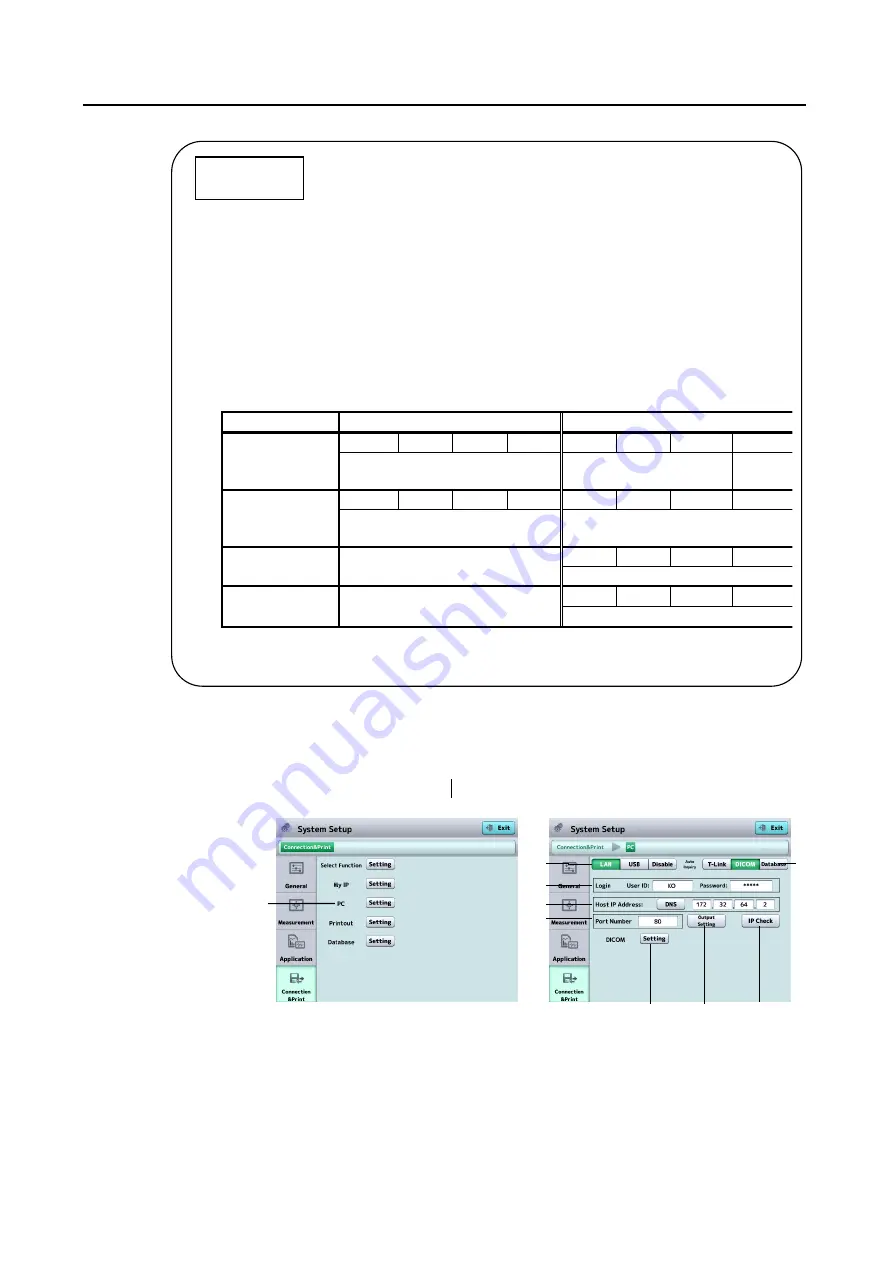
3-49
■
c) PC setting
Make connection settings to export data to a personal computer with
TOMEY Link or Data Transfer installed.
Touch the “Setting” button (1) of “PC” to open the System Setup screen
related to Export (Fig. 2).
(Fig. 1)
(Fig. 2)
(2) Connection permission and selection of cable type
LAN
:
Use a LAN cable for connection.
When “LAN” is selected here, all items listed on
this screen need to be set.
USB
:
Use a USB cable for connection.
Disable
:
Not connected
The initial setting is “Disable”
.
■
When only this instrument and the Tomey Link Server or a
computer running Data Transfer are connected to the
network, the following settings can be used.
1) Check the computer IP address.
Check and record the IP address and subnet mask of the computer with DATA
Transfer installed. Refer to the DATA Transfer operation manual for details.
2) Initiate settings on the Instrument.
The settings shown in the table below describe an example when the IP
address of the computer with DATA Transfer installed is “192.168.2.128" and
the subnet mask is
“255.255.255.0.” The IP setting method in this case is
“Manual.”
Computer settings
Instrument settings
(Local)
IP address
192
168
2
128
192
168
2
129
Check these on the DATA Transfer
screen.
Same value as
computer setting
(
*
1)
Subnet
mask
255
255
255
0
255
255
255
0
Check these on the DATA Transfer
screen.
Same value as computer
setting
Default
gateway
-------
0
0
0
0
All “0”
Host IP
address
-------
192
168
2
128
IP address of computer
*1: An arbitrary number from 1 to 255 excluding numbers used by the computer
(128 in this example)
Example
(1)
(2)
(3)
(4)
(5)
(6)
(7)
(8)
(11)
Summary of Contents for REM 4000
Page 2: ......
Page 26: ...2 12 This page is intentionally left blank...
Page 33: ...3 7 Fig 1 Fig 2 2 1 3 4...
Page 82: ...3 56 This page is intentionally left blank...
Page 94: ...6 2 This page is intentionally left blank...
Page 101: ......






























