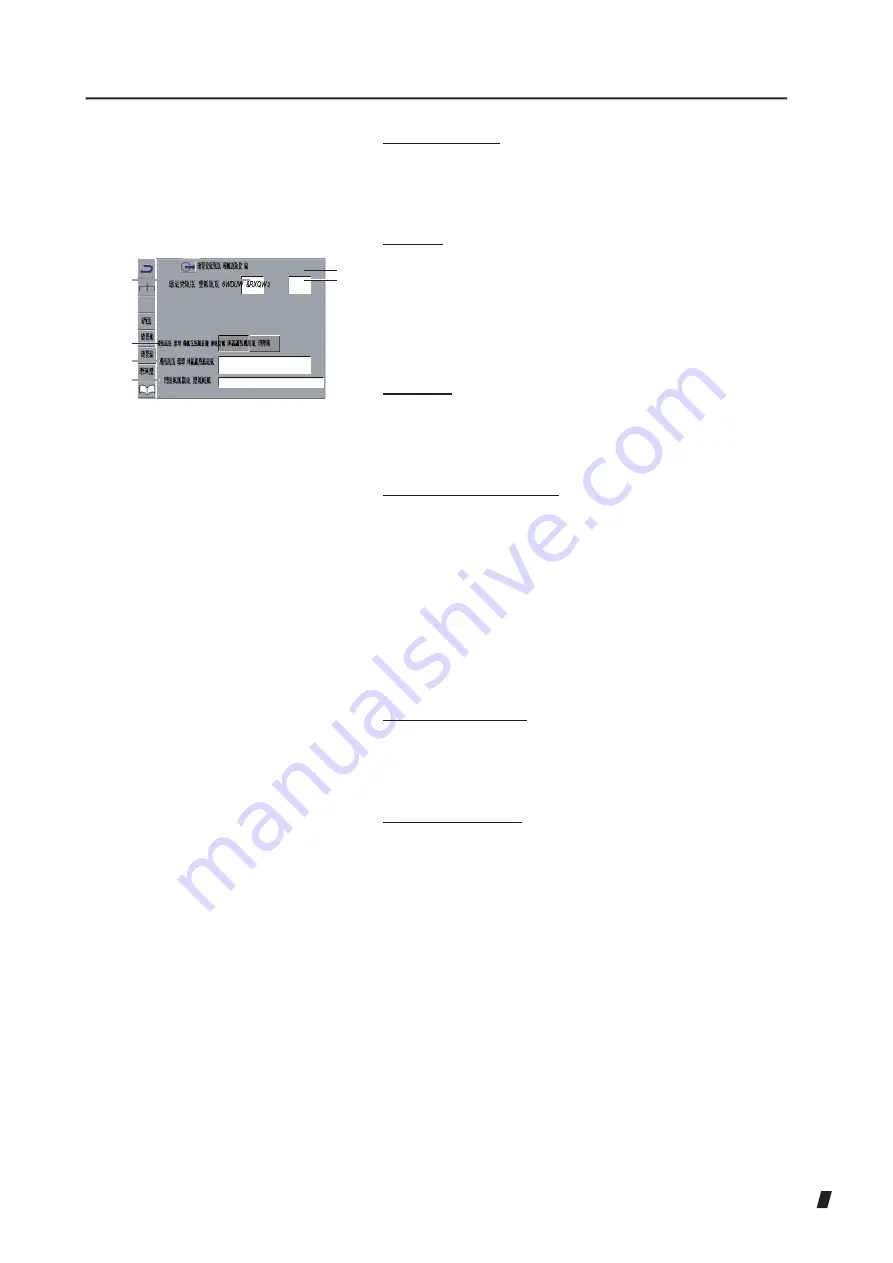
Machine No. (5)
In case there is more than one instrument, a number is
set for differentiation.
(6)
(8)
(9)
(10)
(Fig. 2)
(7)
Start (6)
Sets from which character an ID is to be recognized
when an ID is entered from a barcode. If the value is 0
or 1, characters from the very beginning are to be
identified as the ID.
Count (7)
Specifies the maximum number of digits for the ID (1 -
64 digits) when an ID is entered from a bar code.
Host IP Setting Type (8)
This setting enables you to select an IP address or
computer name when specifying the host computer.
Address : Specifies the host computer with the IP address
(9).
DNS
: Specifies the host computer with the computer
name (10). To use DNS, a DNS server must be
running on the LAN environment.
Host IP Address (9)
Specified when Address is selected in Host IP Setting
Type (8).
Domain Name (10)
Specified when DNS is selected in Host IP Setting Type
(8).
3-39
Summary of Contents for REM 3000
Page 2: ......
Page 10: ...This page is intentionally blank iii 4 ...
Page 26: ...2 7 ...
Page 29: ...2 9 ...
Page 31: ...2 10 ...
Page 39: ...3 3 ...
Page 46: ...3 9 ...
Page 56: ...3 18 ...
Page 64: ...3 23 ...
Page 66: ... 15 6 Fig 2 3 24 8 9 7 16 Redo button 9 ...
Page 84: ...This page is intentionally blank 3 42 ...
Page 86: ...This page is intentionally blank 4 2 ...
Page 89: ...5 2 ...
Page 99: ...This page is intentionally blank 7 2 ...
Page 107: ...W Warranty 5 1 9 2 ...
Page 108: ......
Page 109: ...20141218 ...
















































