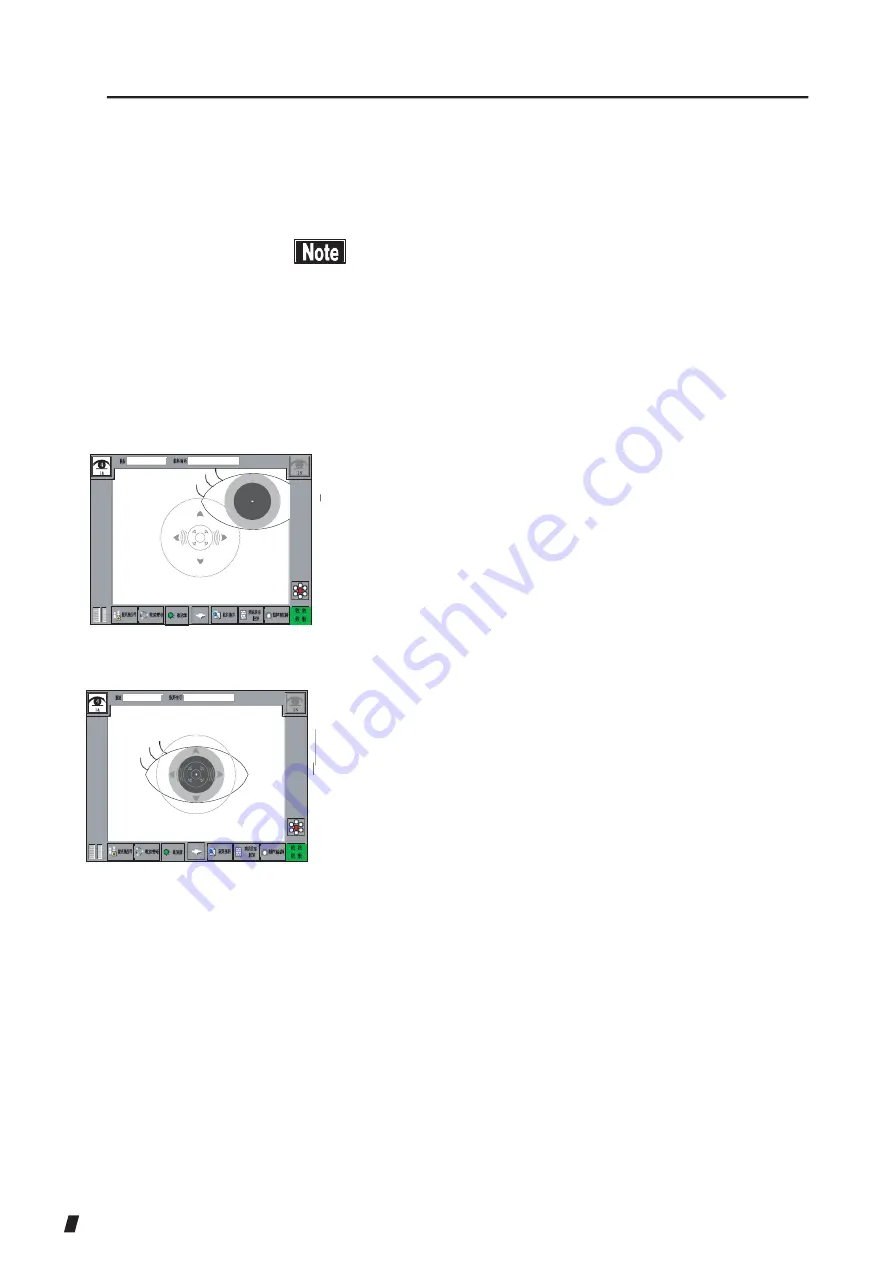
#WVQ
#WVQ
4) When the focus indicator (4) appears on the screen,
focusing in the Y axis automatically starts.
<Positioning by the joystick>
(1)
n
The auto mode is the normal way to capture more
precise images with this instrument. However,
auto alignment may not work properly if there is
not adequate reflection due to corneal disorders,
etc. If this happens, use manual mode instead.
n
If the patient is suffering from severe cornea
opacity, the endothelial image may not be captured
even using manual mode.
1) Operate the joystick so the center of the cornea (1)
enters the target ring (3). The target center-point (2)
appears. (Refer to “2.4 Operation of the joystick.”)
(Fig. 1)
(3)
(2)
(4)
2) Move the joystick back and forth to move the head unit
so the focus indicator (4) on the screen becomes small.
When the focus indicator (4) is shown horizontally,
the head unit is too far from the eye; when the focus
indicator is shown vertically, the head unit is too
close to the eye.
3) When the focus indicator (4) does not appear, align the
focus with the target center-point (2) or the iris.
(Fig. 2)
(5)
3-12
Summary of Contents for REM 3000
Page 2: ......
Page 10: ...This page is intentionally blank iii 4 ...
Page 26: ...2 7 ...
Page 29: ...2 9 ...
Page 31: ...2 10 ...
Page 39: ...3 3 ...
Page 46: ...3 9 ...
Page 56: ...3 18 ...
Page 64: ...3 23 ...
Page 66: ... 15 6 Fig 2 3 24 8 9 7 16 Redo button 9 ...
Page 84: ...This page is intentionally blank 3 42 ...
Page 86: ...This page is intentionally blank 4 2 ...
Page 89: ...5 2 ...
Page 99: ...This page is intentionally blank 7 2 ...
Page 107: ...W Warranty 5 1 9 2 ...
Page 108: ......
Page 109: ...20141218 ...







































