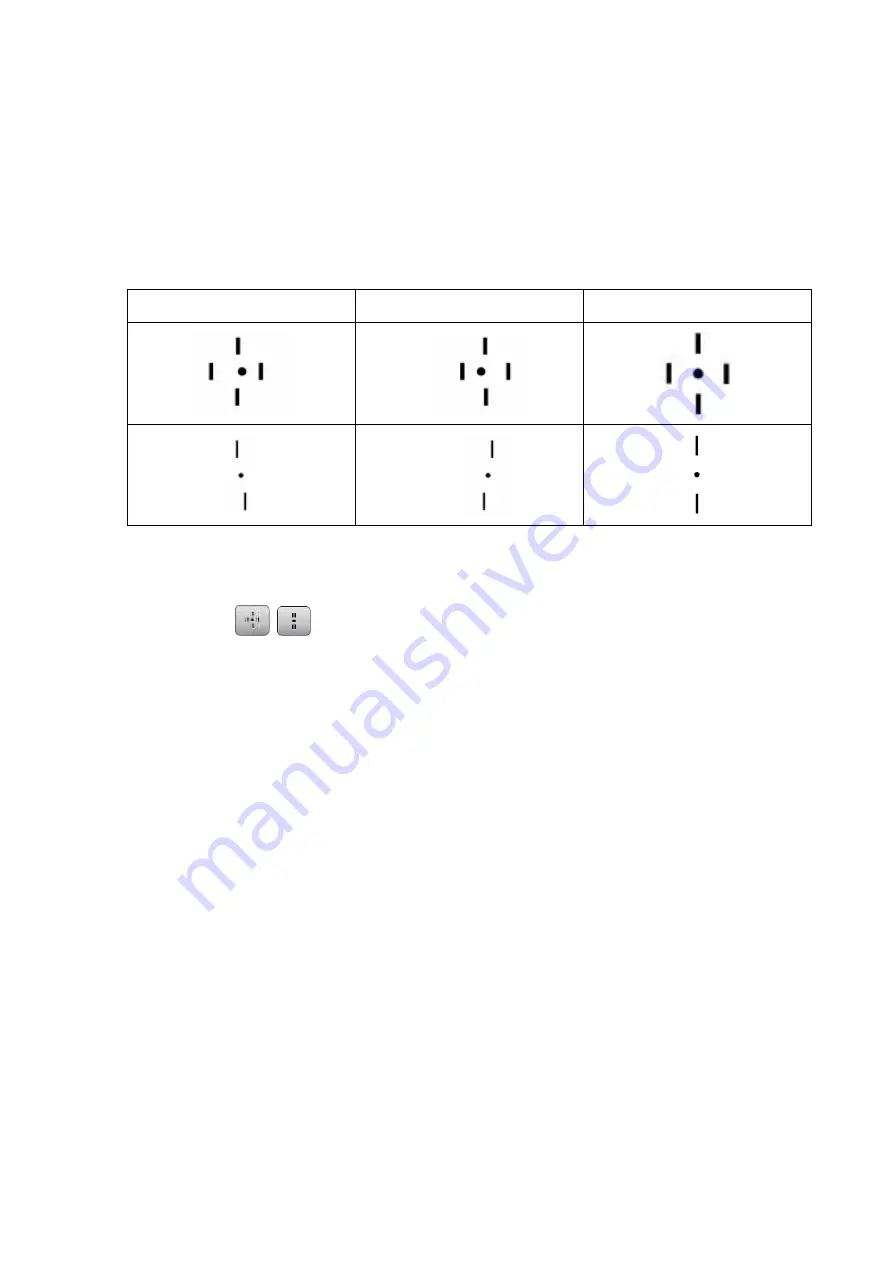
Phoromat 2000 Operation Manual
- 74 -
4.5.10 Stereo test
Use: To detect stereoscopic vision
Chart: Stereo test
Applicable model: Rodachart 420
Auxiliary lens: Right eye 135°, left eye 45°, polarizing filters
Ideal appearance:
Right eye
Left eye
Binocular ideal
1. Present the stereo test chart.
Press
The polarizing filters are placed in the measuring windows.
2. Confirm that the patient can see four bars stereoscopically and can see them at
a different depth.
Summary of Contents for Phoromat 2000
Page 45: ...Phoromat 2000 Operation Manual 37 3 2...
Page 99: ......
Page 100: ......
Page 101: ......
Page 102: ......
Page 103: ......
Page 104: ......
Page 105: ......
Page 106: ......
Page 107: ......
Page 108: ......
Page 109: ......
Page 110: ......
Page 111: ......
Page 112: ......
Page 113: ......
Page 114: ......
Page 115: ......
Page 116: ......
Page 207: ......
Page 215: ...11 Specifications 12 Components 13 EMC ELECTROMAGNETIC COMPATIBILITY...
Page 229: ...9 Types of Chart 9 1 A Type...






























