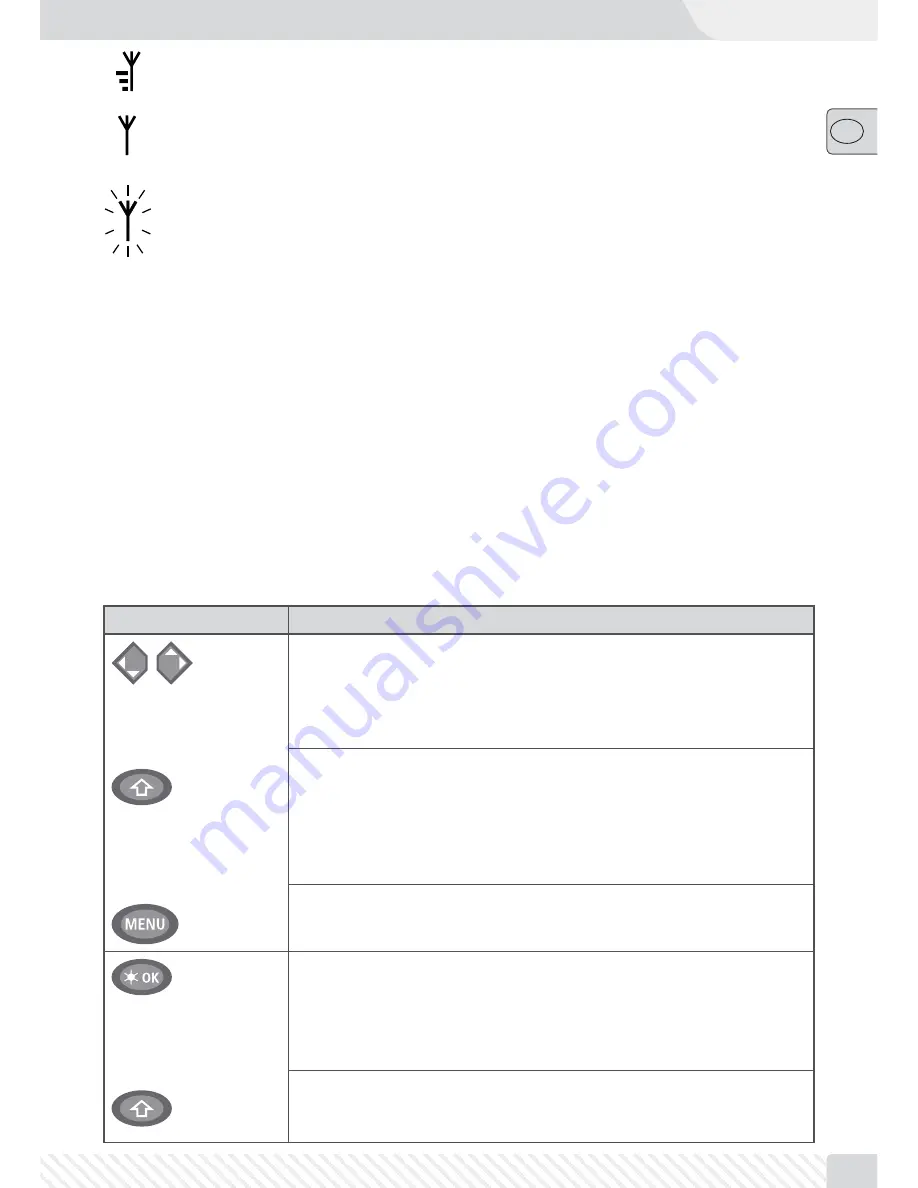
51
��
1.4 The Keys
The clear concept of the
multi
MAUS
PRO
reduces the number of the keys to an expedient quantity. Functions
needed for ordinary playing can mostly be called by the particular keys. These keys will be shown here. Please
also note fi g. 1 on page 88.
Notes:
• The “arrow keys” – like all other keys – only have one single function despite having two arrows printed on
them.
• When selecting key combinations using “Shift” – same as the “MENU” key – and another key, the “Shift” key
has to be pressed before any other key – like on a computer keyboard.
• All key combinations with the text: “– in combination with –” are of interest to users who want to utilize the
multi
MAUS
PRO
for more than just driving and switching.
Keys
Function
Arrrow keys
——
in combination with
——
Shift key
——
in combination with
——
Menu key
– Scroll through the locomotive library (library menu)
– Search for locomotive addresses (locomotive address mode)
– Set the turnout (straight or branch-off , turnout mode)
– Scroll through a menu level
– Browse in route mode
In library mode:
– Freshly arrange order of locomotives by shifting
In locomotive address mode:
– Scroll 100 positions (search functions)
In turnout mode:
– Scroll through the turnout numbers (search function)
In locomotive mode:
– Rearrange speed steps
Light /OK key
——
in combination with
——
Shift key
– Switching the
multi
MAUS
PRO
on
– Switch the light on or off (in drive mode)
– Confi rm inputs (in turnout mode and in the menus)
– Call up desired menu level or menu items
– Activating a route
In locomotive address mode:
– Select another locomotive by directly inputting an locomotive address
A completely depicted wireless symbol in the display indicates an optimal connection. The better the
connection, the more bars are displayed.
If the wireless connection is very bad, only the antenna symbol is depicted. If this is the case, it is pos-
sible that the system will lose some of its functionality.
If the wireless connection fails completely between the
multi
ZENTRALE
PRO
and the
multi
MAUS
PRO
, the
antenna symbol fl ashes. If this is the case, no locomotive information (direction symbol, F-keys) is
displayed. The voltage supply of the system is switched off after an adjustable time (see Part 3 of the
manual); the yellow LED then fl ashes on the
multi
ZENTRALE
PRO
. One the wireless connection has been
reestablished, press the “STOP” key to continue in drive mode.





















