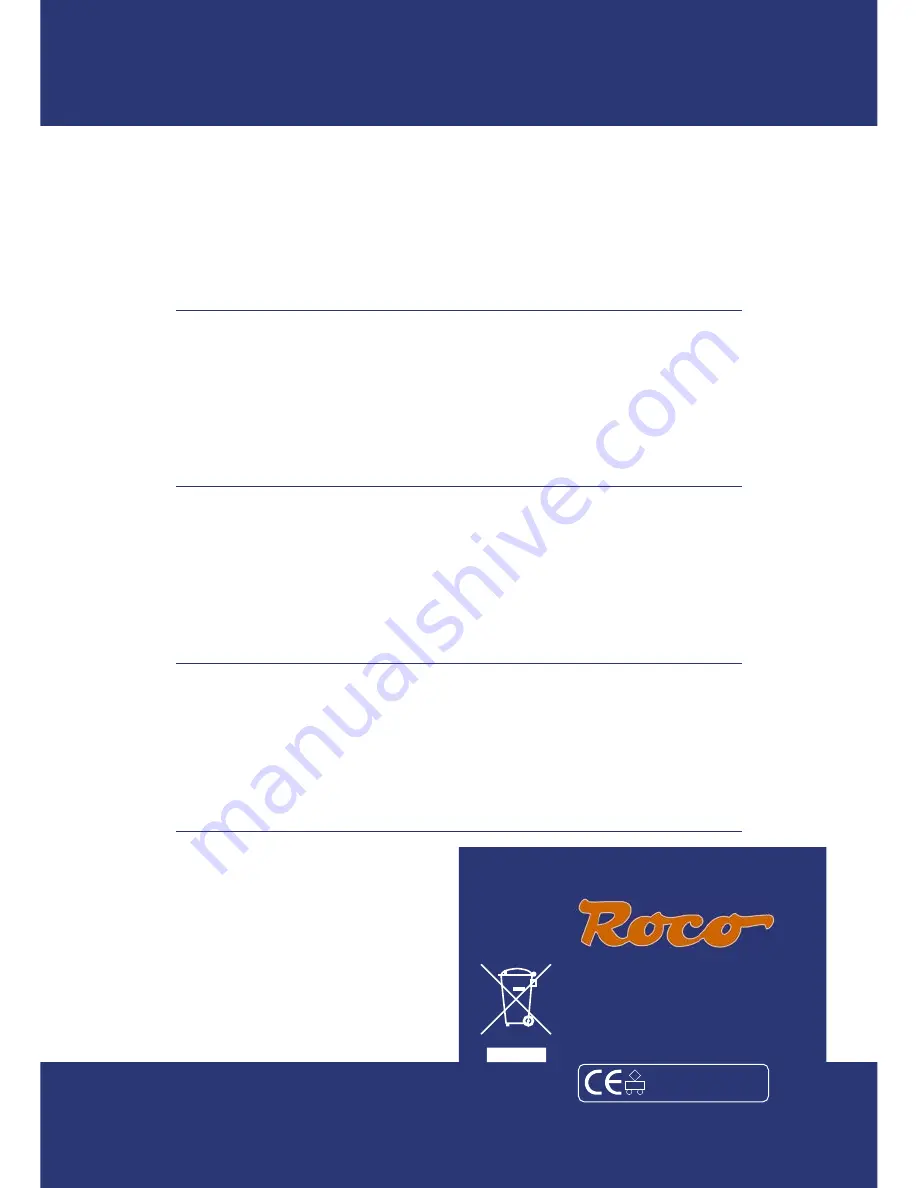
Änderungen von Konstruktion und Ausführung vorbehal-
ten! • We reserve the right to change the construction
and design! • Nous nous réservons le droit de modifi er
la construction et le dessin! • Ci riserviamo il diritto di
variare la costruzione e il design! • Verandering van mo-
del en construcie voorbehouden.
Bitte diese Beschreibung zum späteren Gebrauch aufbe-
wahren! • Please retain these instructions for further
reference! • Pière d‘bien vouloir conserver ce mode
d’emploi en vue d’une future utilisation! • Conservate
queste istruzioni per un futuro utilizzo! • Deze handle-
ding altijd bewaren.
Modelleisenbahn GmbH
Plainbachstraße 4 | Postfach 96
5101 Bergheim | Österreich
www.roco.cc
8010832920
XI /2009
��������������������
����������������������������
��������������������
����������������������������
�
CB
Die
multi
MAUS
PRO
wird durch 3 Batterien des Typs AAA (Micro) à 1,5 Volt oder 3 Akkus gleicher Bauart à 1,2 Volt mit
Strom versorgt. Bitte beachten Sie die folgenden Hinweise:
• Sie sind gesetzlich verpfl ichtet, verbrauchte Batterien und Akkus an Ihren Fachhändler oder Verwertungsstellen
zurück zu geben. Keinesfalls in die Mülltonne oder ins Feuer werfen.
• Verwenden Sie nur Batterien /Akkus eines Herstellers.
• Die Batterien /Akkus müssen gleichen Ladezustand und gleiche Kapazität aufweisen.
• Batterien /Akkus dürfen nicht gemischt verwendet werden.
• Lassen Sie Batterien /Akkus nicht in die Hände von Kindern gelangen.
The
multi
MAUS
PRO
is supplied with electricity by 3 AAA batteries (micro) each with 1.5 V or 3 rechargeable batteries of the
same type (1.2 V each). Please note the following information:
• Always comply with the local rules and regulations concerning consumed batteries (return to dealer or collection points,
for example). Never dispose of any type of battery with common household waste or throw batteries into a fi re.
• Always use batteries from one manufacturer.
• The batteries must have the same charge status and the same capacity.
• Do not mix regular batteries with rechargeable batteries.
• Keep out of reach of children. Batteries are not toys!
multi
MAUS
PRO
est alimenté en courant par 3 piles de modèle AAA (micro) de 1,5 volts ou 3 accus de même type de 1,2
volts. Veuillez observer les indications suivantes :
• Vous êtes légalement tenus de remettre les piles et accus usagés à votre revendeur habituel ou des porter dans les
points de collecte appropriés. Il ne faut en aucun cas les jeter dans la poubelle ni au feu.
• Utilisez seulement les piles�/accus d’un fabricant.
• Faites attention à ce que les piles�/accus ont le même état de charge et la même capacité.
• Ne mélangez pas les piles�/accus.
• Ne laissez pas les piles�/accus à la portée des enfants.
Il
multi
MAUS
PRO
è alimentato elettricamente da 3 batterie AAA (micro) da 1,5 volt o da 3 batterie ricaricabili dello stesso
tipo da 1,2 volt. Si prega di osservare le seguenti indicazioni:
• Per legge, le batterie e le batterie ricaricabili devono essere obbligatoriamente riconsegnate al rivenditore o ad appo-
siti impianti di smaltimento. In nessun caso buttarle nella pattumiera o nel fuoco.
• Non utilizzare insieme batterie/batterie ricaricabili di marche diverse.
• Le batterie/batterie ricaricabili devono avere lo stesso livello di carica e la stessa capacità.
• Non utilizzare insieme batterie normali e batterie ricaricabili.
• Tenere le batterie/batterie ricaricabili lontano dalla portata dei bambini.















