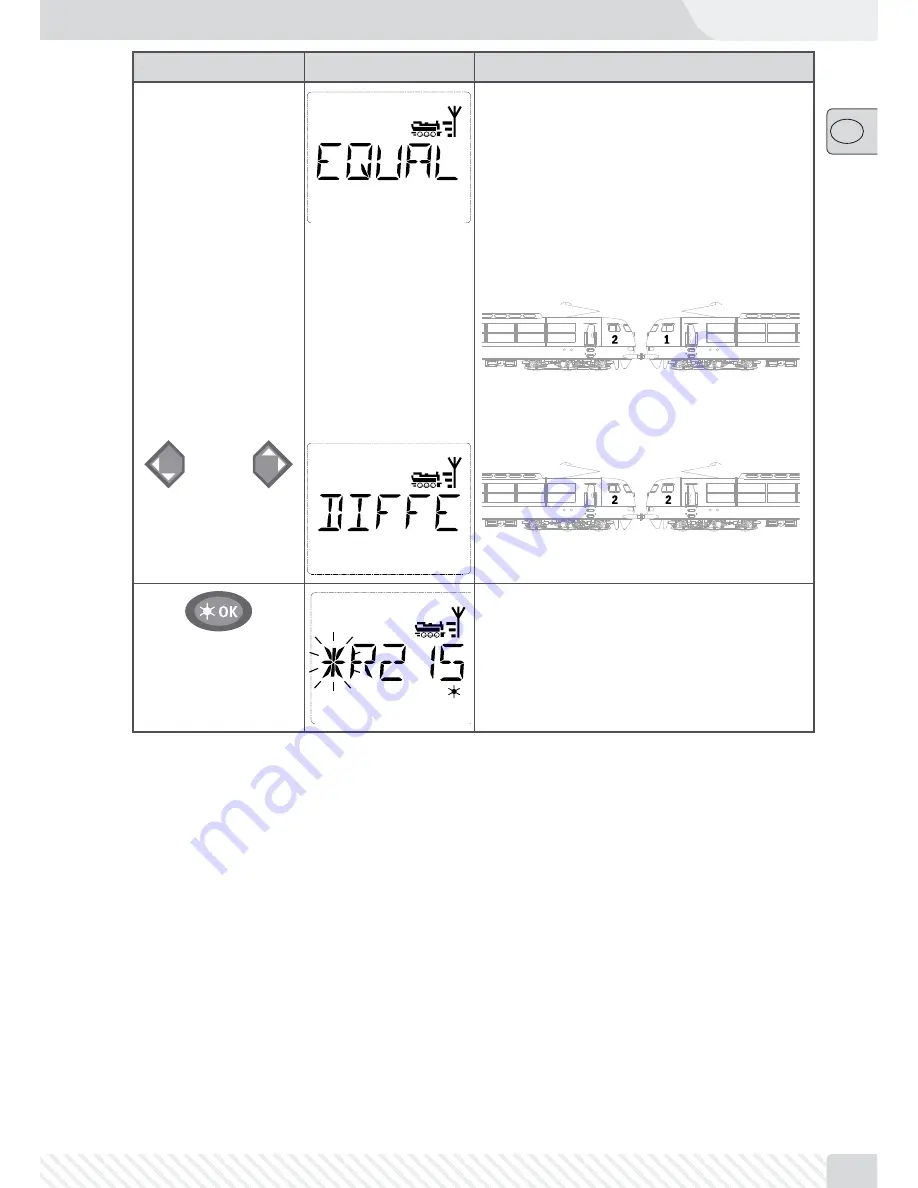
59
��
Input
Display message
Comment
/
The display depicts “EQUAL DIRECTION”. You now
set up the direction of travel of the second loco-
motive in reference to the first locomotive. The last
selected direction of travel of the locomotives is not
the decisive factor here but the position of the driver
cabs. The drivers‘ cabs of the diesel and electrical
locomotives are labeled (“1” and “2” or “F” and “R”)
to help make this selection. Steam locomotives do
not require labeling since the driver‘s cab is clearly
obvious.
If both drivers‘ cabs are positioned as depicted
above, you can leave “EQUAL DIRECTION” as it is
and confirm with “Light/OK”.
If the drivers‘ cabs are positioned like this:
use the arrow keys to select “DIFFERENT DIREC-
TION”.
Confirm with “Light /OK”. You are then returned to
library or locomotive address mode.
If the second locomotive is already part of a double
heading configuration, the error message “ALREADY
IN DOUBLE HEADING” is displayed. Double heading
is then not created.
Note:
Locomotives that are part of a double heading configuration are always identified by the first digit
flashing alternately with an asterisk.
2.5.2 Double Heading Tips
1. It is easy to become confused about which locomotive belongs to which other locomotive if numerous
double headings have been configured. One single key combination, however, can clear up any confu-
sion. Select one locomotive from a double heading and press “MENU” and “9” and the second, associ-
ated locomotive is depicted.
2. Use the key combination “MENU” and “6” to change the direction of a locomotive in a double heading.
Select a locomotive from a double heading, press “MENU” and “6” to display the direction of travel saved
for the double heading (“EQUAL DIRECTION” or “DIFFERENT DIRECTION”). Select with the arrow keys and
confirm with the “Light /OK” key.
2.5.3 Deleting a Double Heading
Double headings can be deleted in two different ways:
1. If you wish to delete a specific double heading, simply press a locomotive of the double heading and
press “MENU” together with “O.” The following scrolling text appears: “DISSOLVE DOUBLE HEADING?”
To confirm, press the “Light /OK” key.
2. Open the “SETTINGS” menu (starting on page 75). An option to delete all created double headings is
located in the “RESET” menu item.





























