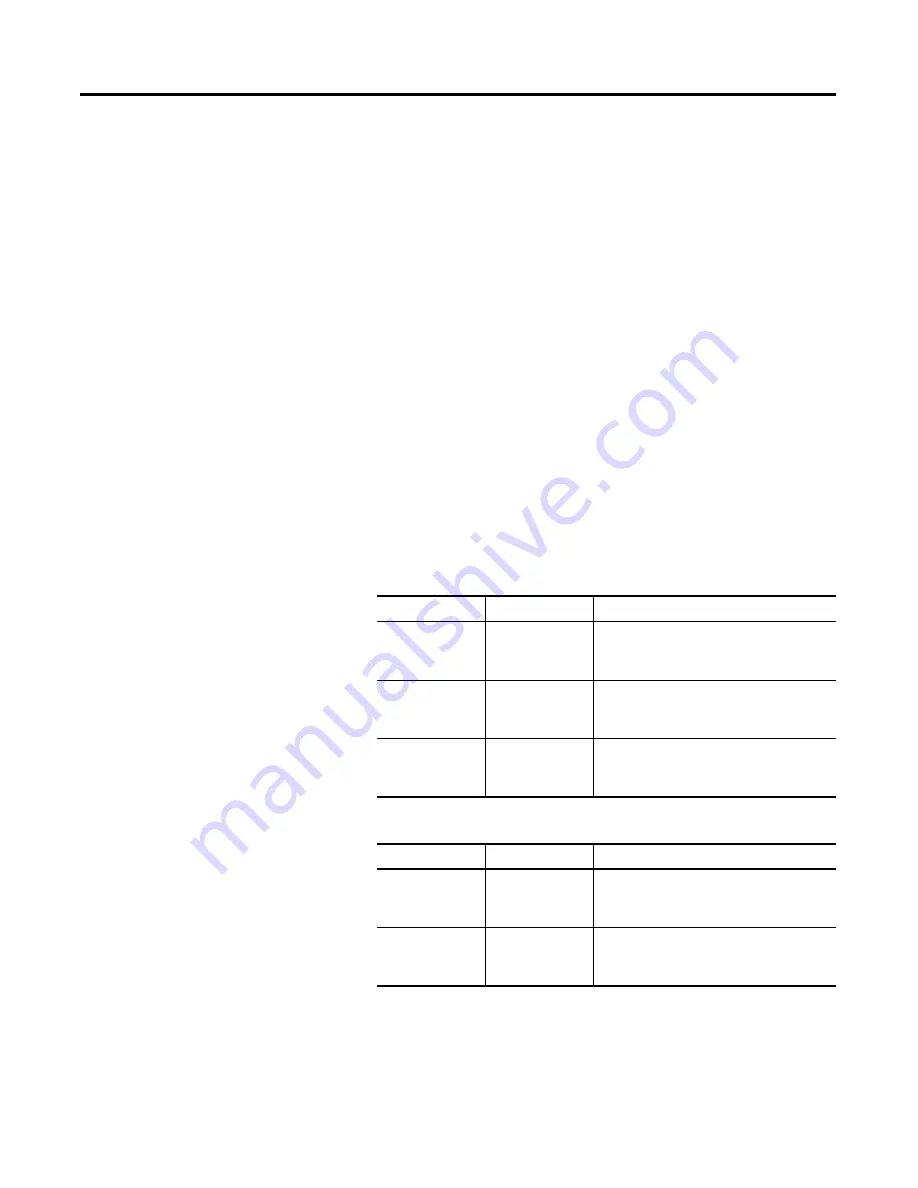
Publication 2711P-UM001D-EN-P - September 2005
8-2
Troubleshooting
General Troubleshooting
This section provides a list of general troubleshooting steps to follow
when trying to isolate problems.
•
Check for adequate power
. An under-powered unit could
result in unpredictable behavior.
–
The 400/600 DC powered terminals require 24V dc at 1.0 A.
–
The 400/600 AC powered terminals require 85 to 264V ac.
–
The 700-1500 DC powered terminals require 24V dc at 2.9 A.
–
The AC Power Supply (2711P-RSACDIN) for 700-1500
terminals meets Class 2/SELV requirements.
•
Check LED indicators on the terminal at startup
. Is power
on? Is the unit attempting to start? The red LED should be Off,
except for a few brief flashes, and the green LED should be On.
–
If the LEDs remain Off on the 700-1500 terminals, the power
supply or logic module has failed. Check the power cable.
Replace the logic module if the power is within range; if not,
replace the power supply.
–
If the LEDs remain off on the 400/600 terminals, check the
power cable.
If the terminal powers up and stops during startup, the state of
the LEDs indicate:
Blinking red LED indicates a recoverable error
.
Solid red LED indicates a non-recoverable, fatal error.
Red LED
Green LED
Indication
Blinking
Off
Last firmware download failed. Reload
firmware using Firmware Upgrade Wizard
(FUW) utility.
Blinking
Blinking
EBC boot loader firmware failed or is
missing. Reload firmware using Firmware
Upgrade Wizard (FUW) utility.
Blinking
On
Windows CE OS firmware failed or is
missing. Reload firmware using Firmware
Upgrade Wizard (FUW) utility.
Red LED
Green LED
Indication
On
Off
Fatal hardware error occurred. Replace
logic module (700-1500) or the terminal
(400 and 600).
On
Blinking
Fatal hardware error occurred in Display.
Replace the display module (700-1500) or
the terminal (400 and 600).
After a successful startup, both LEDs are
off and controlled by the application
running on the terminal.
Summary of Contents for Allen-Bradley PanelView Plus 400
Page 1: ...PanelView Plus Terminals 2711P 400 600 700 1000 1250 1500 User Manual...
Page 6: ...Publication 2711P UM001D EN P September 2005 Table of Contents iv...
Page 44: ...Publication 2711P UM001D EN P September 2005 2 16 Installation...
Page 56: ...Publication 2711P UM001D EN P September 2005 3 12 Connect Power...
Page 160: ...Publication 2711P UM001D EN P September 2005 7 12 Transfer files and Upgrade Firmware...
Page 176: ...Publication 2711P UM001D EN P September 2005 8 16 Troubleshooting...
Page 182: ...Publication 2711P UM001D EN P September 2005 B 2 Compatible USB Devices...
Page 191: ...Publication 2711P UM001D EN P September 2005 Index 5...
Page 192: ......






























