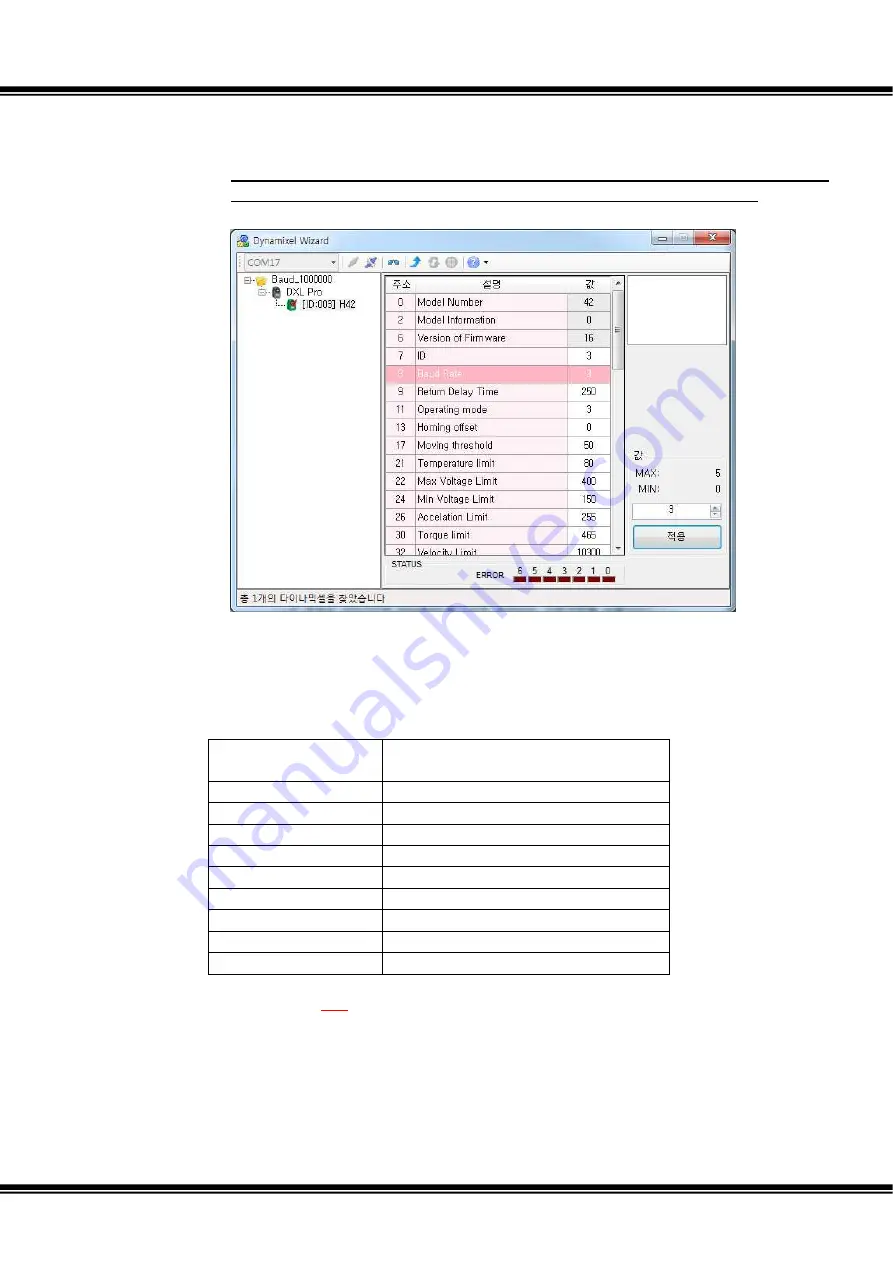
Quick Start for Dynamixel Pro v1.00b
Page
20
/
139
v.
Modifying the baud rate.
-
#8 on the Control Table of the Dynamixel Wizard is the baud rate.
-
Baud rate is a part of the EEPROM area on the Control Table. Be sure to
check if Dynamixel PRO torque is off before changing the baud rate.
-
Set the baud rate value as 3 then click ‘Apply.’
-
Notice the change in baud rate to 1Mbps.
-
If the baud rate cannot be modified check if Dynamixel PRO Torque Enable is
turned on.
-
Dynamixel PRO’s baud rate and Control Table values are as follows:
Value
of
Control
Table
Baud Rate(bps: bit for seconds)
0
2400 bps
1
57600 bps
2
115200 bps
3
1 Mbps
4
2Mbps
5
3Mbps
6
4Mbps
7
4.5Mbps
8
10.5Mbps
-
※
When using a USB-to-Dynamixwl dongle, Dynamixel PRO’s baud rate
needs to be less than the USB-to-Dynamixwl’s supported baud rate in current
use.
Summary of Contents for Dynamixel Pro
Page 1: ...Quick Start for Dynamixel Pro ...
Page 8: ...Quick Start for Dynamixel Pro v1 00b Page 8 139 ...
Page 33: ...Quick Start for Dynamixel Pro v1 00b Page 33 139 Check Dynamixel PRO firmware update results ...
Page 37: ...Quick Start for Dynamixel Pro v1 00b Page 37 139 Dynamixel PRO firmware recovery is complete ...
Page 66: ...Quick Start for Dynamixel Pro v1 00b Page 66 139 The present temperature is constantly read ...
Page 133: ...Quick Start for Dynamixel Pro v1 00b Page 133 139 2 3 2 42 series H42 L42 ...
Page 136: ...Quick Start for Dynamixel Pro v1 00b Page 136 139 ...
Page 138: ...Quick Start for Dynamixel Pro v1 00b Page 138 139 iii L42 10 S300 R ...
Page 139: ...Quick Start for Dynamixel Pro v1 00b Page 139 139 2 5 Model notation ...
















































