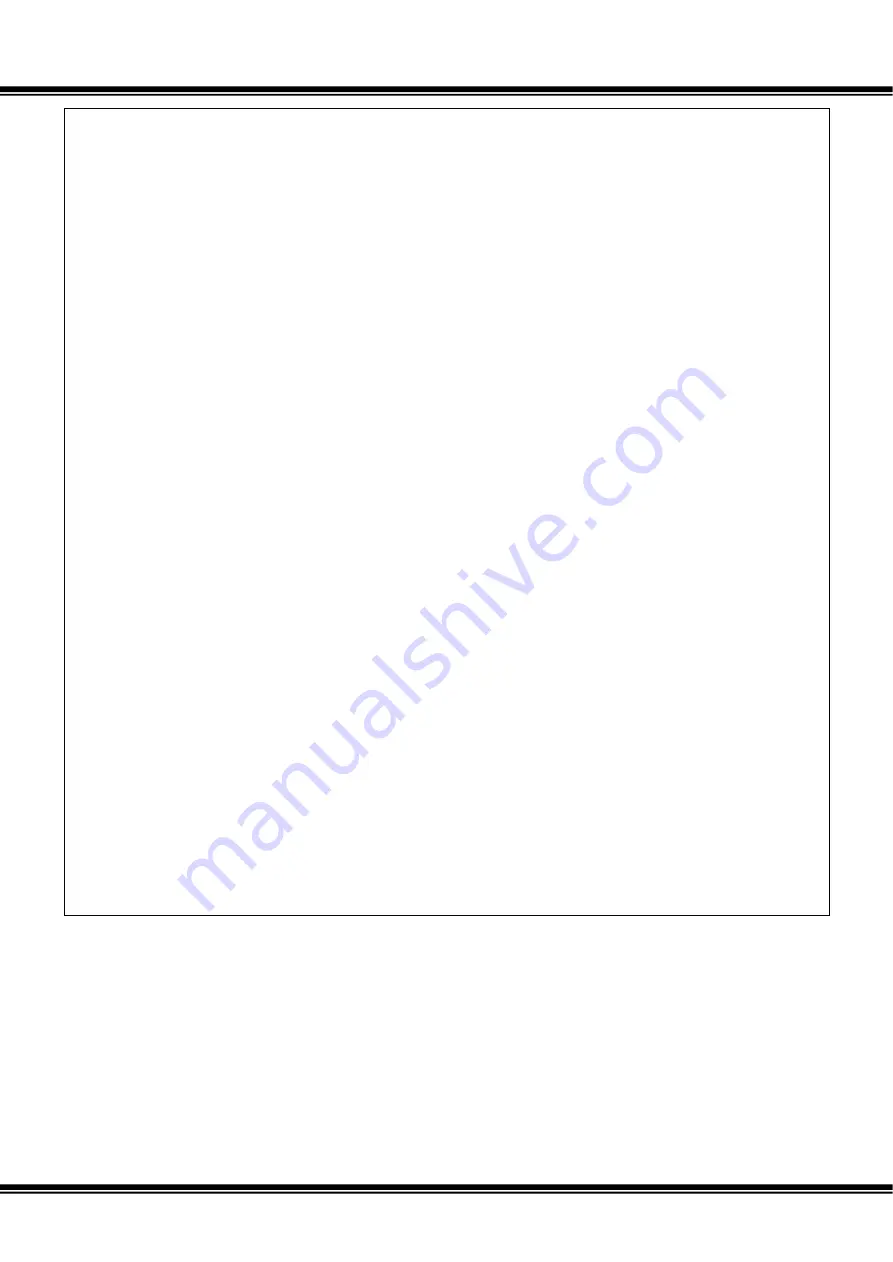
Quick Start for Dynamixel Pro v1.00b
Page
82
/
139
else
PrintErrorCode(ErrorStatus);
//Change the Goal position
printf(
"Press any key to change the Goal Position to -120000\n"
);
_getch();
Result = dxl_write_dword(Port, ID, P_GOAL_POSITION, -120000, &ErrorStatus);
if
( Result != COMM_RXSUCCESS )
{
printf(
"Failed to write!\n"
);
printf(
"Press any key to terminate...\n"
);
_getch();
return
0;
}
else
PrintErrorCode(ErrorStatus);
//Change the Goal position
printf(
"Press any key to change the Goal Position to -100000\n"
);
_getch();
Result = dxl_write_dword(Port, ID, P_GOAL_POSITION, -100000, &ErrorStatus);
if
( Result != COMM_RXSUCCESS )
{
printf(
"Failed to write!\n"
);
printf(
"Press any key to terminate...\n"
);
_getch();
return
0;
}
else
PrintErrorCode(ErrorStatus);
//Close the port of USB2DXL
printf(
"Press any key to terminate...\n"
);
_getch();
dxl_terminate(Port);
return
0;
}
-
If the program does not run properly check if the Operating Mode is set to Joint
Mode.
Summary of Contents for Dynamixel Pro
Page 1: ...Quick Start for Dynamixel Pro ...
Page 8: ...Quick Start for Dynamixel Pro v1 00b Page 8 139 ...
Page 33: ...Quick Start for Dynamixel Pro v1 00b Page 33 139 Check Dynamixel PRO firmware update results ...
Page 37: ...Quick Start for Dynamixel Pro v1 00b Page 37 139 Dynamixel PRO firmware recovery is complete ...
Page 66: ...Quick Start for Dynamixel Pro v1 00b Page 66 139 The present temperature is constantly read ...
Page 133: ...Quick Start for Dynamixel Pro v1 00b Page 133 139 2 3 2 42 series H42 L42 ...
Page 136: ...Quick Start for Dynamixel Pro v1 00b Page 136 139 ...
Page 138: ...Quick Start for Dynamixel Pro v1 00b Page 138 139 iii L42 10 S300 R ...
Page 139: ...Quick Start for Dynamixel Pro v1 00b Page 139 139 2 5 Model notation ...
















































