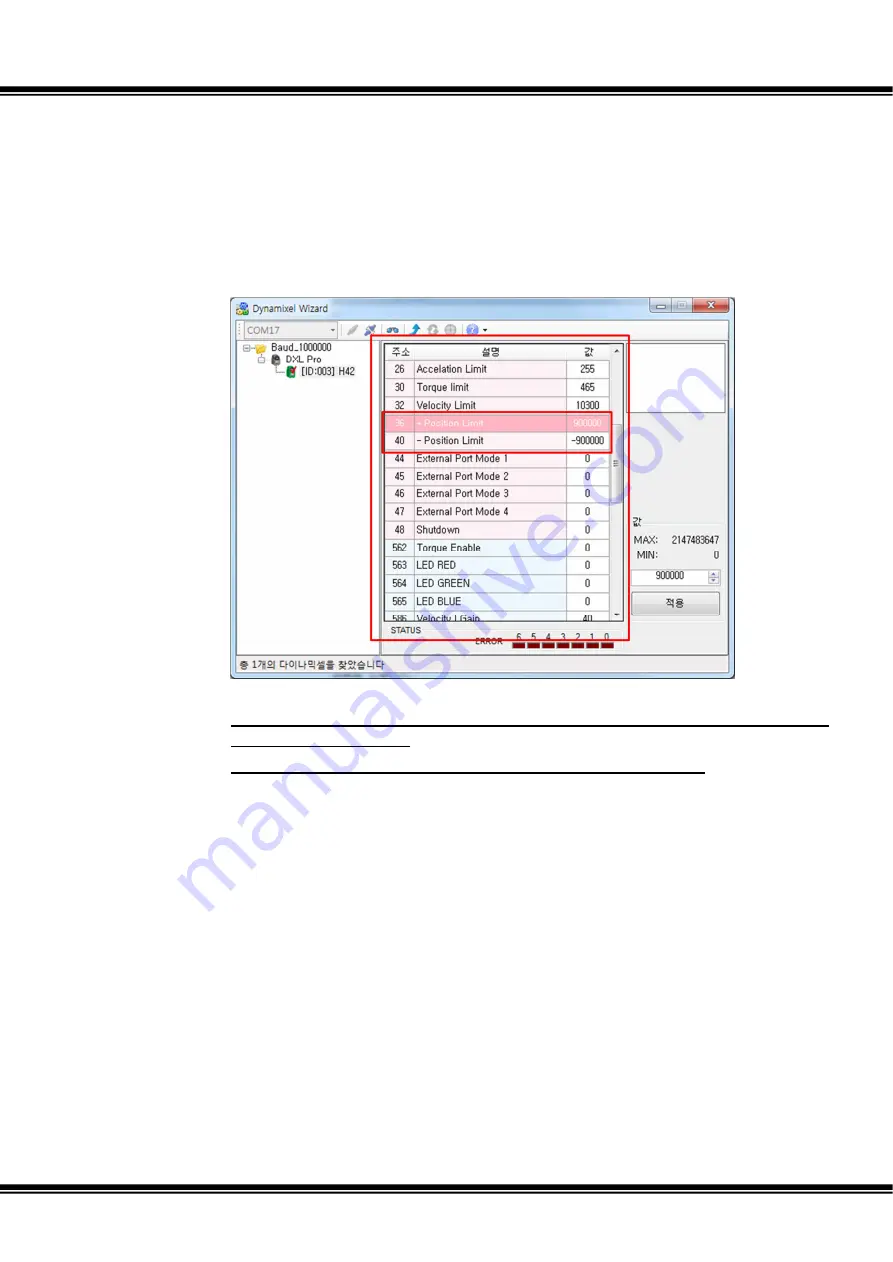
Quick Start for Dynamixel Pro v1.00b
Page
25
/
139
viii.
Extending the range of motion of Dynamixel PRO
-
+Position Limit and –Position Limit restrict or extend Dynamixel PRO’s operation
range.
-
Turn off Torque Enable by changing the value to 0.
-
On the Control Table, set +Position Limit (#36) value as 900,000 then click
‘Apply.’
-
On the Control Table, set –Position Limit (#40) value as -900,000 then click
‘Apply.’
-
+Position Limit(#36) and –Position Limit(#40) on the Control Table are a
part of EEPROM area.
-
If the values cannot be changed, check if Torque Enable is on.
-
Change the +Position and –Position Limit values, and then turn Torque Enable on.
Summary of Contents for Dynamixel Pro
Page 1: ...Quick Start for Dynamixel Pro ...
Page 8: ...Quick Start for Dynamixel Pro v1 00b Page 8 139 ...
Page 33: ...Quick Start for Dynamixel Pro v1 00b Page 33 139 Check Dynamixel PRO firmware update results ...
Page 37: ...Quick Start for Dynamixel Pro v1 00b Page 37 139 Dynamixel PRO firmware recovery is complete ...
Page 66: ...Quick Start for Dynamixel Pro v1 00b Page 66 139 The present temperature is constantly read ...
Page 133: ...Quick Start for Dynamixel Pro v1 00b Page 133 139 2 3 2 42 series H42 L42 ...
Page 136: ...Quick Start for Dynamixel Pro v1 00b Page 136 139 ...
Page 138: ...Quick Start for Dynamixel Pro v1 00b Page 138 139 iii L42 10 S300 R ...
Page 139: ...Quick Start for Dynamixel Pro v1 00b Page 139 139 2 5 Model notation ...






























