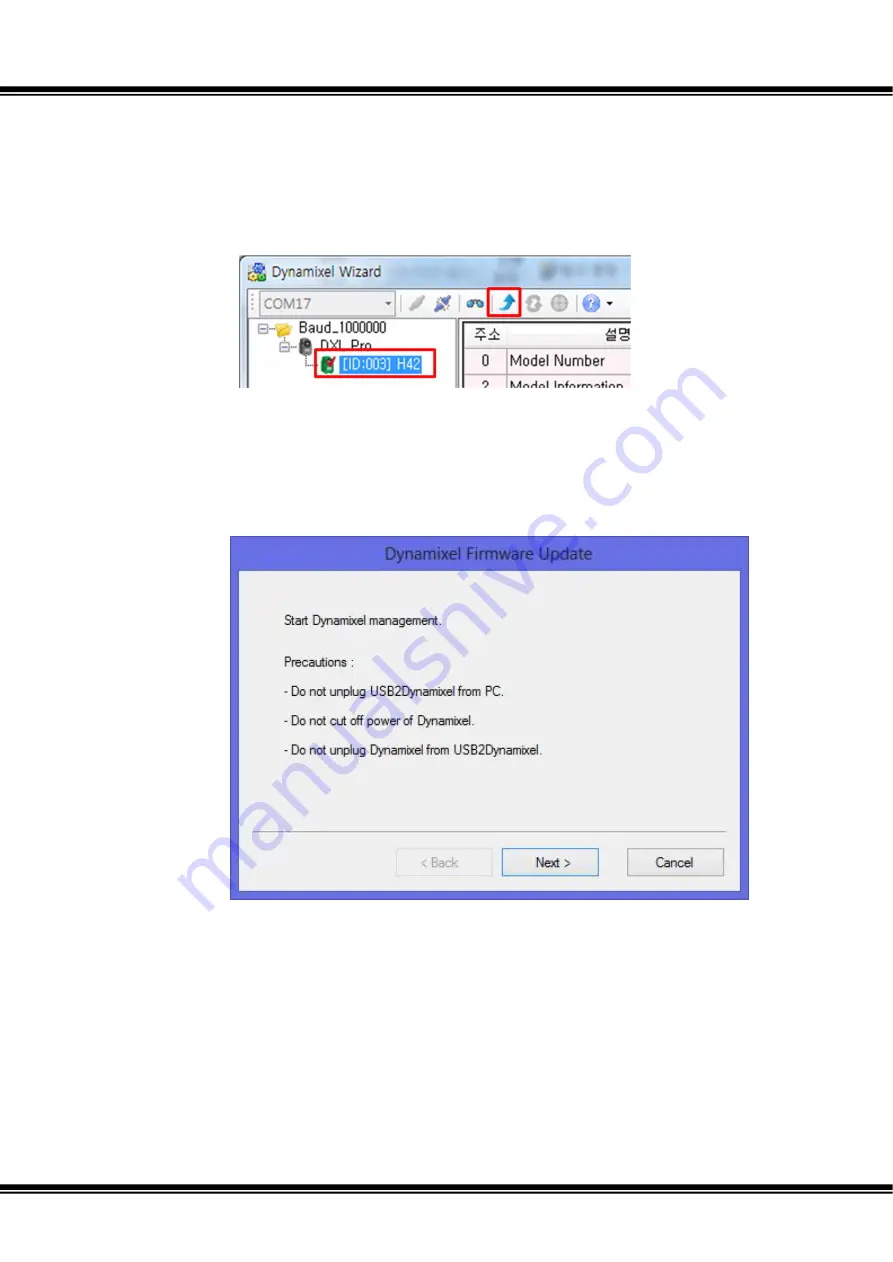
Quick Start for Dynamixel Pro v1.00b
Page
31
/
139
xii.
Update Dynamixel PRO’s firmware
-
Firmware refers to code installed into Dynamixel PRO. This code is responsibe for
controlling Dynamixel PRO.
-
Dynamixel Wizard connects to the internet and checks for the latest firmware
-
When a new firmware for Dynamixel PRO is detected a red checkmark appears on
the Dynamixel PRO icon (see illustrations below).
-
-
Only one Dynamixel PRO must be connected at a time during firmware
update.
-
For firmware update select the correct Dynamixel PRO device and click the
Firmware update button.
-
Begin firmware update by following the instructions.
-
Be sure to maintain all connections and power supply until update is finished.
Summary of Contents for Dynamixel Pro
Page 1: ...Quick Start for Dynamixel Pro ...
Page 8: ...Quick Start for Dynamixel Pro v1 00b Page 8 139 ...
Page 33: ...Quick Start for Dynamixel Pro v1 00b Page 33 139 Check Dynamixel PRO firmware update results ...
Page 37: ...Quick Start for Dynamixel Pro v1 00b Page 37 139 Dynamixel PRO firmware recovery is complete ...
Page 66: ...Quick Start for Dynamixel Pro v1 00b Page 66 139 The present temperature is constantly read ...
Page 133: ...Quick Start for Dynamixel Pro v1 00b Page 133 139 2 3 2 42 series H42 L42 ...
Page 136: ...Quick Start for Dynamixel Pro v1 00b Page 136 139 ...
Page 138: ...Quick Start for Dynamixel Pro v1 00b Page 138 139 iii L42 10 S300 R ...
Page 139: ...Quick Start for Dynamixel Pro v1 00b Page 139 139 2 5 Model notation ...















































