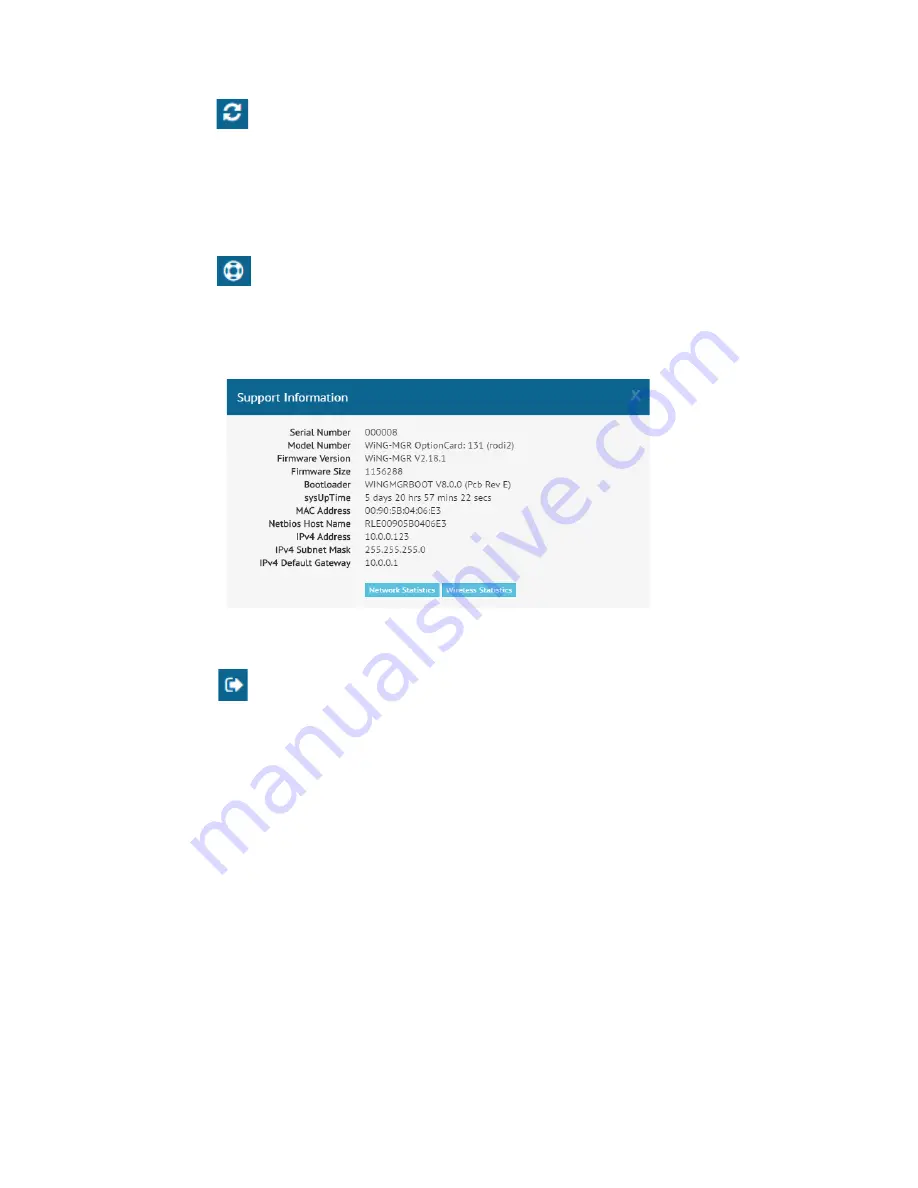
rletech.com
WiNG-MGR User Guide
29
3
Web Interface
3.1.4 Refresh
Click this icon to manually check for system and sensor status updates. The WiNG-MGR will
refresh all its data and poll all connected devices for their most recent data. The Refresh link is
especially helpful if the system’s refresh rate is set at a long interval, or when new equipment
is connected to the system. Instead of waiting for the WiNG-MGR to refresh on its own, click
the link to force a system refresh.
3.1.5 Support
Information
This pop up window displays a variety of information specific to your device in a singular
location. Direct links to network and wireless metrics are also available from this modal. If
you need to contact RLE’s technical support team, you’ll be asked for the information found
on the support information modal window.
Figure 3.6
Support Information
3.1.6 Sign
In/Out
Use this option to sign into and out of the WiNG-MGR user interface.
Summary of Contents for WiNG-MGR
Page 1: ...Monitoring User Guide WiNG System WiNG MGR WiNG RXT Version 1 3 Firmware Version 3 3 2 ...
Page 14: ...14 WiNG MGR User Guide 800 518 1519 1 System Overview ...
Page 68: ...68 WiNG MGR User Guide 800 518 1519 3 Web Interface ...
Page 74: ...74 WiNG MGR User Guide 800 518 1519 5 WiNG RXT ...
Page 90: ...90 WiNG MGR User Guide 800 518 1519 ...
Page 94: ...94 WiNG MGR User Guide 800 518 1519 C Alternate Channel Pair Communications ...
Page 98: ...98 WiNG MGR User Guide 800 518 1519 D Troubleshooting ...






























