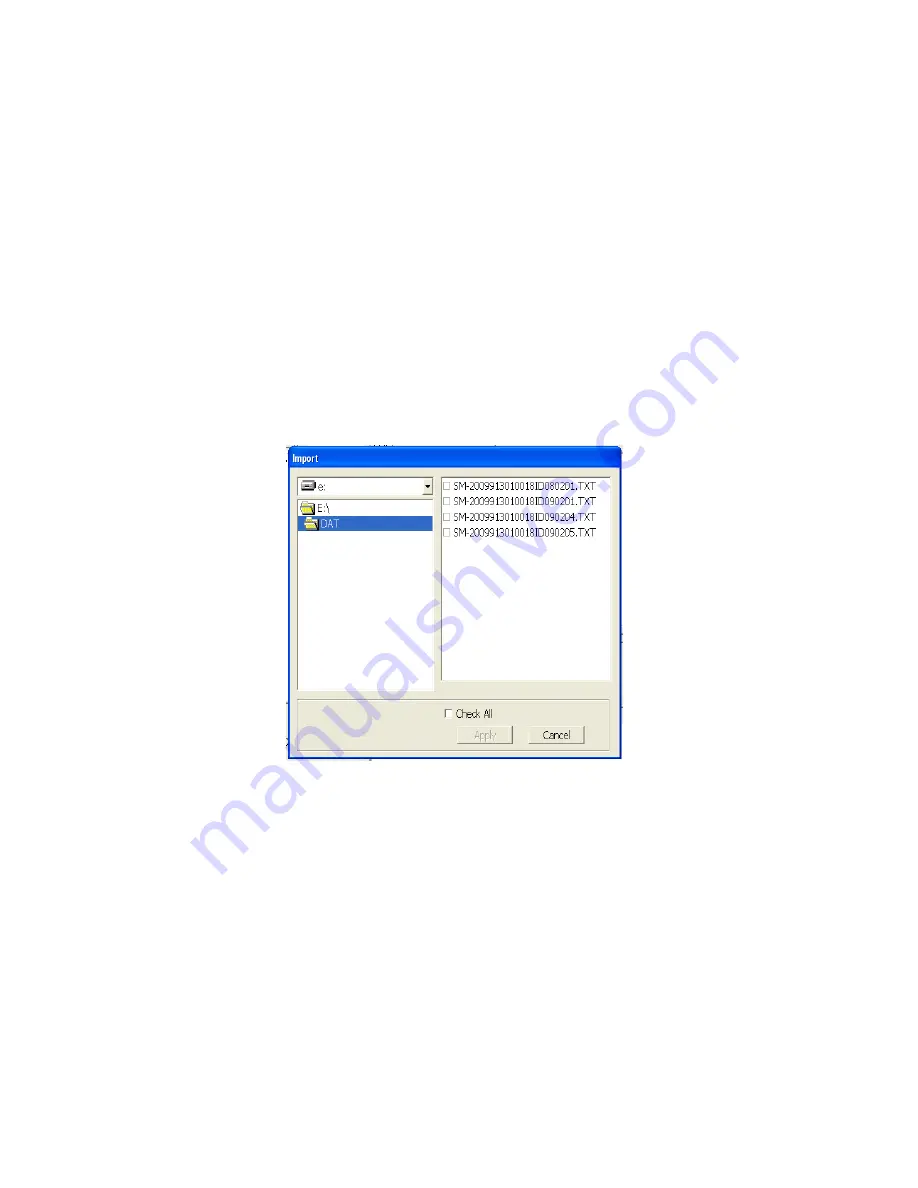
Using the Single Module Data Viewer Program • 74
•
View the bump test and calibration data saved in the database.
•
Delete data.
•
Print bump test or calibration results (pass or fail indication only).
•
Copy bump test or calibration records to the clipboard or to a particular location
on your computer or network.
•
Print a bump test or calibration report that includes the results and all gas
readings.
Importing Files Into the Database
The files generated by the SDM-E2 are structured to be imported into the Single
Module Data Viewer Program database. To import data files into the database, do the
following:
1. While in the Data Viewing Window, click the
Import
button. The Import
Window will appear.
2. Navigate to the location of the files that you want to import into the database.
3. Select the files that you want to import or use the Check All box to select all of
the files.
4. Click the
Apply
button. A window will appear for a few seconds indicating that
the file or files are being imported.
5. The files are now added to the database.
Figure 17: Import Window


























