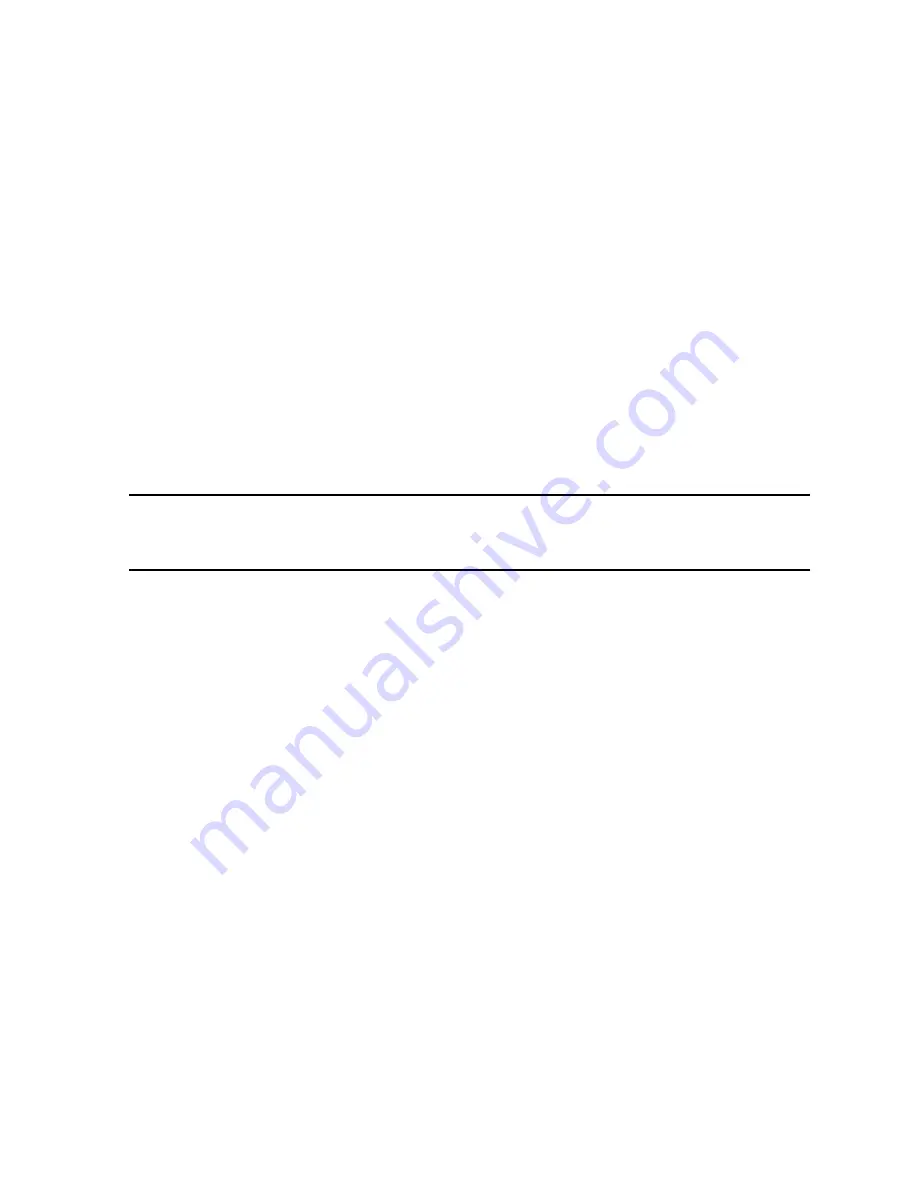
Calibration and Bump Test Records • 70
SDM-E2 will take a few seconds to determine how much memory is available
in the flash drive.
•
If the flash drive’s available memory is not enough for the contents of the
SDM-E2’s memory, the COPY LED will alternate between green and red.
Enough memory will have to be cleared in the flash drive to make room for
the records in the SDM-E2’s memory.
•
If there is enough available memory in the flash drive for the contents of the
SDM-E2’s memory, the COPY LED will begin flashing in the same color
that it was before installing the flash drive.
6. Press and hold the COPY button until the COPY LED turns red, then release
it. The COPY LED will become solid red while the records in the docking
station’s memory are copied to the flash drive. In addition, if the flash drive has
an LED, it will begin to blink.
7. When the COPY LED returns to its original color and begins blinking again and
the flash drive’s LED (if it has one) stops blinking, the copy operation is
complete. Remove the flash drive from the USB port.
NOTE:
If you pull out the flash drive while its LED is still blinking and the COPY
LED is still solid red, the file saved in the flash drive with the calibration
and bump test records may be incomplete.
8. If the flash drive has not already been used with a docking station, a folder
named
DAT
will be created on the flash drive and a file with all the saved
calibration and bump test records will be saved to this folder.
If the flash drive has been used before with a docking station, the file will be
saved to the existing
DAT
folder.
9. The files on the flash drive can now be either transferred to a computer or kept
on the flash drive for use with the Single Module Data Viewer Software. See
"Bump Test and Calibration Record Files" below for a discussion of these files
and how to use them.
Clearing the SDM-E2’s Memory
Make sure that you save the bump test and calibration records in the SDM-E2’s
memory to a flash drive before clearing its memory. The docking station’s memory
can be cleared by simultaneously pressing and holding the CAL
and COPY
buttons for five seconds. After the SDM-E2’s memory has been cleared, the COPY
LED will turn off indicating there are no records to be copied.
Bump Test and Calibration Record Files
Each time a copy function is performed, a file is saved to the flash drive in the
DAT
folder. The file name will begin with “SDM-E2” and the remainder of the file name will
depend on the serial number of the SDM-E2 used and the date of the most recent
bump test or calibration performed on the SDM-E2. So it is possible to have multiple
files in the DAT folder from the SDM-E2.






























