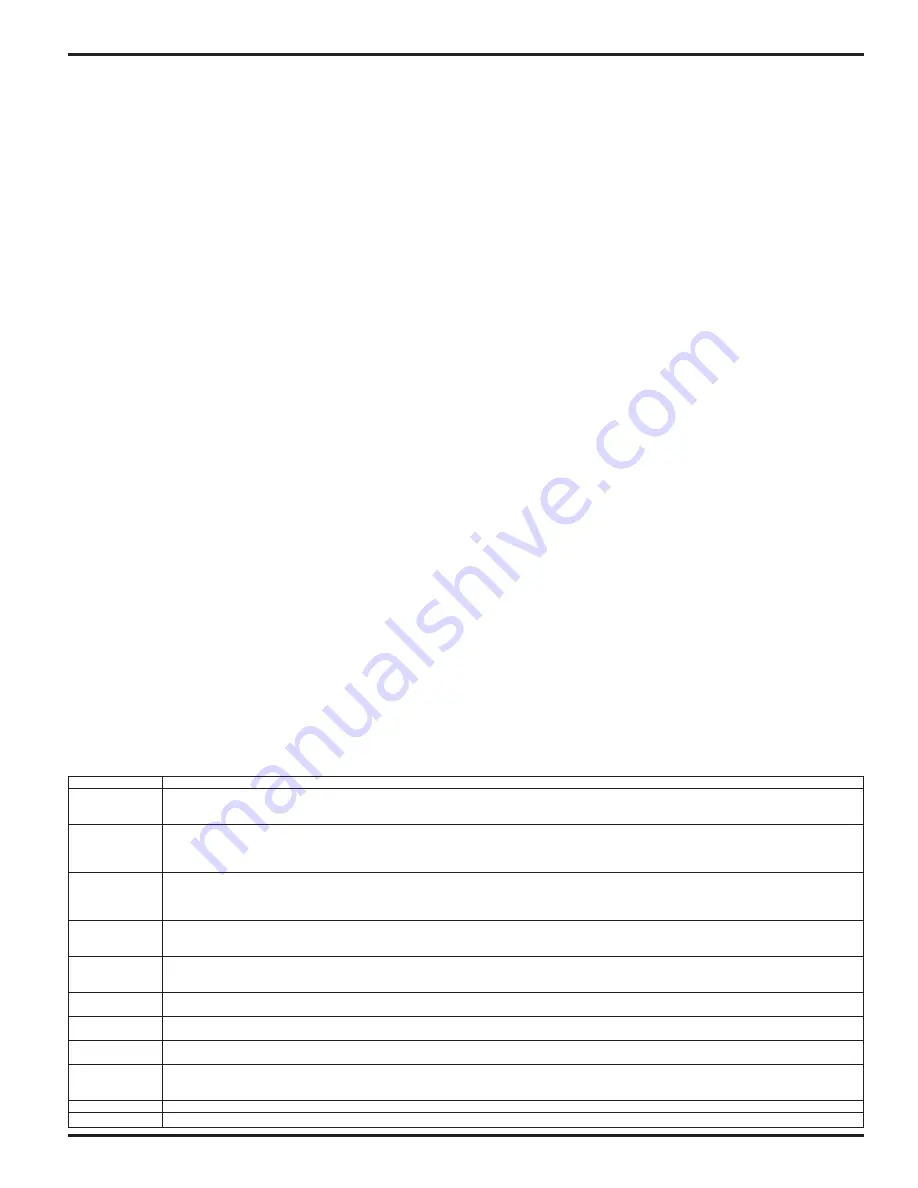
PUB. NO. DFNDRB JANUARY 2013
19
DEFENDER
™
FEATURE RICH - ENCODER SETUP / PROGRAMMING
ENCODER SETUP INSTRUCTIONS
1.
Verify wiring to encoder is properly terminated.
Note: right-hand drive doors require a RED wire to be
terminated in the ‘DC’ terminal, while left-hand drive doors
do not. If motor phase is changed during this setup,
please restart this procedure.
2.
Move curtain to closed position.
3.
Power up door and press enter button to enter
“MAIN MENU”.
4.
Using down arrow, scroll to
“Open Distance”.
5.
Press enter button to view parameter value (measured in
feet), should be O.D.H. - (two) 2’ [610]. Change the value
using the up or down arrow keys, round down if required,
then press enter to return to
“MAIN MENU”.
6.
Scroll using down arrow to item
“Set Close Pos.”
.
7.
Press enter button to view parameter. The controller will
display the following message “RESET ALL LIMITS” …
“Press Up to Start”.
Pressing the up arrow key will reset
all of the limits, and reboot the controller.
NOTE: DO NOT use this menu item to make
adjustment to the limits; this is only for initial setup.
8.
Press green Open/Reset button.
a. The door should begin to open, be ready to shutdown
the door if it begins to move in the wrong direction. If
motor phase is changed, start over at step #2.
b. If rotation is correct proceed to the instructions for
adjusting the “Open and Close positions”.
Open and Close Position Adjustment
To adjust CLOSE position:
1.
Power up door and press enter button to enter
“MAIN
MENU”.
2.
Scroll using up arrow to the item
“Close Pos. Adjust”.
3.
Press enter button to view parameter value. This
parameter will show a coded value on the left and relative
change in inches on the right. When entering this
parameter the value will always start at 0.0”.
Change values using the up or down arrows.
To bring the curtain closer to the floor, adjust this value so
that it is less than zero. (i.e. To close the door 4” [102]
more, the value for
“Close Pos. Adjust”
will be -4.0”
[102]) Moving this parameter in the positive direction
raises the curtain relative to the floor. Changing this value
will not affect the open position.
Note: If you leave this parameter and return to it, its value will
again be zero. Any changes made before leaving the
parameter will still be effective. For example: If you
lowered the door 4.0”, leave the parameter and return, the
parameter will display 0.0”. Even though the display
shows 0.0” the -4.0” change has been recorded.
4.
When parameter is changed press enter button for three
(3) seconds to return to the
“MAIN MENU”.
5.
Test operation of door and continue adjustment.
TIP: At any point in the menu mode, Pressing and holding the
enter button for at least 2 seconds will cause the
controller to automatically accept all the changes made
and exit the menu system.
To adjust the OPEN position:
1.
Power up door and press enter button to enter
“MAIN MENU”.
2.
Using up arrow key, scroll to
“Open Pos. Adjust”.
3.
Press enter button to view parameter value. This
parameter will show a coded value on the left and the
opening height in inches on the right. This value will
always be less than the door opening height.
Change the value using the up and down arrow keys.
To bring the open position down (closer to the floor)
adjust this value to be less than the current value. To
open the door more relative to the floor, adjust this
parameter in a positive direction. (i.e. To open the door 4”
more, and the current value is 72.0” [1829]. Change the
value for
“Open Pos. Adjust”
to be 76.0” [1930]).
Changing this value will not affect the close position.
4.
When parameter is changed press enter button for three
(3) seconds to return to the
“MAIN MENU”.
5.
Test operation of the door, and continue adjustment.
OPTION
DESCRIPTION
Open Distance
Use this option to set the overall opening distance of the door (in feet). For example, for an 8’ tall Defender. This option should
be set to 7’ [178]. This measurement is used for initial position setup only. For small adjustments of the open and close position,
use “Close Position Adjust” or “Open Position Adjust”
Set Open Pos
Use this option for initial position setup. Manually place door in the open position and select this option. Alternatively “Set Close
Pos.” can be used if it is more convenient to place the door in the closed position.
NOTE: This option approximately sets the open and close positions.
For additional adjustment of the open and close position, use “Close Position Adjust” or “Open Position Adjust”
Set Close Pos
Use this option for initial position setup. Manually place door in the close position and select this option. Alternatively “Set Open
Pos.” can be used if it is more convenient to place the door in the open position.
NOTE: This option approximately sets the open and close positions.
For additional adjustment of the open and close position, use “Close Position Adjust” or “Open Position Adjust”
Open Pos Adjust Use this option to make small adjustment to the open position. The number displayed is the measurement between the open and
closed position. For example if this option was set to 100” [2540] the door would open 100 inches from the closed position.
It is recommended to adjust the closed position of the door first, before adjusting the open position.
Close Pos Adjust Use this option to make small adjustment to the closed position. The number displayed is the relative displacement of the closed
position. For example, if this option was set to -1.0”[-25] the door would close approximately 1.0” [25] more.
If this option was set to 2.0” [51] the door would close 2.0” [51] less.
Apr Open Pos
Use this option to adjust the approach open position. This option is a measurement in inches from the open position. For
example, if this option was set to 24.0” [610] the door would slow down 24.0” [610] from the open position.
Encoder Startup The controller is waiting for valid data from the encoder. It the controller does not receive a response at startup, this will remain
on the screen indefinitely. If this does not clear with 5 seconds, please check all encoder wiring.
Encoder Read
The controller is unable to read valid data from the encoder. Check all wiring. Ensure that the shield on the encoder cable is
connected to ground, and that the control box is grounded. The error requires the power to be cycled to reset.
Encoder Velocity The controller has received a signal from the encoder that the door is moving faster than allowed. This can occur if the encoder
is not properly attached to the shaft, bad electrical connection to the i-COMM, or improper grounding.
The error requires the power to be cycled to reset.
Open Time Limit Door tried to run, but did not reach the open or close position within 8 seconds.
Photoeye Failure Non-Drive PE’s must have green light on, drive PE’s must have red & yellow lights on. Check for alignment & power to each.
Summary of Contents for FROMMELT SAFETY PRODUCTS GUARDIAN DEFENDER
Page 4: ...4 PUB NO DFNDRB JANUARY 2013 DEFENDER GUIDE BASE PLATE POSITIONS ...
Page 18: ...18 PUB NO DFNDRB JANUARY 2013 DEFENDER FEATURE RICH I COMM SETTINGS ...
Page 45: ...PUB NO DFNDRB JANUARY 2013 45 DEFENDER ARCHITECTURAL DRAWING DIRECT DRIVE ...
Page 46: ...46 PUB NO DFNDRB JANUARY 2013 DEFENDER ARCHITECTURAL DRAWING DIRECT DRIVE II ...
Page 47: ...PUB NO DFNDRB JANUARY 2013 47 DEFENDER ARCHITECTURAL DRAWING CHAIN DRIVEN ...






























