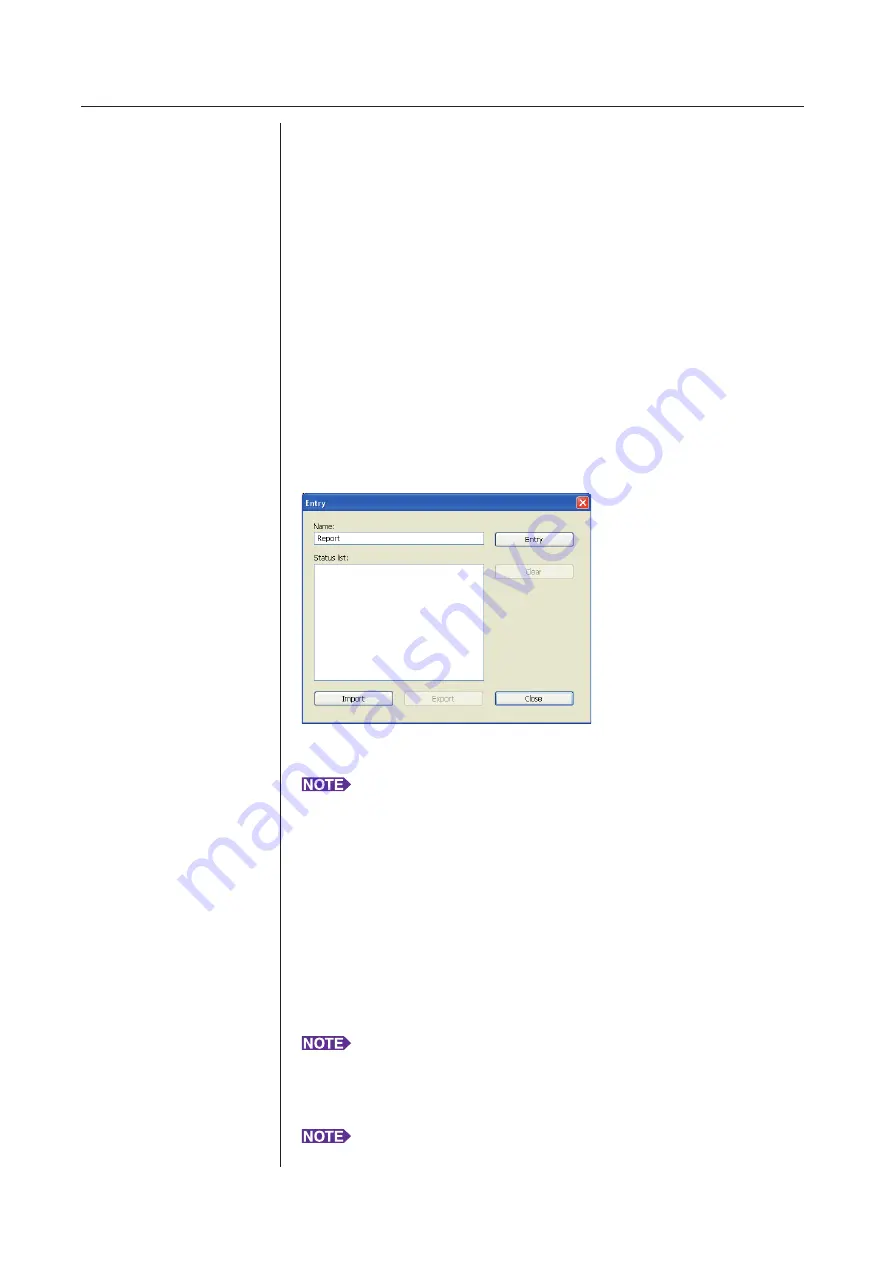
8
Setting the Print Conditions
Working with the Printer Driver
4
Color
After [Color information] ([Image] tab on single-color printers; [Coloring] tab on
two-color printers) is refreshed and the information on ink colors is obtained,
ink colors are automatically selected from the ink colors mounted on the printer
and the selected ink color is indicated in blue.
If the information cannot be obtained, manually select the print colors mounted
on the printer.
5
Job settings
You can name and register the printer settings you often use.
The registered printer settings can be called up.
IMPORTANT!
To register/delete the printer settings, you are required to have administrator’s
privileges to log in to Windows.
1) Make the printer settings in the [Property] dialog box.
2) Clicking [Entry] displays the [Entry] dialog box.
3) The name registered appears in the [Status list:] by entering the
name in the column under [Name:] and clicking [Entry].
4) Click [Close].
• The registered printer settings can be saved as a printer settings entry file
by clicking [Export].
To register the printer settings from the printer settings entry file, click
[Import] and specify the file.
• To delete the registered printer settings, select the name to be deleted and
click [Clear].
6
Preview and Edit
■
This option is not available for the mono-color printers.
When a checkmark is placed in the checkbox, using the application software
for printing automatically starts up “Preview and Edit”. In the “Preview and
Edit” mode, you can edit and check the color separation before printing.
For details, see
This is also displayed on the [Layout], [Coloring] and [Image] tabs.
7
Restore default
Clicking [Restore default] changes the settings in the [Property] dialog box
back to their defaults.
This is also displayed on the [Layout], [Coloring], [Image], [Advanced] and
[Option] tabs.
Summary of Contents for RISO RZ10 Series
Page 1: ...RISO Printer Driver for MZ10 MZ8 RZ10 EZ5x1 EZ3x1 EZ2x1 Series Ms6011 15E USER S GUIDE ...
Page 2: ......
Page 118: ...116 ...
Page 119: ......
Page 120: ......






























