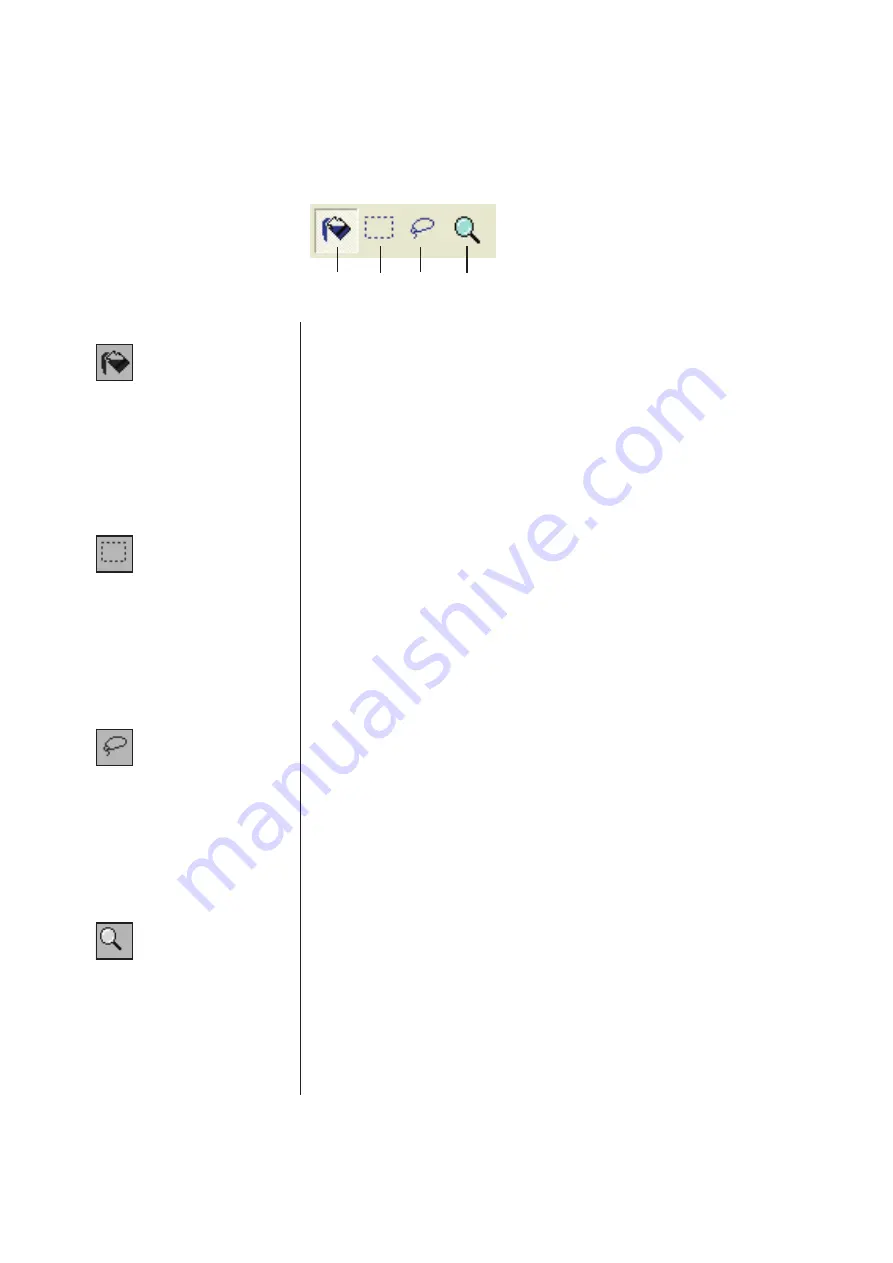
86
Preview and Edit
Selects the [Object Fill] icon, which appears on the screen in place of the
mouse pointer when it is placed on the page.
With this tool, you can fill an object with a color selected from the Ink color
palette.
To apply a selected color to a specified object, place this icon inside the
object and then click on it. The specified object is then painted in the se
-
lected ink color.
1.
Object Fill
4.
Zoom
3.
Free Hand Fill
2.
Rectangle Fill
Selects the [Rectangle Fill] icon, which appears on the screen in place of
the mouse pointer when it is placed on the page.
You can paint all images placed within the rectangle developed by clicking
and dragging this icon in a color selected from the Ink color palette.
To apply a selected color to the images, place the mouse pointer inside the
rectangle and then click on it. The mouse pointer is changed to the [Object
Fill] icon when it is placed inside the rectangle.
Selects the [Free Hand Fill] icon, which appears on the screen in place of
the mouse pointer when it is placed on the page.
You can paint all images placed within the free-hand-drawn closed line developed
by clicking and dragging this icon in a color selected from the [Print color].
To apply a selected color to the images, place the mouse pointer inside the
closed line and then click on it. The mouse pointer is changed to the [Object
Fill] icon when it is placed inside the closed line.
Selects the [Zoom] icon, which appears on the screen in place of the mouse
pointer when it is placed on the page.
You can zoom in or out the page image by clicking this icon on the page.
To zoom in, simply click the left mouse button. To zoom out, on the other
hand, click the left mouse button while pressing the [Ctrl] key. The page
image can be zoomed in and out at any of six scales, i.e. 1:1, 1:2, 1:4, 1:8,
1:16 and 1:32.
You can also select a scale from [Zoom] in the [View] menu on the Menu
Bar.
A desired editing tool can be selected by clicking on a tool button arranged
in this box.
The following functions are assigned to the respective tool buttons.
Toolbox
1
2
3
4
Summary of Contents for RISO RZ10 Series
Page 1: ...RISO Printer Driver for MZ10 MZ8 RZ10 EZ5x1 EZ3x1 EZ2x1 Series Ms6011 15E USER S GUIDE ...
Page 2: ......
Page 118: ...116 ...
Page 119: ......
Page 120: ......






























