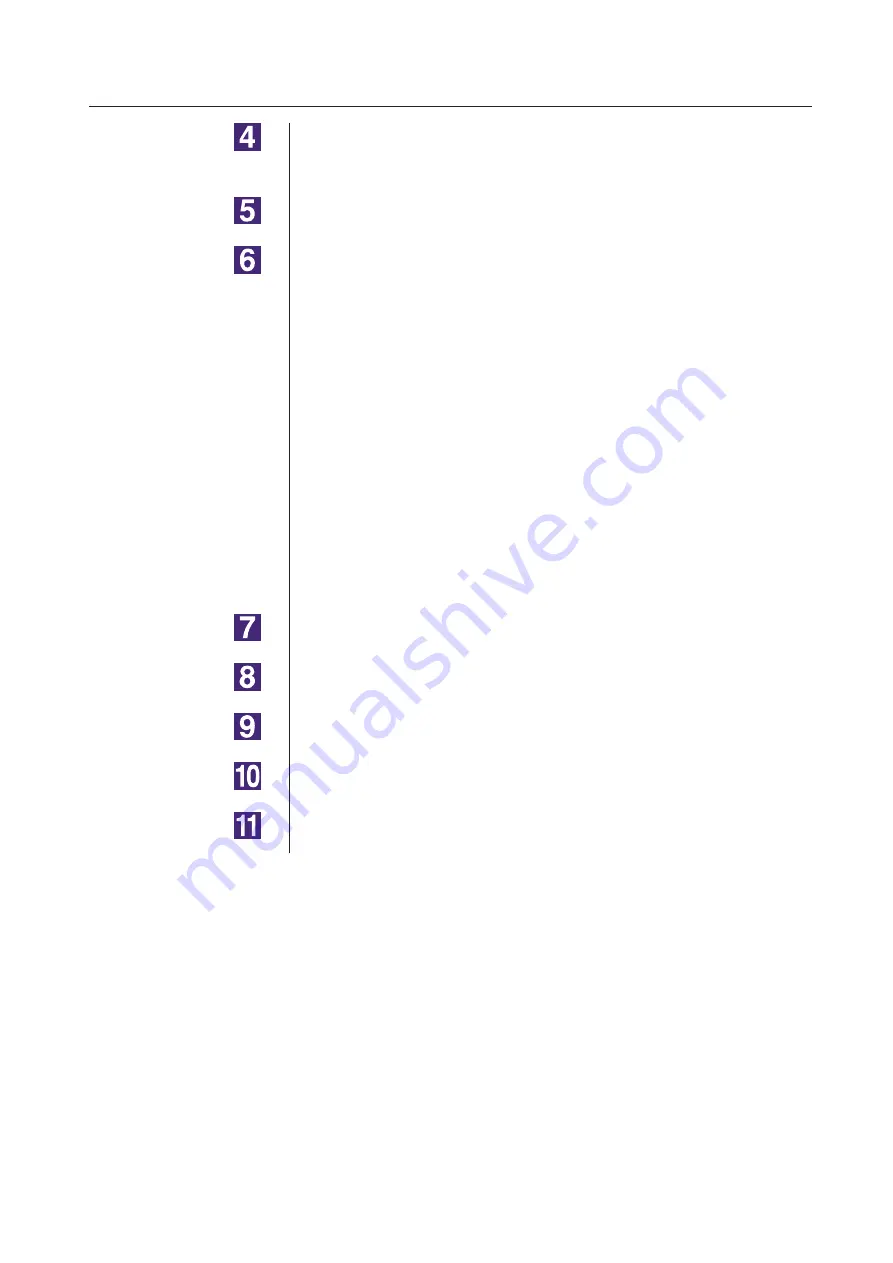
07
Manual installation (For Windows 8/Windows 8.)
Manually installing / uninstalling the Printer Driver
Insert the [RISO Printer Driver] CD-ROM into your compu
-
ter.
Click [Have Disk].
In the [Browse] window, select the following inf file and click
[OK].
In the case of a network connection:
For Windows 8(32-bit)/Windows 8.1(32-bit):
(CD-ROM):[Windows 32-bit]-[Driver]-[WinVista_8]-[English]-
RISODRV.INF
For Windows 8(64-bit)/Windows 8.1(64-bit):
(CD-ROM):[Windows 64-bit]-[Driver]-[WinVista_8]-[English]-
RISODRV.INF
In the case of a USB Flash Drive output:
For Windows 8(32-bit)/Windows 8.1(32-bit):
(CD-ROM):[Windows 32-bit]-[Driver]-[WinVista_8]-[English]-[USB flash]-
RISODRV.INF
For Windows 8(64-bit)/Windows 8.1(64-bit):
(CD-ROM):[Windows 64-bit]-[Driver]-[WinVista_8]-[English]-[USB flash]-
RISODRV.INF
Select [(Your printer name)] from the list and click [Next].
Enter the [Printer name] and click [Next].
In the case of network connection, print the test page.
Click [Finish] to close the window.
Restart your computer.
Summary of Contents for RISO RZ10 Series
Page 1: ...RISO Printer Driver for MZ10 MZ8 RZ10 EZ5x1 EZ3x1 EZ2x1 Series Ms6011 15E USER S GUIDE ...
Page 2: ......
Page 118: ...116 ...
Page 119: ......
Page 120: ......


























