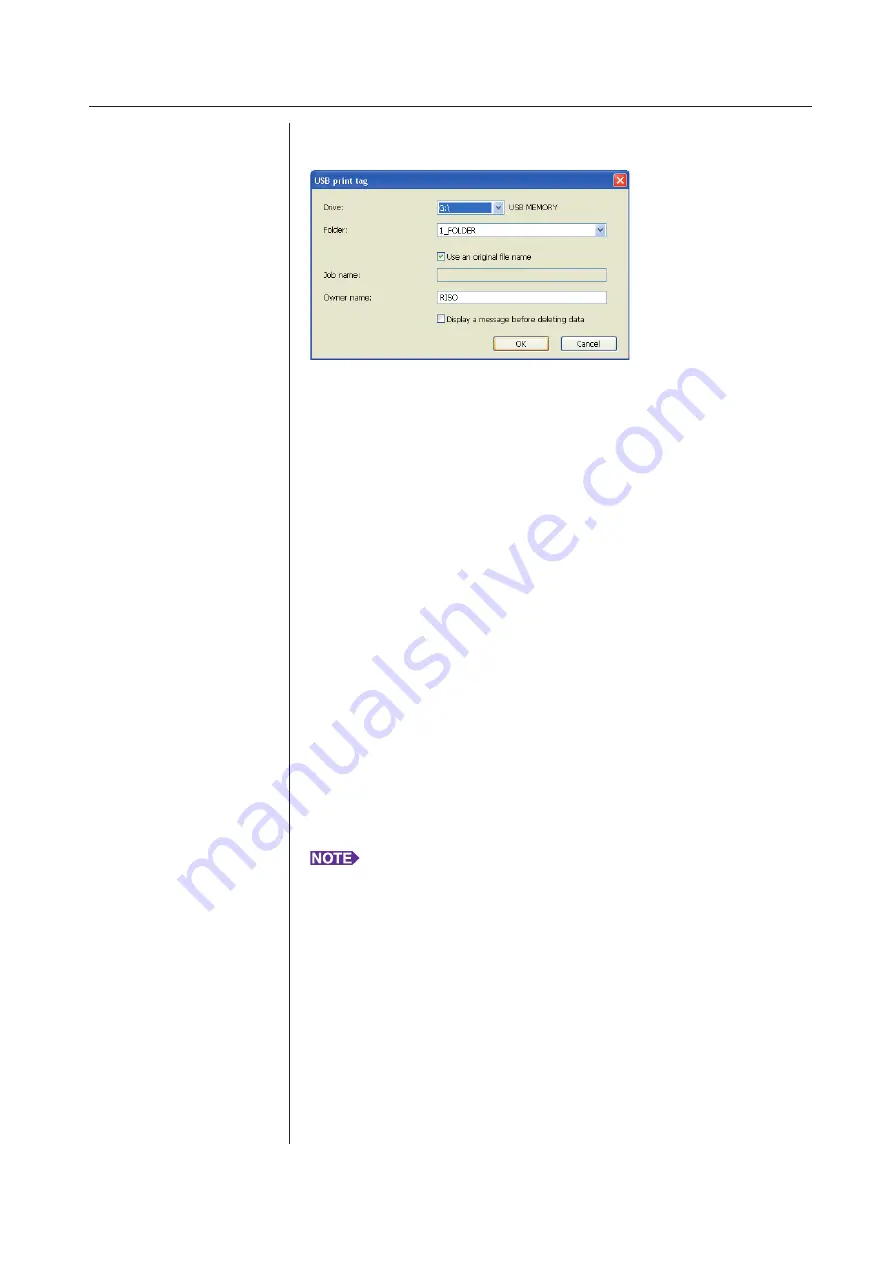
7
Setting the Print Conditions
Working with the Printer Driver
– For the USB flash-via-Printer Driver
Clicking [Details] opens the [USB print tag] dialog.
Use an original file name:
Select the check box to automatically use an original file name for identifica
-
tion on the application software on which the document was created.
Job name:
Enter ID name if you want to have any name different from one specified on
the application software on which the document was created.
Owner name:
Input the name of the administrator of the data to be stored or output to the
USB Flash Drive. The default is the name of the user logged into the com
-
puter.
Folder:
Select a folder (1-6) to use for storing or printing from the USB Flash Drive.
Drive (Only for USB flash-via-Printer Driver):
Select the drive that the USB Flash Drive is connected to. The drive detected
as the USB Flash Drive appears in the drop-down list.
Display a message before deleting data:
Select the check box to display a confirmation message on the control panel
of your RISO printer before deleting stored data.
IMPORTANT!
You are not allowed to use the prohibited characters as follows for [Job name]
and [Owner name].
Prohibited characters : \ / :, ; * ? ” < > l
With the Printer Driver for USB Flash Drive, when [USB print (Auto process)]
is selected for [Output](
), the data is automatically deleted after
printing is finished.
Summary of Contents for RISO RZ10 Series
Page 1: ...RISO Printer Driver for MZ10 MZ8 RZ10 EZ5x1 EZ3x1 EZ2x1 Series Ms6011 15E USER S GUIDE ...
Page 2: ......
Page 118: ...116 ...
Page 119: ......
Page 120: ......






























