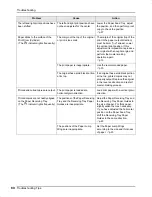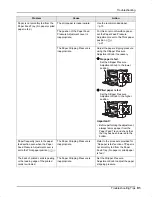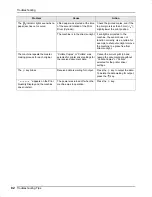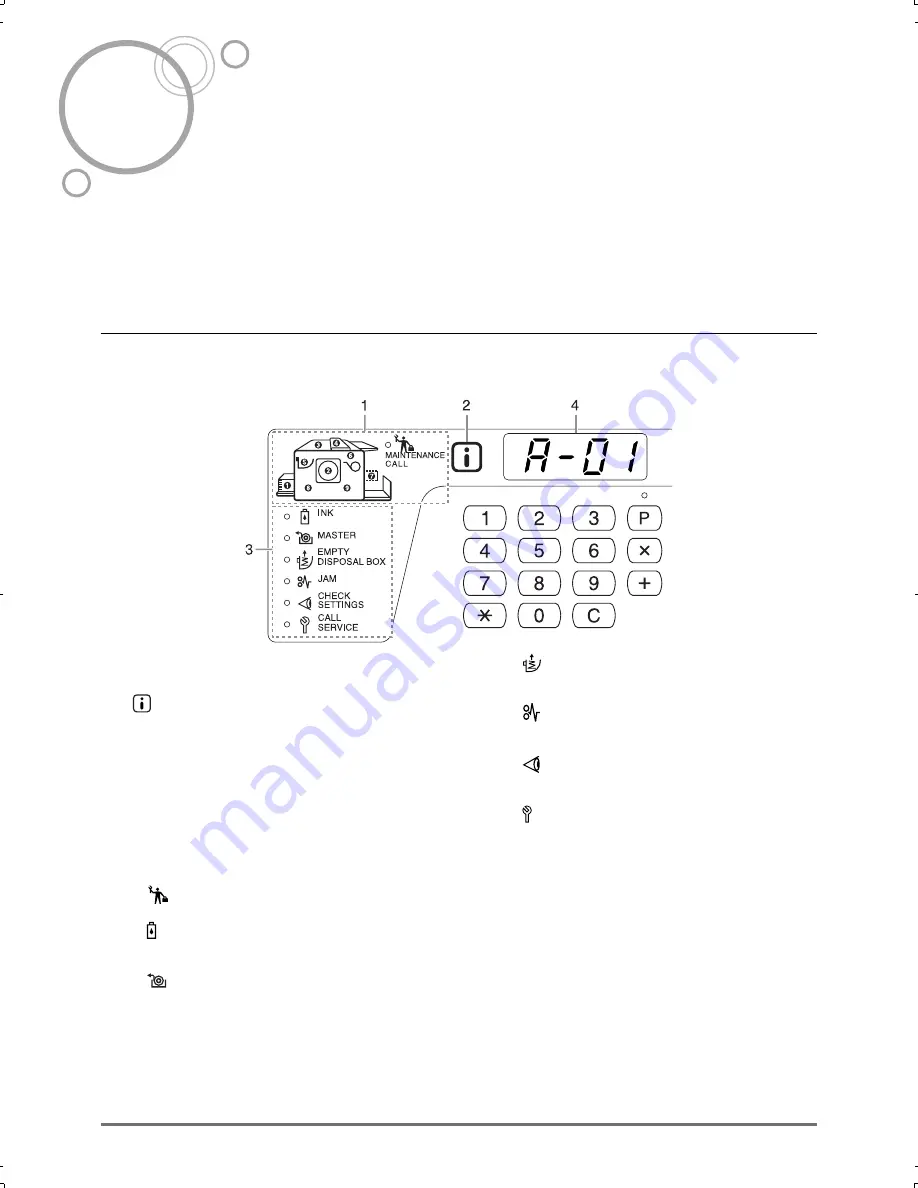
Check & Error Display
68
Troubleshooting
Check & Error Display
When an error occurs on the machine or when consumables or other sections are not yet ready, the Check & Error
Display shows error locations and numbers indicating error types. For some errors, error numbers are shown on the
Error Number Display (Print Quantity Display).
Checking with the Check & Error Display
Besides indicators that show error types, numbers that show error locations light.
Check the display and take an appropriate procedure according to the methods described on the subsequent pages.
1)
Error Location Indicator
Numbers corresponding to error locations light.
2)
Indicator
This machine controls its printing functions by collecting
the “matching information” from the consumables being
loaded on the machine.
When the indicator lights up:The matching information
has been collected and the printing functions are control-
led normally.
When the indicator goes out:The matching information
has not been collected. The matching information needs
to be entered.
)
p.75
3)
Error Type Indicator
•
(MAINTENANCE CALL) Indicator
Lights when the time for periodic inspection comes.
•
(INK) Indicator
Blinks when the remaining ink quantity is small, and
lights when the entire ink is consumed.
•
(MASTER) Indicator
Blinks when the remaining master quantity is small,
and lights when the entire master is consumed.
•
(EMPTY DISPOSAL BOX) Indicator
Lights when the Master Disposal Box is filled with dis-
carded masters.
•
(JAM) Indicator
Lights when original or paper jams occur inside the
machine or ADF Unit.
•
(CHECK SETTINGS) Indicator
Lights when the Print Drum (Cylinder), paper, or other
items have not been set up yet.
•
(CALL SERVICE) Indicator
Lights when such an error occurs that needs advices
or supports from service personnel.
4)
Error Number Display
Error numbers appear and blink on the Print Quantity
Display.
Error contents are shown with alphabetical characters
(single digit) and numeric characters (two digits).
CZ180_UG.book Page 68 Wednesday, October 31, 2007 6:19 PM
Summary of Contents for CZ180 Series
Page 19: ...Before Starting to Use Basic Process 19...
Page 27: ...Basic Operations Printing Data You Have Created on a Computer Optional Kit Required 27...
Page 39: ...Functions for Printing Changing the Print Speed Print Speed Adjustment 39...
Page 83: ...Troubleshooting Troubleshooting Tips 83...
Page 89: ...Appendixes Specifications 89...
Page 92: ...Index 92...