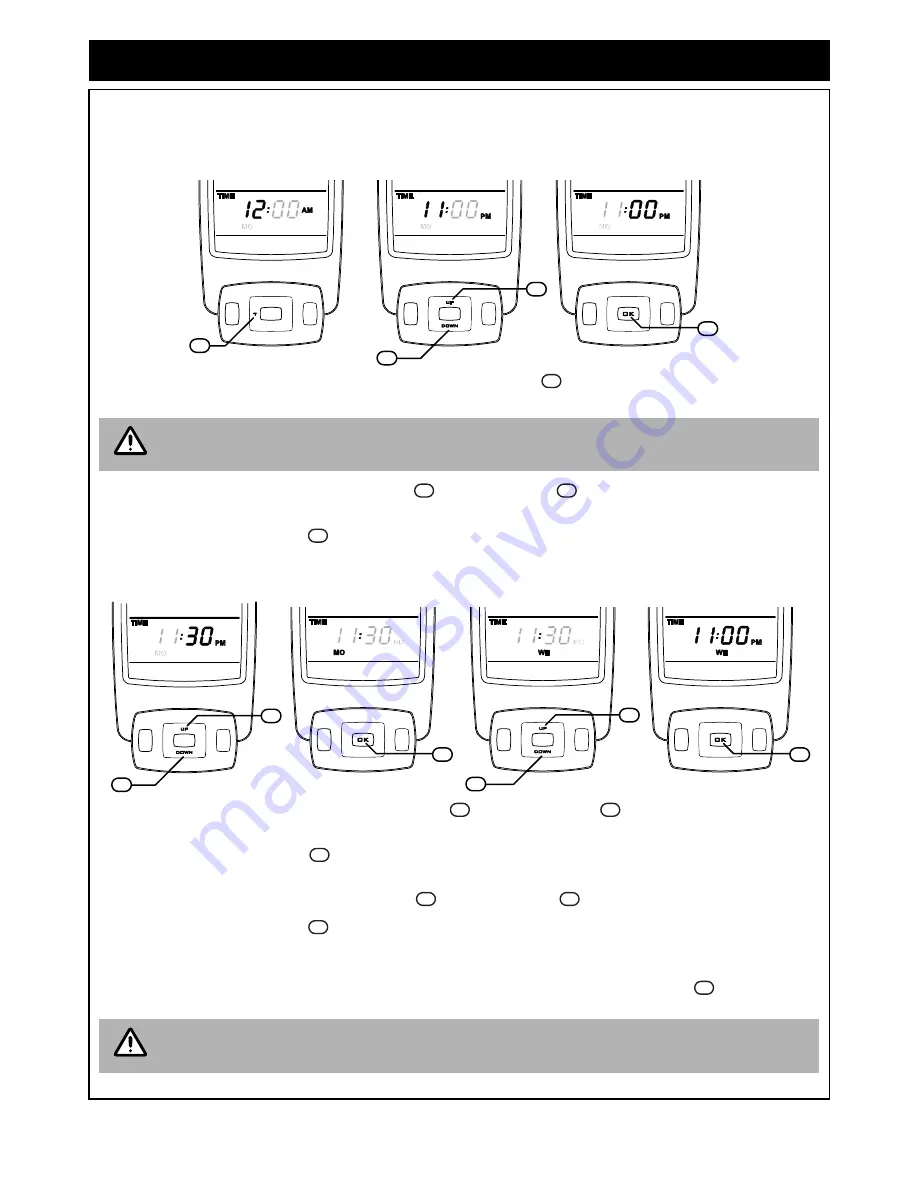
Rinnai Australia
12
Sapphire Operation & Installation Manual
REMOTE / THERMOSTATIC CONTROLLED OPERATION
REMOTE CONTROLLER - AUTOMATIC OPERATION
Setting the Current Time and Day of the Week
Step 1.
With the controller ‘OFF’, press and hold the
‘T’
button
for approximately 2 seconds.
‘TIME’
,
‘HOUR’
and
‘AM or PM’
will flash.
Step 2.
To select the hour push the
‘UP
’ button
or
‘DOWN’
button
until the desired hour is chosen, note
that AM or PM is chosen by cycling through the 12 hour range.
Step 3.
Press the
‘OK’
button
to enter the selected hour and AM or PM.
‘TIME’
+ ‘
MINUTES’
+
‘AM or PM’
will flash.
Step 4.
To select the minutes push the
‘UP
’ button
or
‘DOWN’
button
until the desired minutes are
chosen.
Step 5.
Press the
‘OK’
button
to enter selected minutes, One of the days
SU, MO, TU, WE, TH, FR or SA
will flash.
Step 6.
To select the hour push the
‘UP
’ button
or
‘DOWN’
button
until the desired day is chosen.
Step 7.
Press the
‘OK’
button
to enter the selected day and to complete time and day setup.
To adjust time for Daylight Saving time
To adjust time or to adjust for daylight savings follow Steps 1 and 2 then press
‘OK’
button
, three times to
keep the minutes and the current day.
If no buttons are pressed within 10 seconds the display will revert back to 'Initial Set-Up Screen'
retaining the last entered setting.
When changing batteries all settings will be lost and the controller will revert back to the 'Initial
setup screen'. Re-setting of time, date and programming will be necessary.
A/M
PWR
T
P
DOWN
UP
OK
A/M
PWR
OK
P
DOWN
UP
A/M
PWR
T
P
DOWN
UP
OK
A/M
PWR
OK
T
P
A/M
PWR
T
P
DOWN
UP
OK
A/M
PWR
T
P
DOWN
UP
STEP 1
STEP 2
14
15
10
STEP 3
11
14
NOTE
10
15
11
A/M
PWR
T
P
DOWN
UP
OK
A/M
PWR
T
P
DOWN
UP
A/M
PWR
T
P
DOWN
UP
OK
A/M
PWR
OK
T
P
A/M
PWR
T
P
DOWN
UP
OK
A/M
PWR
T
P
DOWN
UP
STEP 5
11
A/M
PWR
T
P
DOWN
UP
OK
A/M
PWR
OK
T
P
STEP 4
15
10
STEP 6
15
10
STEP 7
11
10
15
11
10
15
11
11
NOTE






























