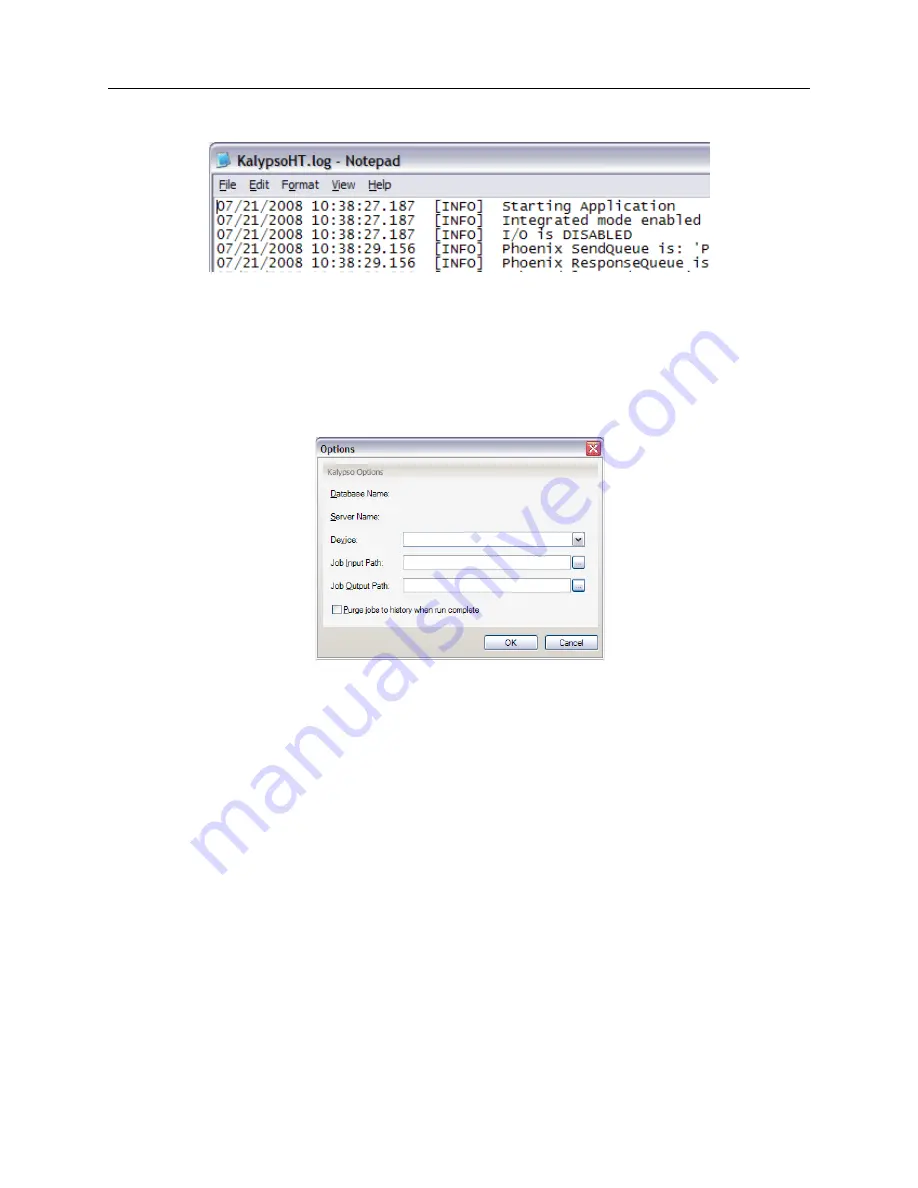
Phoenix HT User Manual
© 2007–2012 Rigaku Automation, Inc.
23
401718 Rev A
View Application Log:
Displays the application log as a separate text file.
Figure 10. Sample Application Log
Toggle Hour Meter:
Click to stop or start the count on the hour meter.
Options:
Displays the
Options
dialog. The database and server connected to the Phoenix HT
are displayed in the
Database
Name
and
Server
Name
sections. Select the default input and
output paths for jobs in the
Job Input Path
and
Job
Output
Path
boxes. Check the
Purge jobs to
history when complete
box to purge jobs from the active view and save them in a history folder.
Figure 11. Options Dialog
4.6. Help Menu
The
Help
menu contains the
About ...
selection to display the version number of the Phoenix HT
application and other data.
4.7. Views Pane and Icons
The buttons in the navigation panel display the views: the list of jobs with the
Jobs
button, the
devices with the
Manage Devices
button, and previous jobs with the
Job
History
button.
4.8. Jobs View
The
Jobs
view lists the jobs queued for execution in the top list. The tasks for the highlighted job
are displayed in the middle window. Details of the highlighted task are displayed in the lower
window. The Add button opens a Windows Open dialog to locate and add a job to the list.






























