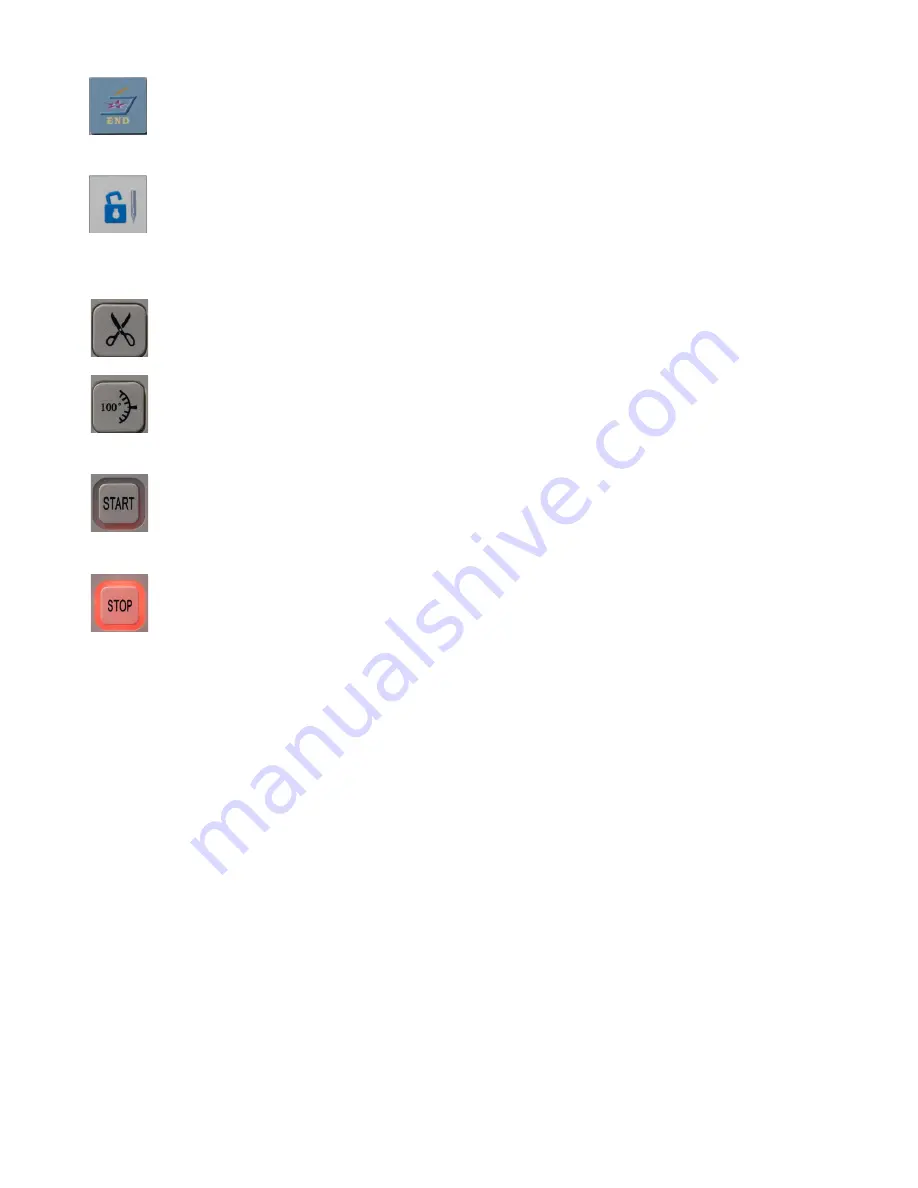
Ricoma Quick Start Guide
29
To start an embroidery job, you must follow these steps in order. In the following sections, you’ll
learn how to perform these functions on your control panel.
1. Remove your embroidery status. See page 30.
2. Use the Design menu to upload your design and select it from the list. See page 30.
3. Select a hoop from the preset hoops in the Design Settings menu. See page 34.
4. If necessary, make any changes to the design settings such as rotation angle under the
Design Settings menu. See page 35.
5. Select the color sequence of your design under the Color Sequence Settings menu. See
page 37.
6. Position your design using the directional arrows on the panel.
7. Trace your design to confirm it’s in the correct place. See page 39.
8. Set your desired speed.
9. Press start!
RETURN TO EMBROIDERY STOP POINT
EMBROIDERY STATUS
It is used to return to the embroidery stop point if the frame was moved
during embroidery.
When this icon appears unlocked, embroidery status is removed. When
removed, you are able to import designs and set different settings.
When locked, the machine is ready to embroider.
MANUAL TRIMMING
100 DEGREE
START
STOP
Used to trim the thread on the selected needle.
Used to return the machine to 100 degrees during a main axis (motor
fault) error.
Used to start embroidery and forward through designs during stitch
floating mode.
Used to stop embroidery and rewind through designs during stitch
floating mode.
Full embroidery process from start to finish






























