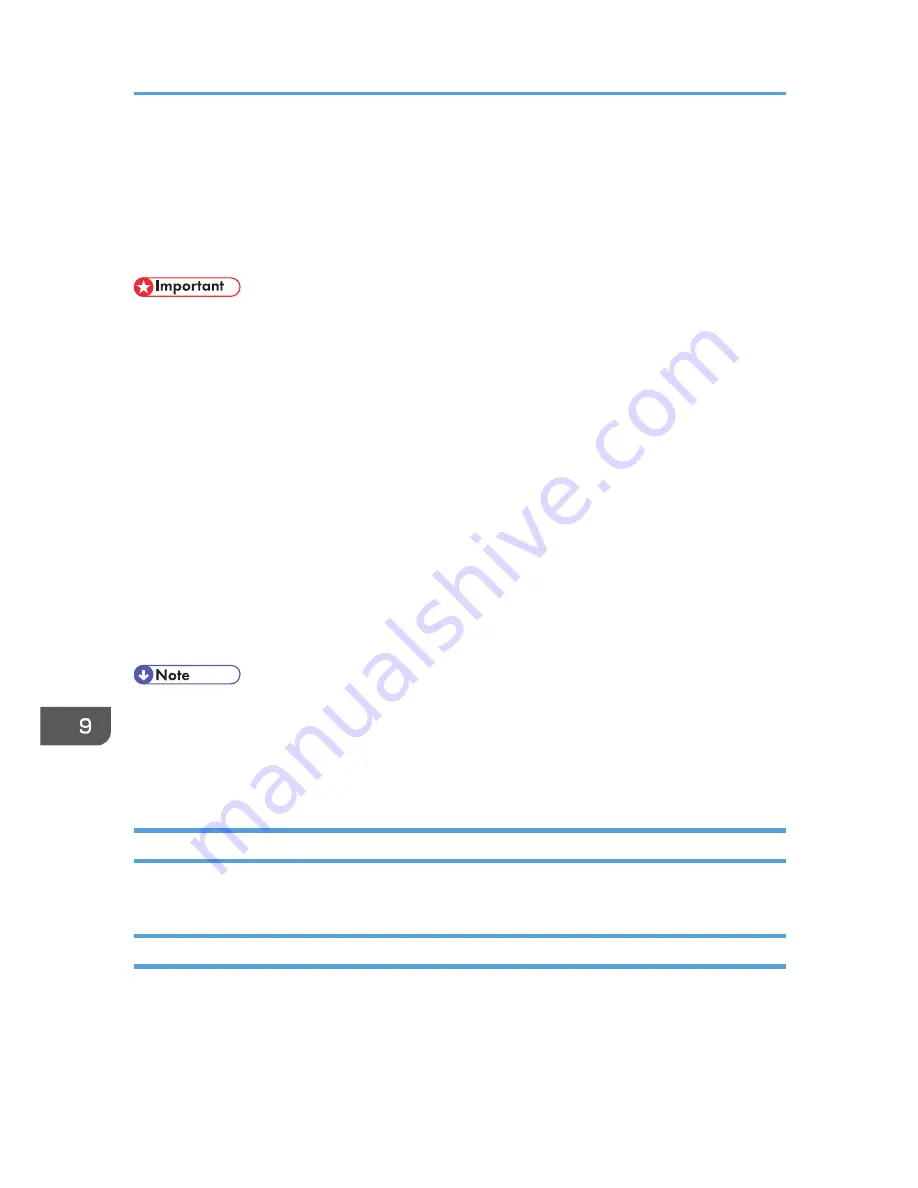
Moving and Transporting the Printer
This section provides cautions that you must follow when moving the machine both short and long
distances.
Repack the machine in its original packing materials when moving it a long distance.
• Be sure to disconnect all cables from the machine before transporting it.
• The machine is a precision piece of machinery. Be sure to handle it carefully when moving it.
• Make sure to move the machine horizontally. Take extra caution when carrying the machine up or
down stairs.
• Do not remove the print cartridge when moving the machine.
• Be sure to hold the machine level while carrying it. To prevent toner from spilling, move the
machine carefully.
1.
Be sure to check the following points:
• The power switch is turned off.
• The power cord is unplugged from the wall outlet.
• All other cables are unplugged from the machine.
2.
Lift the machine using the inset grips on both sides of the machine, and then move it
horizontally to the place where you want to use it.
• If you intend to move the machine over a long distance, you must pack it well. Take care not to tip
or tilt the machine during transit.
• Toner might spill inside the machine if the machine is not kept level during transit.
• For more information about moving the machine, contact your sales or service representative.
Disposal
Ask your sales or service representative for information about correct disposal of this machine.
Where to Inquire
Contact your sales or service representative for further information about the topics included in this
manual or to inquire other topics not included in this manual.
9. Appendix
64
Summary of Contents for SP 100SU
Page 2: ......
Page 6: ...4...
Page 16: ...1 Guide to the Machine 14...
Page 26: ...2 Loading Paper 24...
Page 30: ...Canceling a print job while printing 1 Press the Clear Stop key CHZ955 3 Printing Documents 28...
Page 32: ...3 Printing Documents 30...
Page 52: ...7 Maintaining the Machine 50...
Page 75: ......

























